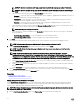Users Guide
Table Of Contents
- Active System Manager Release 8.3.1 User’s Guide
- Overview
- Getting started with ASM 8.3.1
- Initial Setup
- Dashboard
- Services
- Deploying service
- Add existing service
- Viewing service details
- Editing service information
- Deleting service
- Exporting service details
- Retrying service
- Viewing all settings
- Migrating servers (service mobility)
- Migrating servers
- Upgrading components
- Adding components to an existing service deployment
- Deleting resources from service
- Templates
- Managing templates
- Viewing template details
- Creating template
- Editing template information
- Building template overview
- Building and publishing template
- Importing template
- Exporting template
- Uploading external template
- Editing template
- Viewing template details
- Deleting template
- Cloning template
- Deploying service
- Deploying multiple instances of service
- Adding Attachments
- Decommissioning services provisioned by ASM
- Component types
- Component combinations in templates
- Additional template information
- Managing templates
- Resources
- Resource health status
- Resource operational state
- Port View
- Resource firmware compliance status
- Updating firmware
- Removing resources
- Viewing firmware and software compliance report
- Discovery overview
- Configuring resources or chassis
- Removing discovered resources
- Configuring default firmware repository
- Running firmware compliance
- Configuring global chassis settings
- Configuring unique chassis settings
- Configuring unique server settings
- Configuring unique I/O module settings
- I/O module configuration
- Completing the chassis configuration
- Adding or editing Chassis Management Controller (CMC) user
- Adding or editing Integrated Dell Remote Access Controller (iDRAC) user
- Updating resource inventory
- Viewing resource details
- Understanding server pools
- Settings
- Troubleshooting
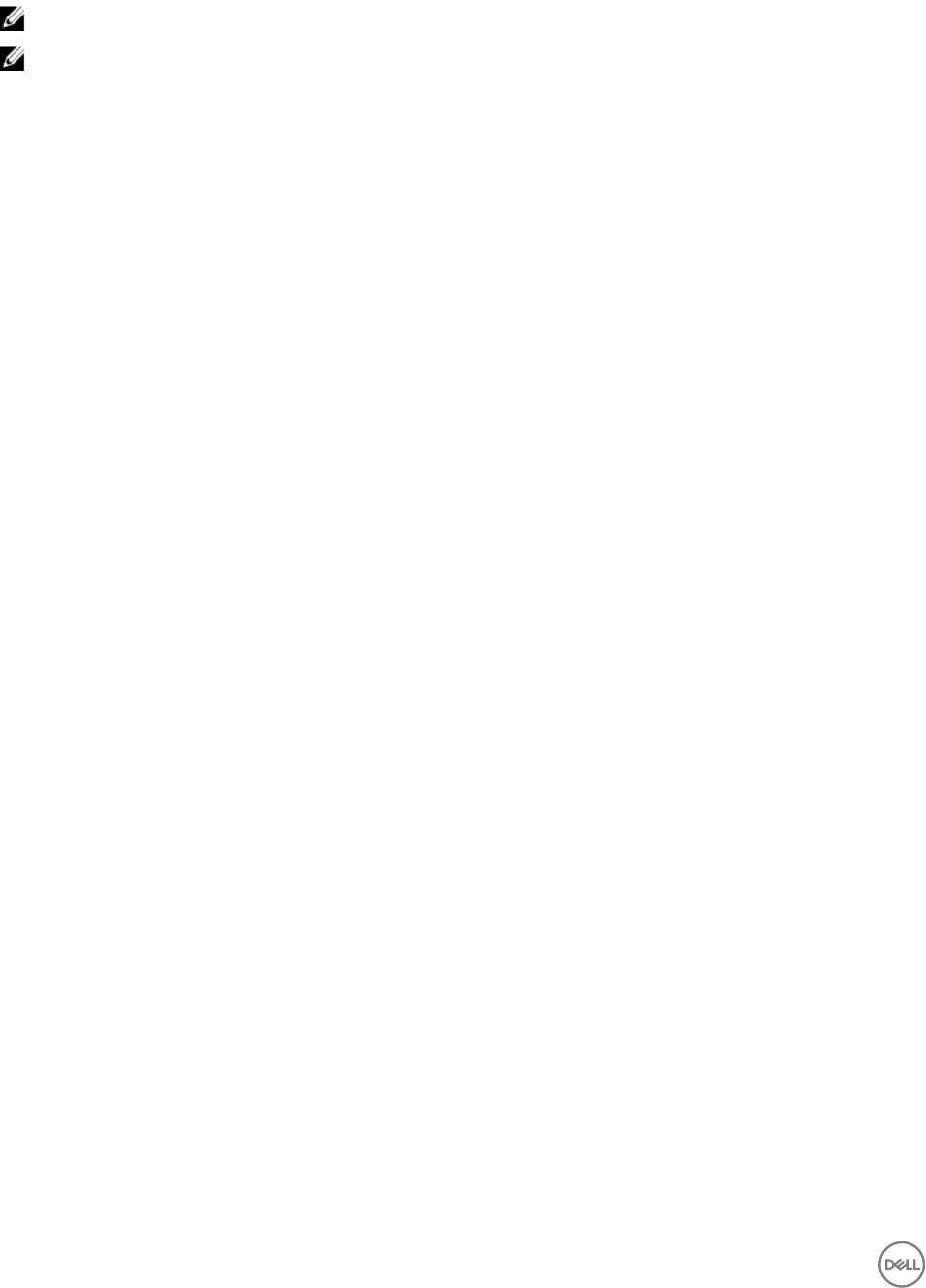
6. Select the default credential from the Credentials drop-down menu and click Next.
The Initial Resource Conguration page with the discovered server is displayed.
NOTE: It may take few minutes to discover the server.
NOTE: If you do not want to congure the discovered server, clear the IP Address check box.
7. The IP Address check box is selected by default when the server is discovered.
8. To congure the discovered server, under Manage Credentials, select the credentials from the Rack Server Credentials drop-
down menu.
If you want to create new credentials, click Create New.
9. Under IP Addressing, do the following:
a. If you want to use the existing IP Address, click Use existing IP Address.
b. If you want to change the existing IP Address, click Assign static IP Address from this network, and then select existing
Hardware Management Network from the drop-down menu.
If you want to create new Hardware Management network, click New.
10. Click Finish.
The discovered rack server is added to the server pool.
Collecting the resource inventory
1. On the Discovered Resources page, select the resources from which you want to collect the inventory.
2. To collect the inventory data from the resources, click Finish.
The discovered resources are listed in the Resources page.
Discovering an Enterprise Manager
Enterprise Manager is basically an element manager for Compellent storage. ASM may discover Compellent storage arrays as
individual resources, but with the addition of Compellent iSCSI support, discovery of Enterprise Manager is also required.
To discover an enterprise manager, perform the following steps:
1. Go to Settings → Credentials Management → Create.
2. Select Element Manager from the Credential type drop-down menu.
3. Type the credential name and user name which you need to log in to the application.
4. Type the domain name in the Domain Name eld which is an optional entry
5. Type the password and Conrm Password in the Conrm Password eld.
6. Go to Resources Discover and click the Discover tab.
7. On the Welcome page of the Discover Resources wizard, read the instructions, and click Next.
8. On the Identify Resources page, click Add Resource Type, and perform the following steps:
a. Select Element Manger from the Resource Type drop-down.
b. Type the IP Address in the Starting IP Address eld for the Element Manager.
c. Select Element Manager from the Element Manager drop-down credentials.
The Element Manager gets discovered.
In the Details area on the right side, the run inventory details are not displayed as the support is provided in detail later.
Conguring resources or chassis
Use the Congure Chassis wizard to perform the following operations:
• Remove one or more resources from ASM environment. You can perform this operation only when you launch this wizard from
Getting Started page.
• Enables you create your own custom rmware repository, import rmware repository from Dell Repository Manager (DRM), and
perform rmware compliance check on the resources. You can perform this operation only when you launch this wizard from
Getting Started page
74