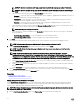Users Guide
Table Of Contents
- Active System Manager Release 8.3.1 User’s Guide
- Overview
- Getting started with ASM 8.3.1
- Initial Setup
- Dashboard
- Services
- Deploying service
- Add existing service
- Viewing service details
- Editing service information
- Deleting service
- Exporting service details
- Retrying service
- Viewing all settings
- Migrating servers (service mobility)
- Migrating servers
- Upgrading components
- Adding components to an existing service deployment
- Deleting resources from service
- Templates
- Managing templates
- Viewing template details
- Creating template
- Editing template information
- Building template overview
- Building and publishing template
- Importing template
- Exporting template
- Uploading external template
- Editing template
- Viewing template details
- Deleting template
- Cloning template
- Deploying service
- Deploying multiple instances of service
- Adding Attachments
- Decommissioning services provisioned by ASM
- Component types
- Component combinations in templates
- Additional template information
- Managing templates
- Resources
- Resource health status
- Resource operational state
- Port View
- Resource firmware compliance status
- Updating firmware
- Removing resources
- Viewing firmware and software compliance report
- Discovery overview
- Configuring resources or chassis
- Removing discovered resources
- Configuring default firmware repository
- Running firmware compliance
- Configuring global chassis settings
- Configuring unique chassis settings
- Configuring unique server settings
- Configuring unique I/O module settings
- I/O module configuration
- Completing the chassis configuration
- Adding or editing Chassis Management Controller (CMC) user
- Adding or editing Integrated Dell Remote Access Controller (iDRAC) user
- Updating resource inventory
- Viewing resource details
- Understanding server pools
- Settings
- Troubleshooting

NOTE: Before you add new servers using existing iDRAC IP Address in an inventory, ensure that you remove the old
servers from ASM before discovering the new servers.
Viewing rmware and software compliance report
Perform the following steps to view the rmware and software compliance report:
1. On the home page, click Resources.
2. Select a resource for which you want to view the compliance report.
3. In the right pane, click the link corresponding to the Firmware/Software Compliance option.
The Firmware/Software Compliance Report page is displayed.
4. Select the Firmware Components option to view the details of the rmware available on the selected resource.
5. To view the software components in the Compliance Report or to update the software components for a resource, the resource
must be a part of the ESXi service. However, if the resource is in the In Use state, it redirects you to the Service page.
NOTE: To update the noncompliant resources, click Update Resources.
NOTE: If there is no catalog attached to the resource, you cannot perform the rmware update or software update.
Discovery overview
You can discover new resources or existing resources that are already congured within your environment. After discovery, you can
deploy services on these resources from a template.
When ASM discovers a chassis, it also discovers servers and I/O modules within the chassis.
The Discover Resources wizard enables you to discover resources. To open the Discover Resources wizard, perform one of the
following actions:
• On the Getting Started page, click Discover Resources.
• On the home page, click Resources. On the Resources page, click Discover in the All Resources tab.
Related links
Discovering resources
Discovering resources
NOTE: Only Administrator level users can discover resources.
Before you begin discovering the resources, gather the IP addresses and credentials associated with the resources, and ensure that:
• The resources are connected to the network.
• ASM virtual appliance is connected to the network.
NOTE: For some Dell resources such as chassis, servers, and I/O modules, the default credentials have been
prepopulated in ASM. If the credentials have been changed from the defaults, add a new credential to ASM with the new
login information.
To discover the resources:
1. On the Welcome page of the Discover Resources wizard, read the instructions, and click Next.
2. On the Identify Resources page, click Add Resource Type, and perform the following steps:
a. Click Resource Type.
b. From the Resource drop-down menu, select a resource that you want to discover.
c. Type the Management IP address range of the resources that you want to discover in IP Address Range* eld.
71