Users Guide
Table Of Contents
- Active System Manager Release 8.3.1 User’s Guide
- Overview
- Getting started with ASM 8.3.1
- Initial Setup
- Dashboard
- Services
- Deploying service
- Add existing service
- Viewing service details
- Editing service information
- Deleting service
- Exporting service details
- Retrying service
- Viewing all settings
- Migrating servers (service mobility)
- Migrating servers
- Upgrading components
- Adding components to an existing service deployment
- Deleting resources from service
- Templates
- Managing templates
- Viewing template details
- Creating template
- Editing template information
- Building template overview
- Building and publishing template
- Importing template
- Exporting template
- Uploading external template
- Editing template
- Viewing template details
- Deleting template
- Cloning template
- Deploying service
- Deploying multiple instances of service
- Adding Attachments
- Decommissioning services provisioned by ASM
- Component types
- Component combinations in templates
- Additional template information
- Managing templates
- Resources
- Resource health status
- Resource operational state
- Port View
- Resource firmware compliance status
- Updating firmware
- Removing resources
- Viewing firmware and software compliance report
- Discovery overview
- Configuring resources or chassis
- Removing discovered resources
- Configuring default firmware repository
- Running firmware compliance
- Configuring global chassis settings
- Configuring unique chassis settings
- Configuring unique server settings
- Configuring unique I/O module settings
- I/O module configuration
- Completing the chassis configuration
- Adding or editing Chassis Management Controller (CMC) user
- Adding or editing Integrated Dell Remote Access Controller (iDRAC) user
- Updating resource inventory
- Viewing resource details
- Understanding server pools
- Settings
- Troubleshooting
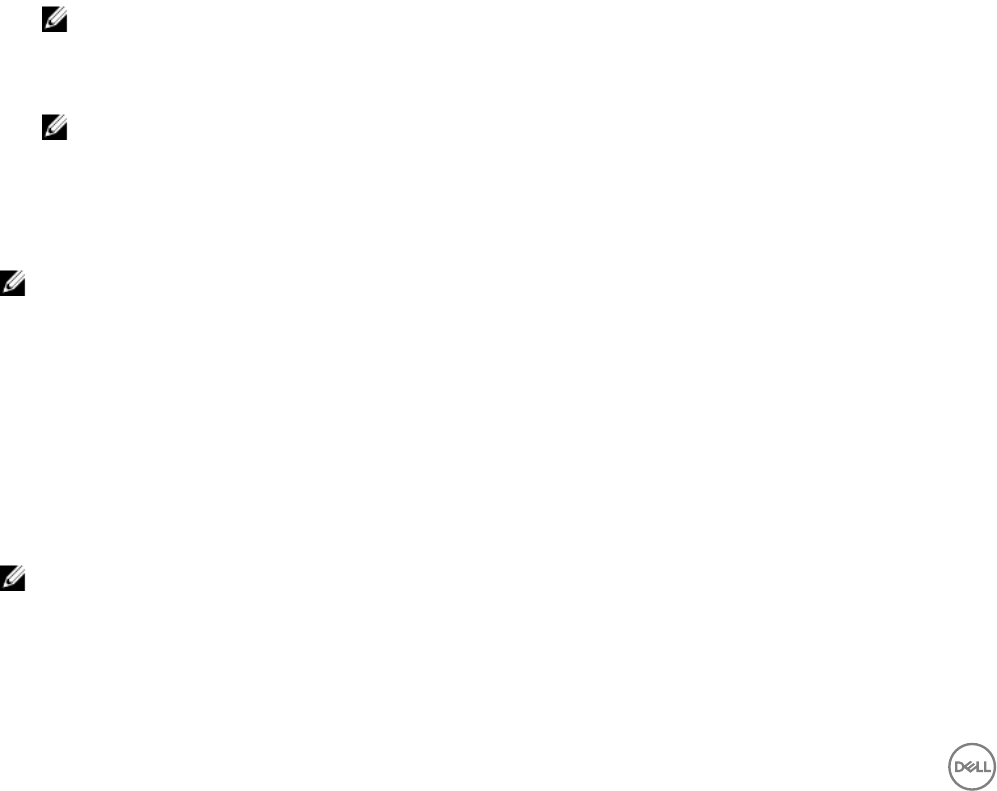
Updating rmware
You can update the rmware of one or more servers that are not compliant with ASM or not to the minimum recommended level:
1. On the home page, click Resources, and then click Update Resources.
2. On the Apply Server Firmware Updates page, select one of the following options:
• Update Now — Select this option to update the rmware immediately.
ASM applies the rmware updates immediately and then reboot to all servers within this service. For servers belonging to a
VMware vSphere cluster, servers will be updated one at a time by putting it rst into maintenance mode, then performing
the rmware update and rebooting the server, and nally bringing the server out of maintenance mode before moving on to
the next server.
• Apply Updates on Next Reboot — Select the option to update the rmware at the next server reboot. ASM stages the
rmware update to each server selected until reboot.
ASM stages the rmware update to each server selected. The update will take eect at the next server reboot.
• Schedule Update — Select this option and then select the date and time to update the rmware.
ASM applies the rmware updates at a selected date and time and then reboot to all servers within this service. For servers
belonging to a VMware vSphere cluster, servers will be updated one at a time by putting it rst into maintenance mode, then
performing the rmware update and rebooting the server, and nally bringing the server out of maintenance mode before
moving on to the next server.
3. Click Save.
NOTE: Firmware update on a server that is part of a cluster is successful only if the server is set in maintenance
mode. ASM sets servers in a cluster in maintenance mode before updating rmware. To ensure that the server
remains in maintenance mode, ensure that there are other servers available in the cluster to host the virtual
machines of the server that is updated.
NOTE: Firmware update on a VMware cluster is successful only if the cluster is properly congured for HA. For
example, the host system can be set in maintenance mode and the virtual machines can be moved from one host to
another in the cluster.
Removing resources
NOTE: Only the user with Administrator role can remove resources from ASM.
To remove any particular resource from ASM, perform the following steps:
1. On the home page, click Resources.
2. On the Resources page, click the All Resources tab.
3. From the list of resources, select one or more resources, and click Remove.
4. Click OK when the conrmation message is displayed.
If you remove a Chassis, the Chassis and associated servers and I/O modules are removed from ASM. The removal process shuts
down the servers and erases identity information to prevent potential corruption, and identity information returns to the associated
pool. Associated targets (for example, storage volume) are not aected.
NOTE: You cannot remove a chassis that is in a Pending state.
If you remove a server, the server state changes to Pending. The server powers o, ASM erases network identity information from
the server to prevent potential corruption, and network identity information returns to the associated pool.
70










