Users Guide
Table Of Contents
- Active System Manager Release 8.3.1 User’s Guide
- Overview
- Getting started with ASM 8.3.1
- Initial Setup
- Dashboard
- Services
- Deploying service
- Add existing service
- Viewing service details
- Editing service information
- Deleting service
- Exporting service details
- Retrying service
- Viewing all settings
- Migrating servers (service mobility)
- Migrating servers
- Upgrading components
- Adding components to an existing service deployment
- Deleting resources from service
- Templates
- Managing templates
- Viewing template details
- Creating template
- Editing template information
- Building template overview
- Building and publishing template
- Importing template
- Exporting template
- Uploading external template
- Editing template
- Viewing template details
- Deleting template
- Cloning template
- Deploying service
- Deploying multiple instances of service
- Adding Attachments
- Decommissioning services provisioned by ASM
- Component types
- Component combinations in templates
- Additional template information
- Managing templates
- Resources
- Resource health status
- Resource operational state
- Port View
- Resource firmware compliance status
- Updating firmware
- Removing resources
- Viewing firmware and software compliance report
- Discovery overview
- Configuring resources or chassis
- Removing discovered resources
- Configuring default firmware repository
- Running firmware compliance
- Configuring global chassis settings
- Configuring unique chassis settings
- Configuring unique server settings
- Configuring unique I/O module settings
- I/O module configuration
- Completing the chassis configuration
- Adding or editing Chassis Management Controller (CMC) user
- Adding or editing Integrated Dell Remote Access Controller (iDRAC) user
- Updating resource inventory
- Viewing resource details
- Understanding server pools
- Settings
- Troubleshooting
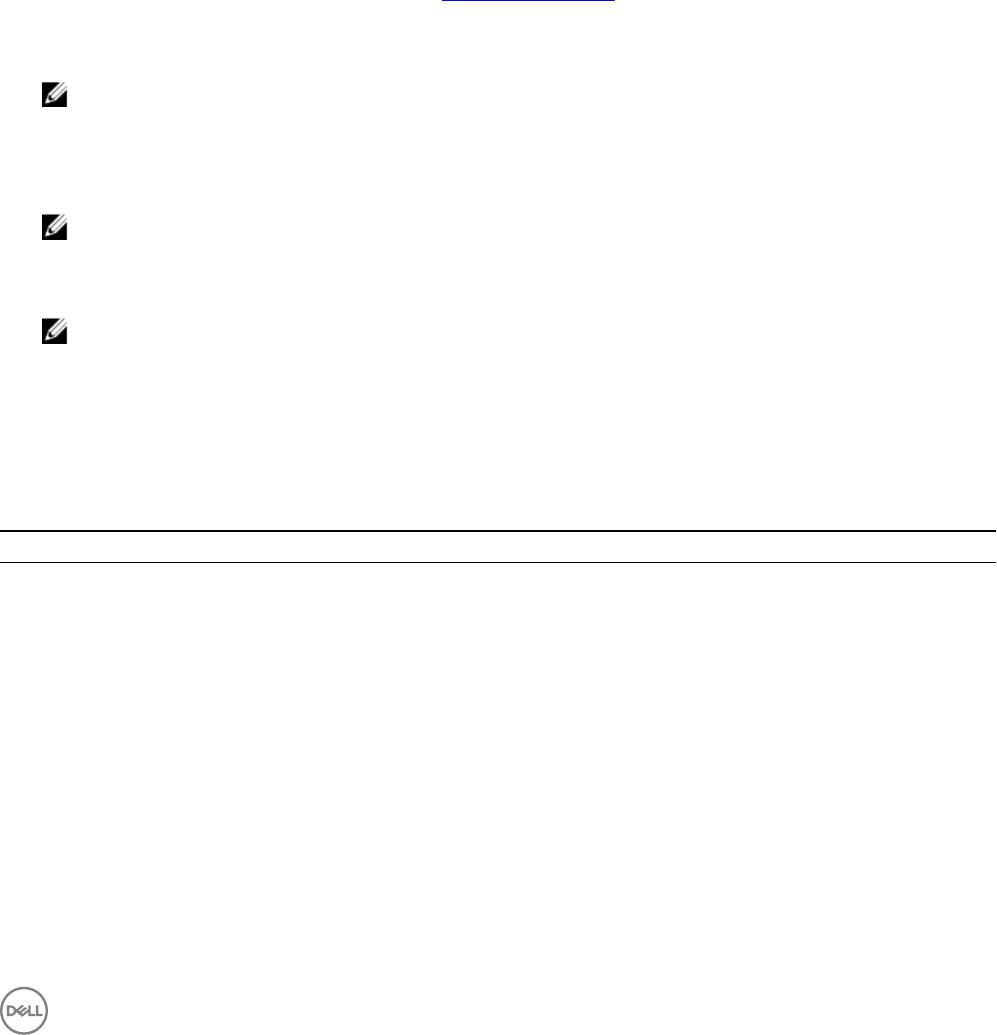
Port View
You can use the port view feature to view network and Fibre channel connectivity for a particular server.
Perform the following steps to view the port view details:
1. On the home page, click Resources.
2. Select a server that is in a Deployed state and click View Details on the right pane.
The Resource Details page is displayed.
3. Click Port View.
The following information is displayed on the Port View page:
• Topology information for all networks and VLANs deployed in a service.
• Network connections between the devices.
• Health of the resources. For more information, seeResource health status.
• Connection Details section with detailed information on the network devices.
• Zone and zone conguration in the VLAN-Networks list for the FC connectivity.
NOTE: If you select a server that is not in a deployed state, only the interface card information is displayed.
To view device details such as host name, model name, and management IP address, or information on associated devices, click
the specic ports or devices. For example, to view the VLANs associated with specic partitions, click the partition to view the
detail.
NOTE: To view information on intermediate devices in Port View, ensure that the devices are discovered and
available in the inventory.
To lter the information based on the connectivity, select an option from the Display Connections drop-down menu.
NOTE: The Show All Connections is the default option.
Resource rmware compliance status
Based on the resource rmware compliance with the default repository catalog set, ASM assigns one of the following rmware
statuses to the resources.
Table 14. Resource rmware compliance status
Firmware Status Description
Compliant The rmware running on the resource is compliant with the
rmware version specied in the default catalog.
Non–Compliant The rmware running on the resource is less than or greater
than the rmware version specied in the default catalog.
Indicates that rmware update is required.
Update Required The rmware running on the resource is less than the minimum
rmware version recommended in the ASM catalog. Indicates
that rmware update is required.
69










