Users Guide
Table Of Contents
- Active System Manager Release 8.3.1 User’s Guide
- Overview
- Getting started with ASM 8.3.1
- Initial Setup
- Dashboard
- Services
- Deploying service
- Add existing service
- Viewing service details
- Editing service information
- Deleting service
- Exporting service details
- Retrying service
- Viewing all settings
- Migrating servers (service mobility)
- Migrating servers
- Upgrading components
- Adding components to an existing service deployment
- Deleting resources from service
- Templates
- Managing templates
- Viewing template details
- Creating template
- Editing template information
- Building template overview
- Building and publishing template
- Importing template
- Exporting template
- Uploading external template
- Editing template
- Viewing template details
- Deleting template
- Cloning template
- Deploying service
- Deploying multiple instances of service
- Adding Attachments
- Decommissioning services provisioned by ASM
- Component types
- Component combinations in templates
- Additional template information
- Managing templates
- Resources
- Resource health status
- Resource operational state
- Port View
- Resource firmware compliance status
- Updating firmware
- Removing resources
- Viewing firmware and software compliance report
- Discovery overview
- Configuring resources or chassis
- Removing discovered resources
- Configuring default firmware repository
- Running firmware compliance
- Configuring global chassis settings
- Configuring unique chassis settings
- Configuring unique server settings
- Configuring unique I/O module settings
- I/O module configuration
- Completing the chassis configuration
- Adding or editing Chassis Management Controller (CMC) user
- Adding or editing Integrated Dell Remote Access Controller (iDRAC) user
- Updating resource inventory
- Viewing resource details
- Understanding server pools
- Settings
- Troubleshooting
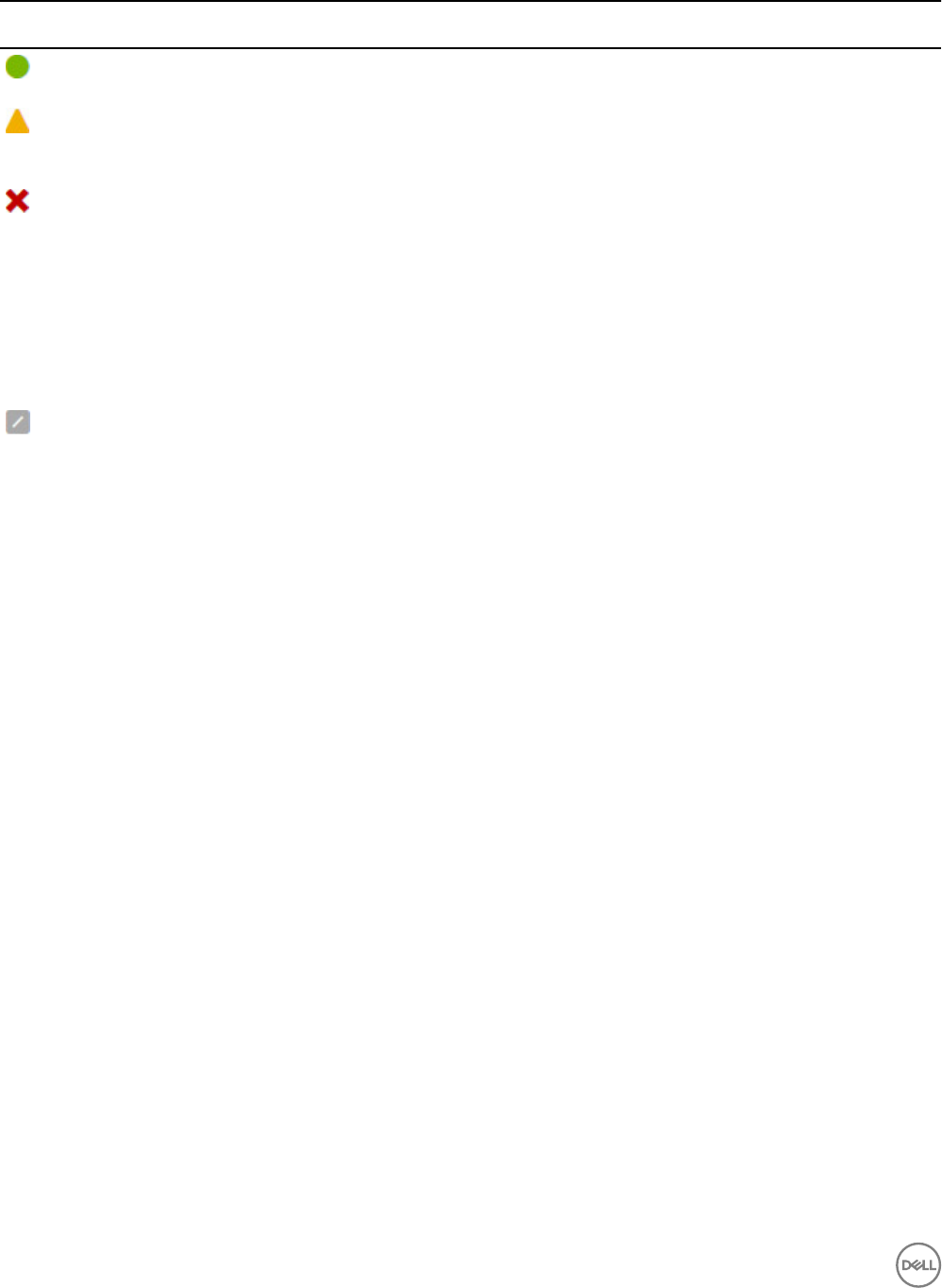
Table 12. Resource health status
Icon Health
Status
Description
Healthy Indicates that there is no issue with the resource and working as expected.
Warning Indicates that the resource is in a state that requires corrective action, but does not aect overall
system health. For example, the rmware running on the resource is not at the required level or not
compliant.
Critical Indicates that there is an issue in one of the following hardware or software components in the device.
Needs immediate attention.
• Battery
• CPU
• Fans
• Power Supply
• Storage Devices
• Licensing
Unknown Indicates that the state of the resource is unknown.
Resource operational state
After initiating the resource discovery, ASM assigns one or more of the following states to the resources. These operational states
display in the State columns of the All Resources tab on the Resources page.
Table 13. Resource operational state
State Description
Not In Use Resource is available for deployment.
Deploying Resource is in the process of being deployed in a service.
Deployed Resource is deployed in a service.
Pending One or more of the following tasks are in progress:
• Discovering resource.
• Determining resource details, including rmware version.
• Applying template to the resource.
• Updating rmware.
• Removing resource from ASM inventory.
Error Service deployment is failed.
Reserved
Indicates that the ASM only manages the rmware on that particular server, but that
server cannot be used for deployments.
Unmanaged Resource is not managed by ASM.
68










