Users Guide
Table Of Contents
- Active System Manager Release 8.3.1 User’s Guide
- Overview
- Getting started with ASM 8.3.1
- Initial Setup
- Dashboard
- Services
- Deploying service
- Add existing service
- Viewing service details
- Editing service information
- Deleting service
- Exporting service details
- Retrying service
- Viewing all settings
- Migrating servers (service mobility)
- Migrating servers
- Upgrading components
- Adding components to an existing service deployment
- Deleting resources from service
- Templates
- Managing templates
- Viewing template details
- Creating template
- Editing template information
- Building template overview
- Building and publishing template
- Importing template
- Exporting template
- Uploading external template
- Editing template
- Viewing template details
- Deleting template
- Cloning template
- Deploying service
- Deploying multiple instances of service
- Adding Attachments
- Decommissioning services provisioned by ASM
- Component types
- Component combinations in templates
- Additional template information
- Managing templates
- Resources
- Resource health status
- Resource operational state
- Port View
- Resource firmware compliance status
- Updating firmware
- Removing resources
- Viewing firmware and software compliance report
- Discovery overview
- Configuring resources or chassis
- Removing discovered resources
- Configuring default firmware repository
- Running firmware compliance
- Configuring global chassis settings
- Configuring unique chassis settings
- Configuring unique server settings
- Configuring unique I/O module settings
- I/O module configuration
- Completing the chassis configuration
- Adding or editing Chassis Management Controller (CMC) user
- Adding or editing Integrated Dell Remote Access Controller (iDRAC) user
- Updating resource inventory
- Viewing resource details
- Understanding server pools
- Settings
- Troubleshooting
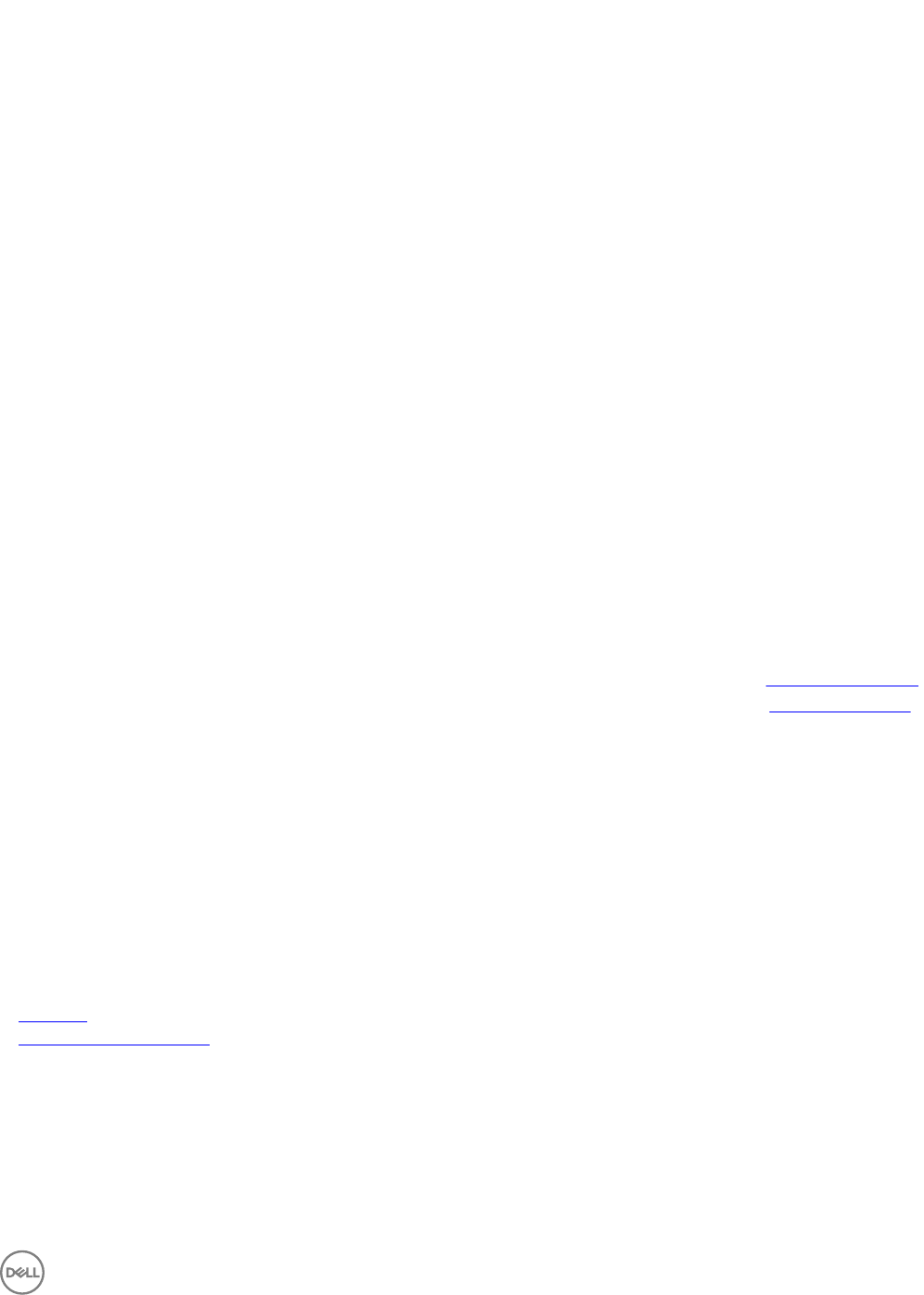
Managed State Indicates the state of the resources.
Manufacturer/Model Indicates the manufacturer name and model number of the
resources.
For example, Dell PowerEdge T630.
To lter resources based on the resource type, click Show Filter on the Resource page and then select one of the following resource
types from Resource Type drop-down list:
• All
• Dell Chassis
• Element Manager
• Servers
• Switches
• Storage
• VM Manager
Click Health to lter the resources based on the following resource health status:
• All
• Healthy
• Warning
• Critical
Click the Managed State option to lter the resources based on the resource state. The options available are Managed,
Unmanaged, and Reserved.
On the Resources page, you can also:
• Click Discover to discover new resources. For more information about discovering the new resources, see Discovering resources.
• Click Remove to remove the resource from ASM. For more information about removing the resources, see Removing resources.
• Click Export All to export all the resource details to .csv le.
• To manually run the inventory operation on a resource and update ASM with the latest resource details, select a resource and
click Update Inventory.
• Select one or more resources and click Update Resources to update the rmware and software of the resources.
• Select one or more chassis from the list, and click Congure Chassis to congure the basic settings on the chassis.
• On the right pane, you can perform the following actions:
– Click View Details to view the detailed information about the resource.
– Under Details, click the link corresponding to Firmware/Software compliance to view the rmware and software
compliance report.
Related links
Port View
Understanding server pools
Resource health status
ASM assigns health status to the resources based on the conditions described in the following table.
67










