Users Guide
Table Of Contents
- Active System Manager Release 8.3.1 User’s Guide
- Overview
- Getting started with ASM 8.3.1
- Initial Setup
- Dashboard
- Services
- Deploying service
- Add existing service
- Viewing service details
- Editing service information
- Deleting service
- Exporting service details
- Retrying service
- Viewing all settings
- Migrating servers (service mobility)
- Migrating servers
- Upgrading components
- Adding components to an existing service deployment
- Deleting resources from service
- Templates
- Managing templates
- Viewing template details
- Creating template
- Editing template information
- Building template overview
- Building and publishing template
- Importing template
- Exporting template
- Uploading external template
- Editing template
- Viewing template details
- Deleting template
- Cloning template
- Deploying service
- Deploying multiple instances of service
- Adding Attachments
- Decommissioning services provisioned by ASM
- Component types
- Component combinations in templates
- Additional template information
- Managing templates
- Resources
- Resource health status
- Resource operational state
- Port View
- Resource firmware compliance status
- Updating firmware
- Removing resources
- Viewing firmware and software compliance report
- Discovery overview
- Configuring resources or chassis
- Removing discovered resources
- Configuring default firmware repository
- Running firmware compliance
- Configuring global chassis settings
- Configuring unique chassis settings
- Configuring unique server settings
- Configuring unique I/O module settings
- I/O module configuration
- Completing the chassis configuration
- Adding or editing Chassis Management Controller (CMC) user
- Adding or editing Integrated Dell Remote Access Controller (iDRAC) user
- Updating resource inventory
- Viewing resource details
- Understanding server pools
- Settings
- Troubleshooting
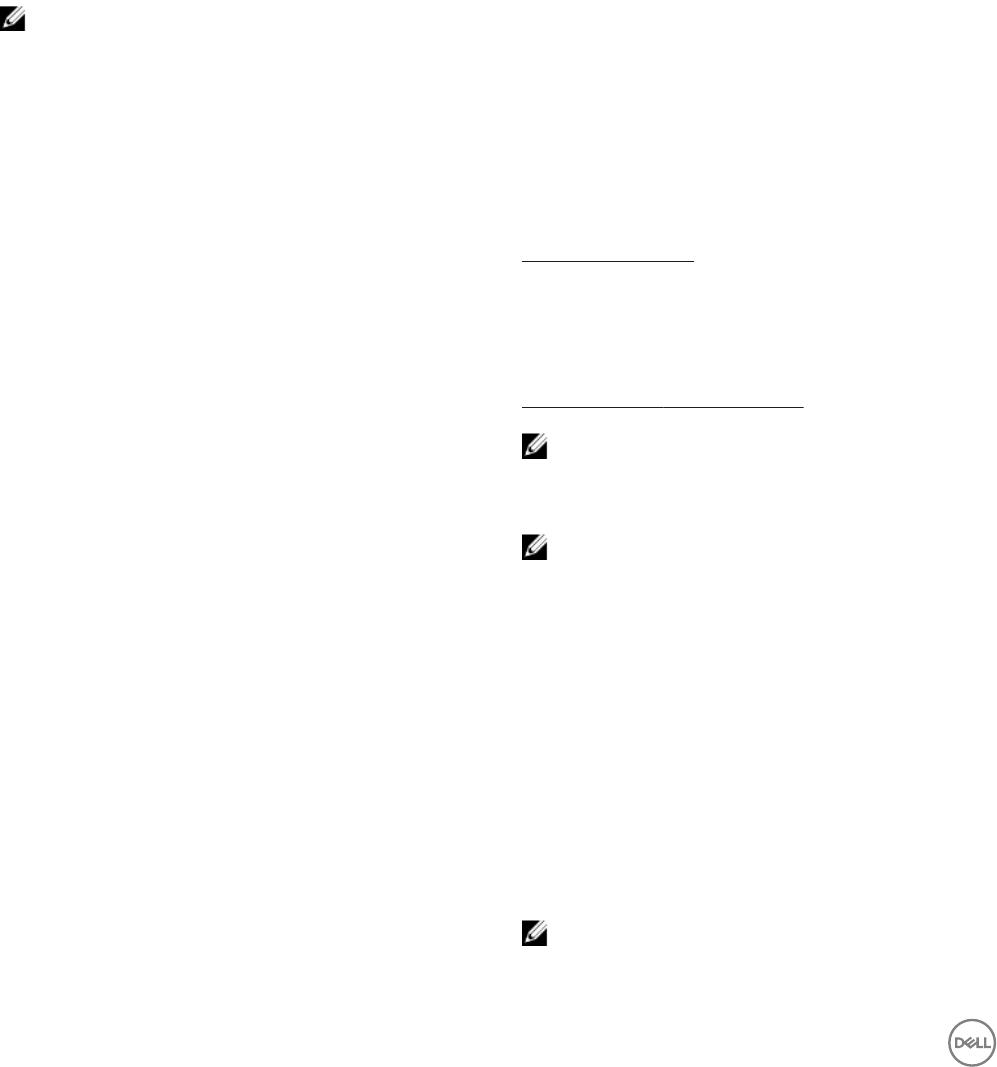
7
Resources
The chassis, servers, switches, storage groups, VMware vCenters, and the Microsoft virtualization environments that you can
manage using ASM are called resources.
The Resources page displays detailed information about all the resources and the server pools that ASM has discovered and
inventoried, and allows you to perform various operations from the All Resources and Server Pools tabs.
NOTE: It may take few minutes to display the discovered resources every time you run the inventory, depending upon the
number of resources.
The All Resources tab displays the following information, in tabular format, about the resources discovered and managed in ASM:
Table 11. Resources
Field name Description
Health Indicates the health of the resources.
For more information about the resource state, see the
Resource health status.
Compliance Indicates the rmware and software compliance state of the
resources. The values displayed are Compliant, Non-
compliant, Update required, and Update failed.
For more information about the compliance status, see the
Resource rmware compliance status.
NOTE: You can click on the compliance status and
view the compliance report.
OS Hostname Indicates the host name of the resources.
NOTE: ASM retrieves the host name value from
iDRAC and not the operating system. If the host name
eld is not updated in iDRAC, an incorrect value may
be displayed in ASM. Certain operating systems
require additional packages to be installed for iDRAC
to update the correct host name.
Resource Name Indicates the resource name of the resources.
IP Address Indicates the IP address of the resource. Click the IP address
to open the Element Manager.
Asset/Service Tag Indicates the Service Tag of the resources.
Deployment Status Indicates the deployment status of the resources. The values
displayed are In Use, Not in use, Available, the Updating
resource, and Pending Updates.
NOTE: You can click on the deployment status and
view the service details
66










