Users Guide
Table Of Contents
- Active System Manager Release 8.3.1 User’s Guide
- Overview
- Getting started with ASM 8.3.1
- Initial Setup
- Dashboard
- Services
- Deploying service
- Add existing service
- Viewing service details
- Editing service information
- Deleting service
- Exporting service details
- Retrying service
- Viewing all settings
- Migrating servers (service mobility)
- Migrating servers
- Upgrading components
- Adding components to an existing service deployment
- Deleting resources from service
- Templates
- Managing templates
- Viewing template details
- Creating template
- Editing template information
- Building template overview
- Building and publishing template
- Importing template
- Exporting template
- Uploading external template
- Editing template
- Viewing template details
- Deleting template
- Cloning template
- Deploying service
- Deploying multiple instances of service
- Adding Attachments
- Decommissioning services provisioned by ASM
- Component types
- Component combinations in templates
- Additional template information
- Managing templates
- Resources
- Resource health status
- Resource operational state
- Port View
- Resource firmware compliance status
- Updating firmware
- Removing resources
- Viewing firmware and software compliance report
- Discovery overview
- Configuring resources or chassis
- Removing discovered resources
- Configuring default firmware repository
- Running firmware compliance
- Configuring global chassis settings
- Configuring unique chassis settings
- Configuring unique server settings
- Configuring unique I/O module settings
- I/O module configuration
- Completing the chassis configuration
- Adding or editing Chassis Management Controller (CMC) user
- Adding or editing Integrated Dell Remote Access Controller (iDRAC) user
- Updating resource inventory
- Viewing resource details
- Understanding server pools
- Settings
- Troubleshooting
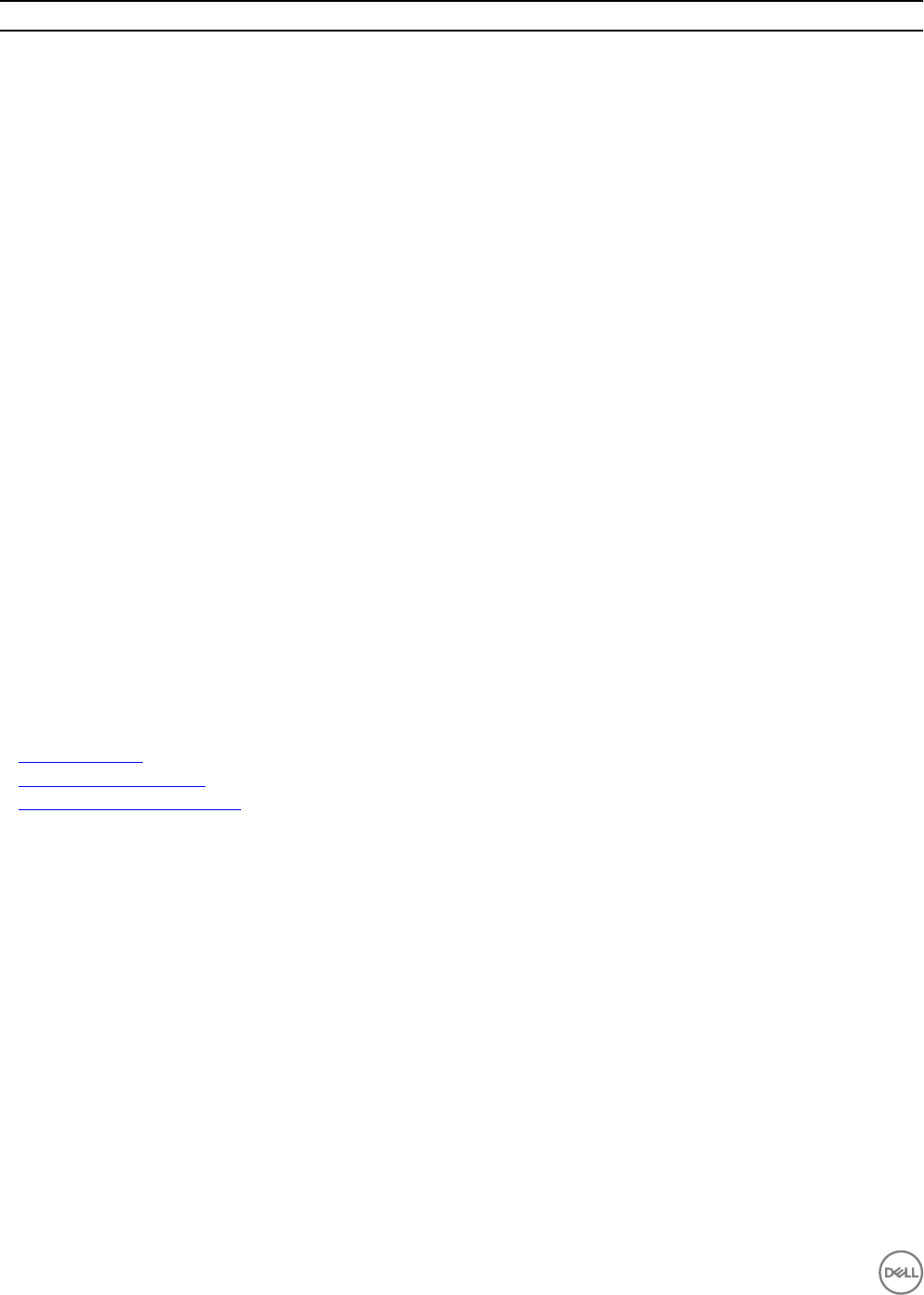
Specication Pre-requisite
• Ensure active zone set is congured on the Brocade SAN
switches.
Dell Compellent Storage Conguration Must be congured
Resource Discovery Ensure the following resources are discovered in ASM:
• FC Servers for Deployment
• FC SAN Brocade Switch
• FC IOMs (Optional)
• Dell Compellent Storage or EMC VNX
• VMware vCenter
Creating template for ESXi cluster deployment
Create a template with the following settings to deploy ESXi cluster using Dell Compellent or EMC VNX storage and Brocade 6510
SAN switch:
• In the Template Builder page, add the following resources by clicking the corresponding components icons:
– Storage
– Server
– Cluster
• To congure the Brocade switches, perform the following actions:
a. In the Storage, click the corresponding Storage component icon.
b. In the Storage Component pane, under Compellent or EMC VNX Storage Settings, set the value as true for the
Congure SAN Flag parameter.
• The parameter iSCSI network is not required when deploying Fibre Channel Storage. If this setting is included, it is ignored.
Related links
Creating template
Building template overview
Building and publishing template
Deploying service on ESXi clusters
On the Templates page, select the template created for this use case and click Deploy Service.
ASM performs the following actions when you deploy this service:
• Identies the necessary servers from the FC server pool specied.
• Boots the server when if it is turned on and veries the FC connectivity.
• Creates the storage volume and server objects that contain the WWPNs on Compellent or EMC VNX Storage. ASM creates the
storage volume and server objects with the names specied in the template.
• If Congure SAN Switch parameter is set to true, ASM performs the following actions:
– Identies the fault domain of the Dell Compellent or EMC Storage created on the Brocade switches.
– Congures the Brocade switch by creating a zone for the server including the WWPN of the FC adapters and the Dell
Compellent or EMC Storage. The zones are added to the active zone set.
• Maps the server object to the Dell Compellent or EMC volume.
64










