Users Guide
Table Of Contents
- Active System Manager Release 8.3.1 User’s Guide
- Overview
- Getting started with ASM 8.3.1
- Initial Setup
- Dashboard
- Services
- Deploying service
- Add existing service
- Viewing service details
- Editing service information
- Deleting service
- Exporting service details
- Retrying service
- Viewing all settings
- Migrating servers (service mobility)
- Migrating servers
- Upgrading components
- Adding components to an existing service deployment
- Deleting resources from service
- Templates
- Managing templates
- Viewing template details
- Creating template
- Editing template information
- Building template overview
- Building and publishing template
- Importing template
- Exporting template
- Uploading external template
- Editing template
- Viewing template details
- Deleting template
- Cloning template
- Deploying service
- Deploying multiple instances of service
- Adding Attachments
- Decommissioning services provisioned by ASM
- Component types
- Component combinations in templates
- Additional template information
- Managing templates
- Resources
- Resource health status
- Resource operational state
- Port View
- Resource firmware compliance status
- Updating firmware
- Removing resources
- Viewing firmware and software compliance report
- Discovery overview
- Configuring resources or chassis
- Removing discovered resources
- Configuring default firmware repository
- Running firmware compliance
- Configuring global chassis settings
- Configuring unique chassis settings
- Configuring unique server settings
- Configuring unique I/O module settings
- I/O module configuration
- Completing the chassis configuration
- Adding or editing Chassis Management Controller (CMC) user
- Adding or editing Integrated Dell Remote Access Controller (iDRAC) user
- Updating resource inventory
- Viewing resource details
- Understanding server pools
- Settings
- Troubleshooting
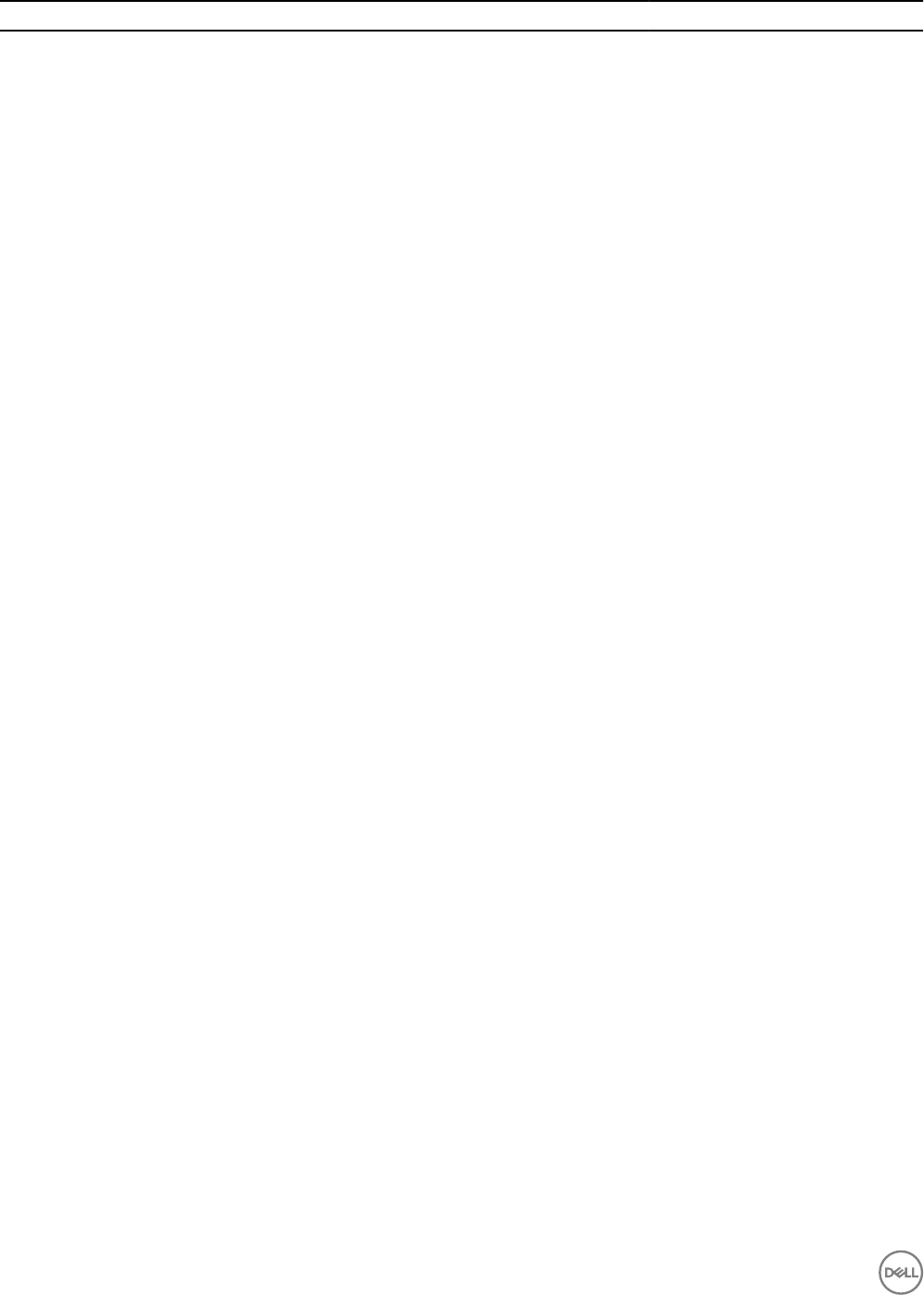
Field Name Description Default and Possible Values
StoreFront If the value is true, installs Citrix StoreFront component from
Citrix installer on the virtual machine to which the component is
related.
Possible values: True or
False
Linux_postinstall
Install Packages Optional. Specify a comma-separated list of yum packages
(without spaces) to install.
For example:
openssl,mysql,ntp
Upload Share Optional. Species the share to use for uploading le to server.
Share folder must exist.
Default value: \\myshareserver
\folder
Upload File Optional. Species the le to upload from the share that you
have specied.
For example: install.sh
Upload Recursive Determines whether or not to upload all contents of the directory
on the share. (For use in optional upload le/script)
Possible values: True or False
Execute File Command Optional. Species the command to execute uploaded le. The
command must be used with upload le present.
Proxy Optional. Species the proxy to use for yum installs. For example: http://proxy:80
Windows_postinstall
Share Optional. Species the share to use for uploading le to server.
Share folder must be available.
\\myshareservcer\AppAssureClient
Install Command Species the command to install executable located on the
share.
Agent-Web.exe /silent
reboot=never
Upload File Species the le to upload from the share that you have
specied. Upload File depends on Share. You must upload le to
share.
Possible value: myle.bat
Upload Recurse Determines whether to upload all contents of the directory on
the share.
Possible value: True or False
Execute File Command Optional. Species the command to execute uploaded le. The
command must be used with upload le present.
Possible value: myle.bat –u
username –p password
Component combinations in templates
In the Template Builder and within a template, there are few components that can be selected and specied, as discussed in the
previous sections. However, only certain combinations of these components can logically be used together. The following table
provides information about the valid component combinations supported for template creation. In each vertical column of the table,
an X indicates the set of components that can be used together in the same template. For example, reading from the left, a template
may contain the following component combinations:
• Storage only
• Storage and Server
• Storage, Server, and Cluster
• Storage, Server, Cluster, and Virtual Machine
• Storage, Server, Cluster, Virtual Machine, and Application
• Server only
62










