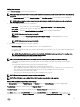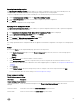Users Guide
Table Of Contents
- Active System Manager Release 8.3.1 User’s Guide
- Overview
- Getting started with ASM 8.3.1
- Initial Setup
- Dashboard
- Services
- Deploying service
- Add existing service
- Viewing service details
- Editing service information
- Deleting service
- Exporting service details
- Retrying service
- Viewing all settings
- Migrating servers (service mobility)
- Migrating servers
- Upgrading components
- Adding components to an existing service deployment
- Deleting resources from service
- Templates
- Managing templates
- Viewing template details
- Creating template
- Editing template information
- Building template overview
- Building and publishing template
- Importing template
- Exporting template
- Uploading external template
- Editing template
- Viewing template details
- Deleting template
- Cloning template
- Deploying service
- Deploying multiple instances of service
- Adding Attachments
- Decommissioning services provisioned by ASM
- Component types
- Component combinations in templates
- Additional template information
- Managing templates
- Resources
- Resource health status
- Resource operational state
- Port View
- Resource firmware compliance status
- Updating firmware
- Removing resources
- Viewing firmware and software compliance report
- Discovery overview
- Configuring resources or chassis
- Removing discovered resources
- Configuring default firmware repository
- Running firmware compliance
- Configuring global chassis settings
- Configuring unique chassis settings
- Configuring unique server settings
- Configuring unique I/O module settings
- I/O module configuration
- Completing the chassis configuration
- Adding or editing Chassis Management Controller (CMC) user
- Adding or editing Integrated Dell Remote Access Controller (iDRAC) user
- Updating resource inventory
- Viewing resource details
- Understanding server pools
- Settings
- Troubleshooting
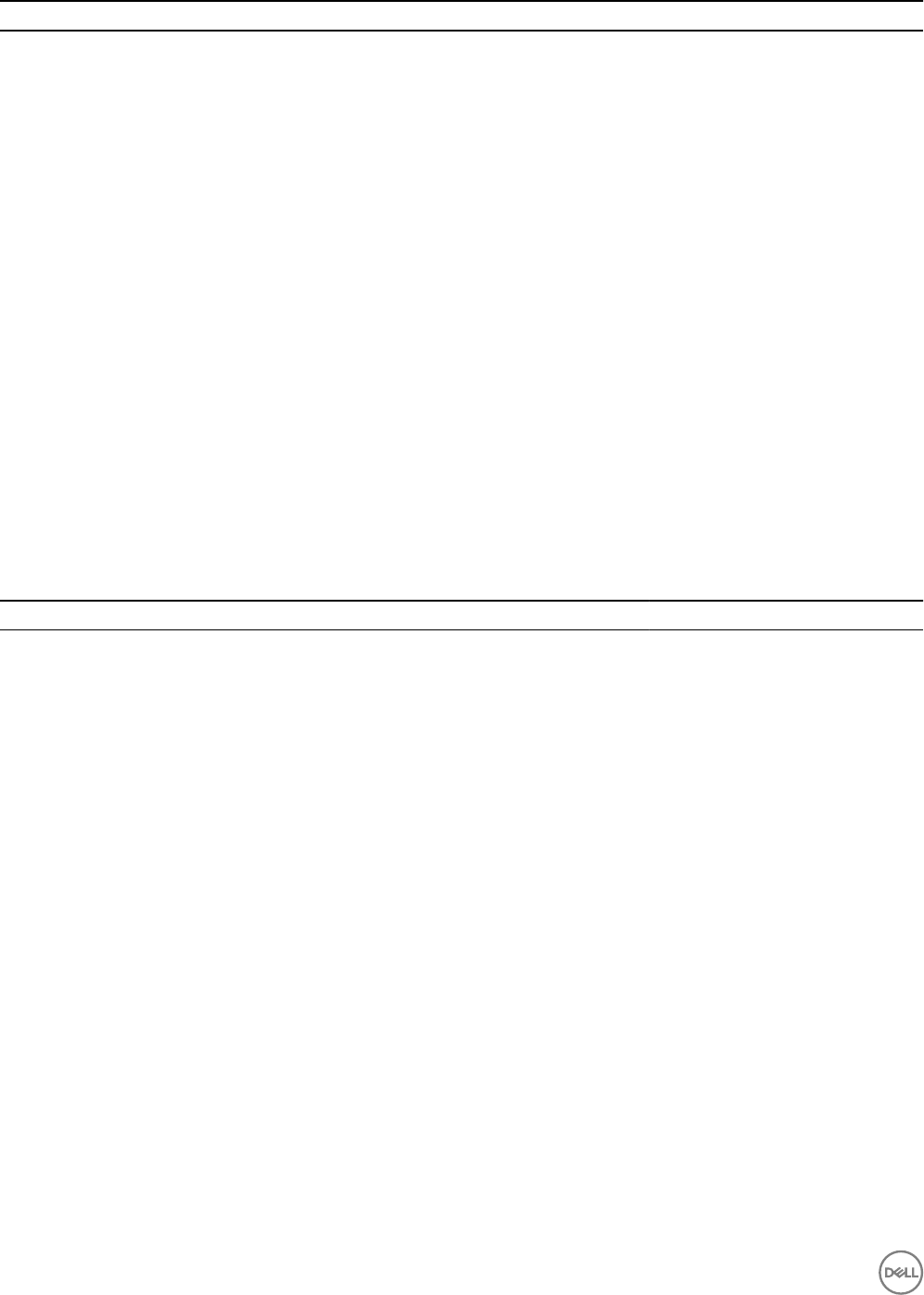
Options Descriptions
Cluster Name Select new cluster name from Cluster Name drop-down menu.
New cluster name Type new cluster name in the New cluster name in the New
cluster name box.
Switch Type Select the switch type as Distributed.
Cluster HA Enabled Enables or disables highly available cluster.
You can either select or clear the check box. By default, it is
unchecked.
Cluster DRS Enabled Enables or disables distributed resource scheduler (DRS).
You can either select or clear the check box. By default, it is
unchecked.
Enable VMware vSAN Select the Enable VMware vSAN check box.
vSphere VDS Settings
Under vSphere VDS Settings, create appropriate network type such as Hypervisor Management, Hypervisor Migration, OS
Installation, and Public or Private LAN.
Application component settings
Table 8. Application component settings
Field Name Description Default and Possible Values
Mssql 2012
Media Species the location of the SQL install image. Default value: D:\\
instancename Species a SQL Server instance name for the instance that is
being completed. For named instance enter a user-specic name.
Default value: MSSQLSERVER
features Specify the list of individual SQL server components to install. Default values:
SQLENGINE,CONN,SSMS,ADV_SS
MS
Possible values: Replication,
FullText, DQ, AS, RS, DQC,
IS, MDS, BC, BOL, BIDS,
DREPLAY_CTLR, DREPLAY_CLT,
SNAC_SDT, SDK, LocalDB
sapwd Species the password for SQL Server SA Account.
agtsvcaccount Species the account for the SQL Server Agent service. Default value: NT SERVICE
\MSSQLSERVER
agtsvcpassword Species the password for SQL Server Agent service account. Password is not required for NT
service accounts.
assvcaccount Species the account for the Analysis Services service. Default value: NT SERVICE
\MSSQLSERVER
60