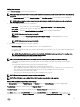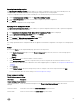Users Guide
Table Of Contents
- Active System Manager Release 8.3.1 User’s Guide
- Overview
- Getting started with ASM 8.3.1
- Initial Setup
- Dashboard
- Services
- Deploying service
- Add existing service
- Viewing service details
- Editing service information
- Deleting service
- Exporting service details
- Retrying service
- Viewing all settings
- Migrating servers (service mobility)
- Migrating servers
- Upgrading components
- Adding components to an existing service deployment
- Deleting resources from service
- Templates
- Managing templates
- Viewing template details
- Creating template
- Editing template information
- Building template overview
- Building and publishing template
- Importing template
- Exporting template
- Uploading external template
- Editing template
- Viewing template details
- Deleting template
- Cloning template
- Deploying service
- Deploying multiple instances of service
- Adding Attachments
- Decommissioning services provisioned by ASM
- Component types
- Component combinations in templates
- Additional template information
- Managing templates
- Resources
- Resource health status
- Resource operational state
- Port View
- Resource firmware compliance status
- Updating firmware
- Removing resources
- Viewing firmware and software compliance report
- Discovery overview
- Configuring resources or chassis
- Removing discovered resources
- Configuring default firmware repository
- Running firmware compliance
- Configuring global chassis settings
- Configuring unique chassis settings
- Configuring unique server settings
- Configuring unique I/O module settings
- I/O module configuration
- Completing the chassis configuration
- Adding or editing Chassis Management Controller (CMC) user
- Adding or editing Integrated Dell Remote Access Controller (iDRAC) user
- Updating resource inventory
- Viewing resource details
- Understanding server pools
- Settings
- Troubleshooting
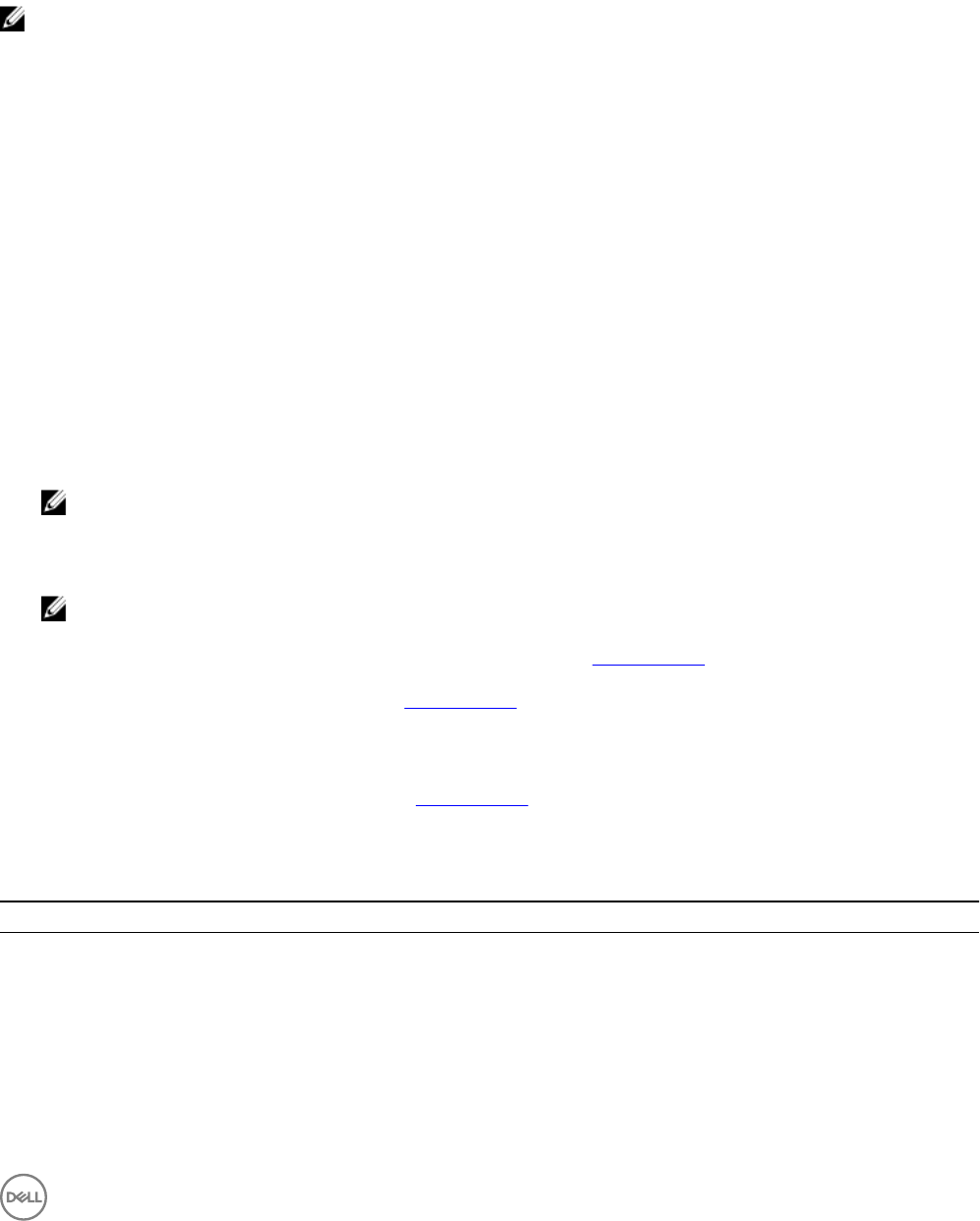
On the template details page, an application icon appears on the resource to which the application was added.
You can click the application icon on the resource to view the list of applications, edit, or delete applications.
VMware vSAN
VMware vSAN storage feature allows to create resource pools of a local storage space from multiple ESXi host.
NOTE: Before creating the VMware vSAN template, ensure that you have a static network of type vSAN dened.
For server component settings:
1. On the home page, click Templates.
2. On the Templates page, create a vSAN template.
3. On the Template Builder page, click Add Server.
The Server Component page is displayed.
4. Select a server component from the Select a Component drop-down menu.
5. Click Continue.
6. If you select the ESXi operating system from the OS Image drop-down, under OS Settings, Local storage for VMware vSAN
check box is displayed.
7. Select the Local storage for VMware vSAN check box.
The Local storage type option is displayed.
8. Select one of the following Local storage type:
• All ash
• Hybrid
9. Under Hardware settings, select SD with RAID enabled for VMware vSAN or Local Disk For VMware vSAN from the Target
Boot Device drop-down menu.
NOTE: The Local Disk for VMware vSAN option is applicable for servers with SATA AHCI controller, SATADOM,
RAID controller, and physical disks installed in the back panel. This option is also applicable for PowerEdge FX2
systems with HDD using the PERC H330 controller for PowerEdge FC630 or PERC S130 controller for PowerEdge
FC430 systems and all rack servers with SATADOMs.
NOTE: To fully support vSAN, it is recommended to use ESXi 6.0 update 2 or later. To determine the version of ESXi
6.0 which ships with your version of Active System Manager, see
Compatibility Matrix
.
For more information on the OS Settings and Hardware Settings, see Server settings.
For more information on BIOS Settings, see Server settings.
10. Under Network Settings, you can add an interface to set two ports for hypervisor management, hypervisor migration, OS
installation, and public or private LAN and two other ports for vSAN. These ports can either be set on the same interface or
across multiple interfaces.
For more information on the Network Settings, see Server settings.
For cluster component settings:
Table 7. Cluster component settings
Options Descriptions
Target Virtual Machine Manager Select virtual machine manager from the Target Virtual Machine
Manager drop-down menu.
Data Center Name Select data center name from Data Center Name drop-down
menu.
New Data Center Type the new data center name in the New Data Center box.
59