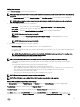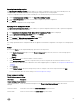Users Guide
Table Of Contents
- Active System Manager Release 8.3.1 User’s Guide
- Overview
- Getting started with ASM 8.3.1
- Initial Setup
- Dashboard
- Services
- Deploying service
- Add existing service
- Viewing service details
- Editing service information
- Deleting service
- Exporting service details
- Retrying service
- Viewing all settings
- Migrating servers (service mobility)
- Migrating servers
- Upgrading components
- Adding components to an existing service deployment
- Deleting resources from service
- Templates
- Managing templates
- Viewing template details
- Creating template
- Editing template information
- Building template overview
- Building and publishing template
- Importing template
- Exporting template
- Uploading external template
- Editing template
- Viewing template details
- Deleting template
- Cloning template
- Deploying service
- Deploying multiple instances of service
- Adding Attachments
- Decommissioning services provisioned by ASM
- Component types
- Component combinations in templates
- Additional template information
- Managing templates
- Resources
- Resource health status
- Resource operational state
- Port View
- Resource firmware compliance status
- Updating firmware
- Removing resources
- Viewing firmware and software compliance report
- Discovery overview
- Configuring resources or chassis
- Removing discovered resources
- Configuring default firmware repository
- Running firmware compliance
- Configuring global chassis settings
- Configuring unique chassis settings
- Configuring unique server settings
- Configuring unique I/O module settings
- I/O module configuration
- Completing the chassis configuration
- Adding or editing Chassis Management Controller (CMC) user
- Adding or editing Integrated Dell Remote Access Controller (iDRAC) user
- Updating resource inventory
- Viewing resource details
- Understanding server pools
- Settings
- Troubleshooting
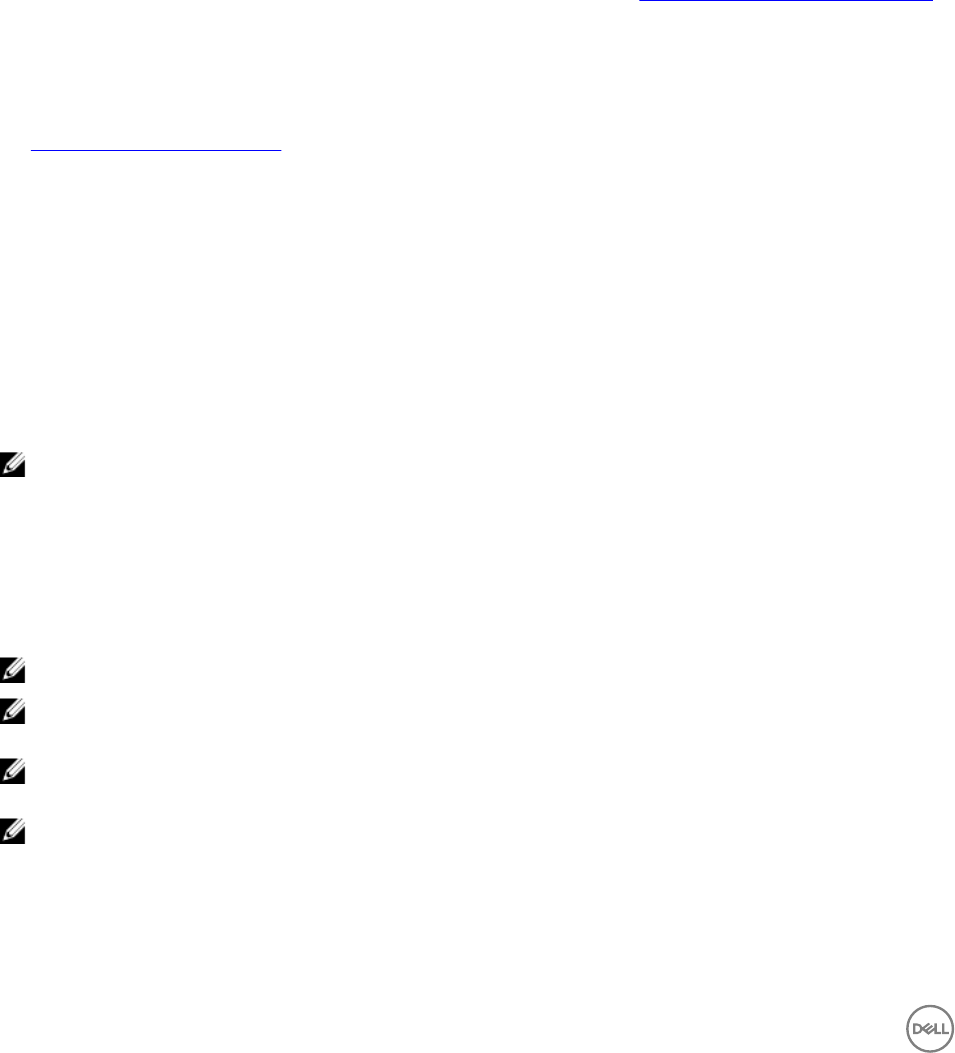
Application
The Application component is congured on top of virtual resources in ASM. However, an application component can be installed on
a physical server that has a non-ESXi OS and non-Hyper-V OS.
ASM provisions multiple applications for deployment.
After selecting Application component on the template builder page, perform the following actions:
1. In the Application Component dialog box, from the Select a Component drop-down list, select the application that you want
to congure on the virtual machines.
2. In the # of Instances box, enter the number of application instances.
3. Under Related Components, select the components that you want to map with the application instance. For more information
about valid component combinations that can be mapped together in a template, see Component Combinations in Templates
4. Click Continue.
Based on your application select, the page displays the application properties for you to congure.
5. Under Application Settings, specify the application properties.
See Application Components Settings.
6. Click Add.
Adding application
To add application to a template:
1. Click Templates.
2. Select the template you want to edit and click Edit on the right pane.
The template details page is displayed.
3. Click Add Application.
The Add Application window with the list of resources available in the template is displayed.
4. Select the resources to which you want to add the application and click Next.
NOTE: You can select only supported for physical or bare metal servers, or non-hypervisor servers, or virtual
machines.
5. From the Add Application drop-down menu, select any one of the following default application types and click Add:
• windows_postinstall
• citrix_d7
• mssql2012
• linux_postinstall
NOTE: The custom modules created using add-on modules are also displayed in the Add Application drop-down list.
NOTE: You can add multiple applications to a resource. Also, you can arrange the application in order by clicking the
arrows beside the resource.
NOTE: You must add an application for each component by selecting the resource individually. Adding application on
one resource does not reect the same on another resource.
NOTE: To modify existing applications, you can click back in the application box and edit applications.
6. Click Next.
The Applications Settings window is displayed.
7. Type the required information and click Finish.
A conrmation prompt with the following message is displayed — Are you sure you want to nish conguration?
8. Click Yes to conrm.
58