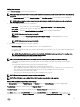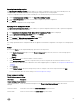Users Guide
Table Of Contents
- Active System Manager Release 8.3.1 User’s Guide
- Overview
- Getting started with ASM 8.3.1
- Initial Setup
- Dashboard
- Services
- Deploying service
- Add existing service
- Viewing service details
- Editing service information
- Deleting service
- Exporting service details
- Retrying service
- Viewing all settings
- Migrating servers (service mobility)
- Migrating servers
- Upgrading components
- Adding components to an existing service deployment
- Deleting resources from service
- Templates
- Managing templates
- Viewing template details
- Creating template
- Editing template information
- Building template overview
- Building and publishing template
- Importing template
- Exporting template
- Uploading external template
- Editing template
- Viewing template details
- Deleting template
- Cloning template
- Deploying service
- Deploying multiple instances of service
- Adding Attachments
- Decommissioning services provisioned by ASM
- Component types
- Component combinations in templates
- Additional template information
- Managing templates
- Resources
- Resource health status
- Resource operational state
- Port View
- Resource firmware compliance status
- Updating firmware
- Removing resources
- Viewing firmware and software compliance report
- Discovery overview
- Configuring resources or chassis
- Removing discovered resources
- Configuring default firmware repository
- Running firmware compliance
- Configuring global chassis settings
- Configuring unique chassis settings
- Configuring unique server settings
- Configuring unique I/O module settings
- I/O module configuration
- Completing the chassis configuration
- Adding or editing Chassis Management Controller (CMC) user
- Adding or editing Integrated Dell Remote Access Controller (iDRAC) user
- Updating resource inventory
- Viewing resource details
- Understanding server pools
- Settings
- Troubleshooting
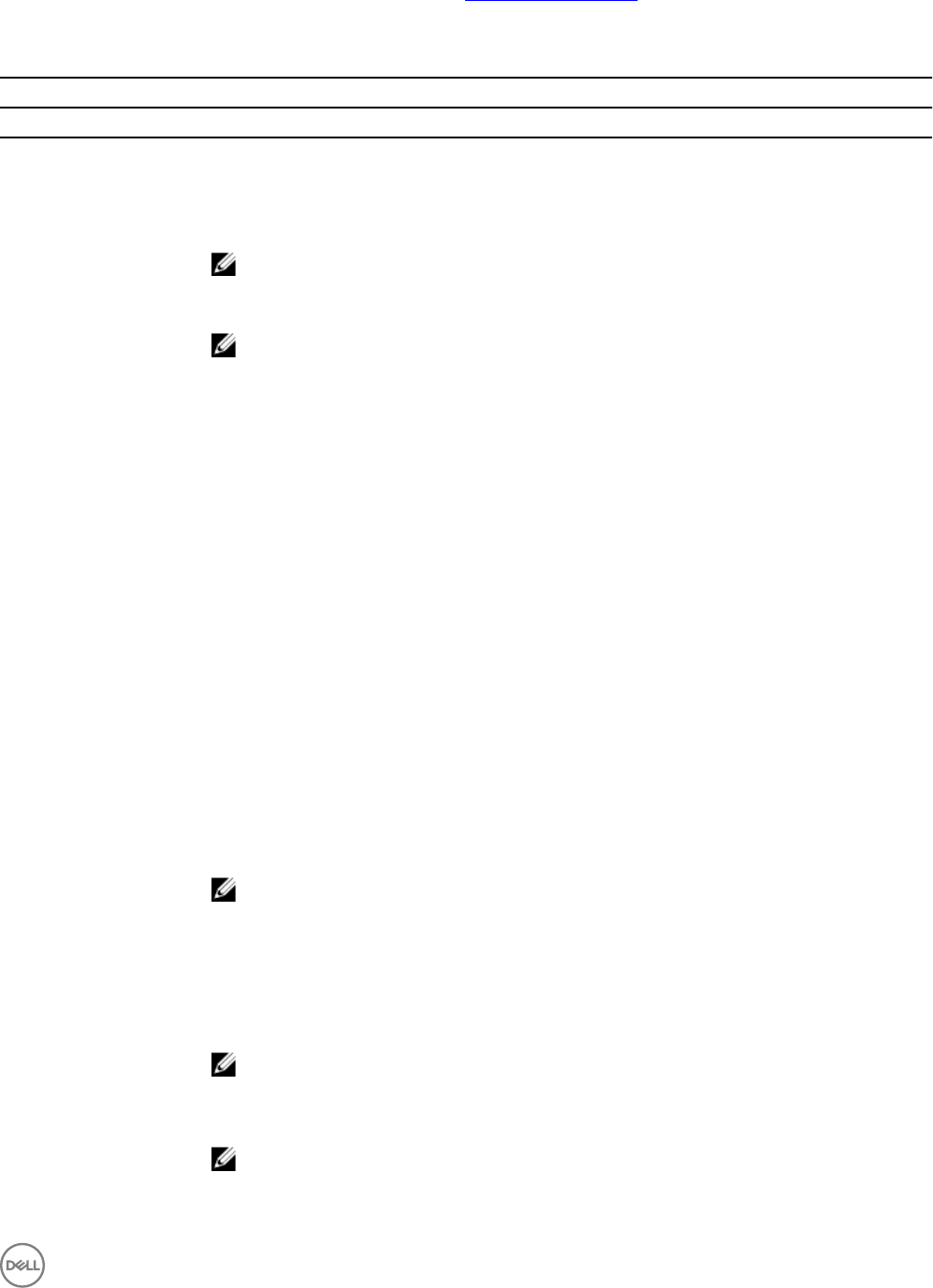
For more information about the virtual machine settings, see Virtual Machine Settings.
Virtual machine settings
Table 6. Virtual machine settings
Virtual Machine Component
Field Name Description
vCenter Virtual Machine
Virtual Machine OS Settings
Auto-generate Host Name Select to generate a new name for each virtual machine.
NOTE: The Host Name Template eld is displayed if this option is selected.
Host Name Template
Displays the naming convention followed for the virtual machines deployed in a service.
NOTE: The naming convention that is followed consists of vm${num), where
vm
indicates a
static text that you can provide and
${num}
is a variable number that is enumerated for the
number of virtual machines that you create. For example, if you deploy a service with 3
virtual machines and if you select the auto-generate option and provide the name as vm, the
virtual machines are named as vm1, vm2, and vm3.
Administrator password Specify OS administrator password that is set on the installed OS.
Conrm administrator
password
Enter the password to conrm the administrator password.
OS Image Species the target repository where the OS image install les are located. The default repositories
are ESXi. The additional repositories are shown if the user created them on the ASM appliance.
NTP Server Type the IP address of the NTP server for time synchronization.
If you want to add more than one NTP server in the OS section of a server component, make sure to
separate the IP addresses using comma (,).
Virtual Machine Settings (vCenter Virtual Machine)
Number of CPUs Indicates the number of CPUs specied while conguring a Virtual Machine.
Virtual Disk(s) Species the size to allocate for virtual machine hard disk.
The default size is 32 GB.
NOTE: The operating system is installed on the rst virtual disk.
Add Virtual Disk Click this option to create extra virtual disks.
Memory in MB Indicates the memory specied while conguring a virtual machine.
Networks Allows you to set the virtual machine network or set static networks already created in ASM as
workload networks for the virtual machines.
NOTE: Static IPs are applicable only for vCenter Virtual Machine on which you are installing
Linux operating system.
Static Network Default
Gateway
Set the default gateway for the static network selected.
NOTE: This option is applicable only if you have set the Networks setting to a static
network.
55