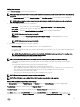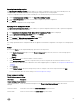Users Guide
Table Of Contents
- Active System Manager Release 8.3.1 User’s Guide
- Overview
- Getting started with ASM 8.3.1
- Initial Setup
- Dashboard
- Services
- Deploying service
- Add existing service
- Viewing service details
- Editing service information
- Deleting service
- Exporting service details
- Retrying service
- Viewing all settings
- Migrating servers (service mobility)
- Migrating servers
- Upgrading components
- Adding components to an existing service deployment
- Deleting resources from service
- Templates
- Managing templates
- Viewing template details
- Creating template
- Editing template information
- Building template overview
- Building and publishing template
- Importing template
- Exporting template
- Uploading external template
- Editing template
- Viewing template details
- Deleting template
- Cloning template
- Deploying service
- Deploying multiple instances of service
- Adding Attachments
- Decommissioning services provisioned by ASM
- Component types
- Component combinations in templates
- Additional template information
- Managing templates
- Resources
- Resource health status
- Resource operational state
- Port View
- Resource firmware compliance status
- Updating firmware
- Removing resources
- Viewing firmware and software compliance report
- Discovery overview
- Configuring resources or chassis
- Removing discovered resources
- Configuring default firmware repository
- Running firmware compliance
- Configuring global chassis settings
- Configuring unique chassis settings
- Configuring unique server settings
- Configuring unique I/O module settings
- I/O module configuration
- Completing the chassis configuration
- Adding or editing Chassis Management Controller (CMC) user
- Adding or editing Integrated Dell Remote Access Controller (iDRAC) user
- Updating resource inventory
- Viewing resource details
- Understanding server pools
- Settings
- Troubleshooting
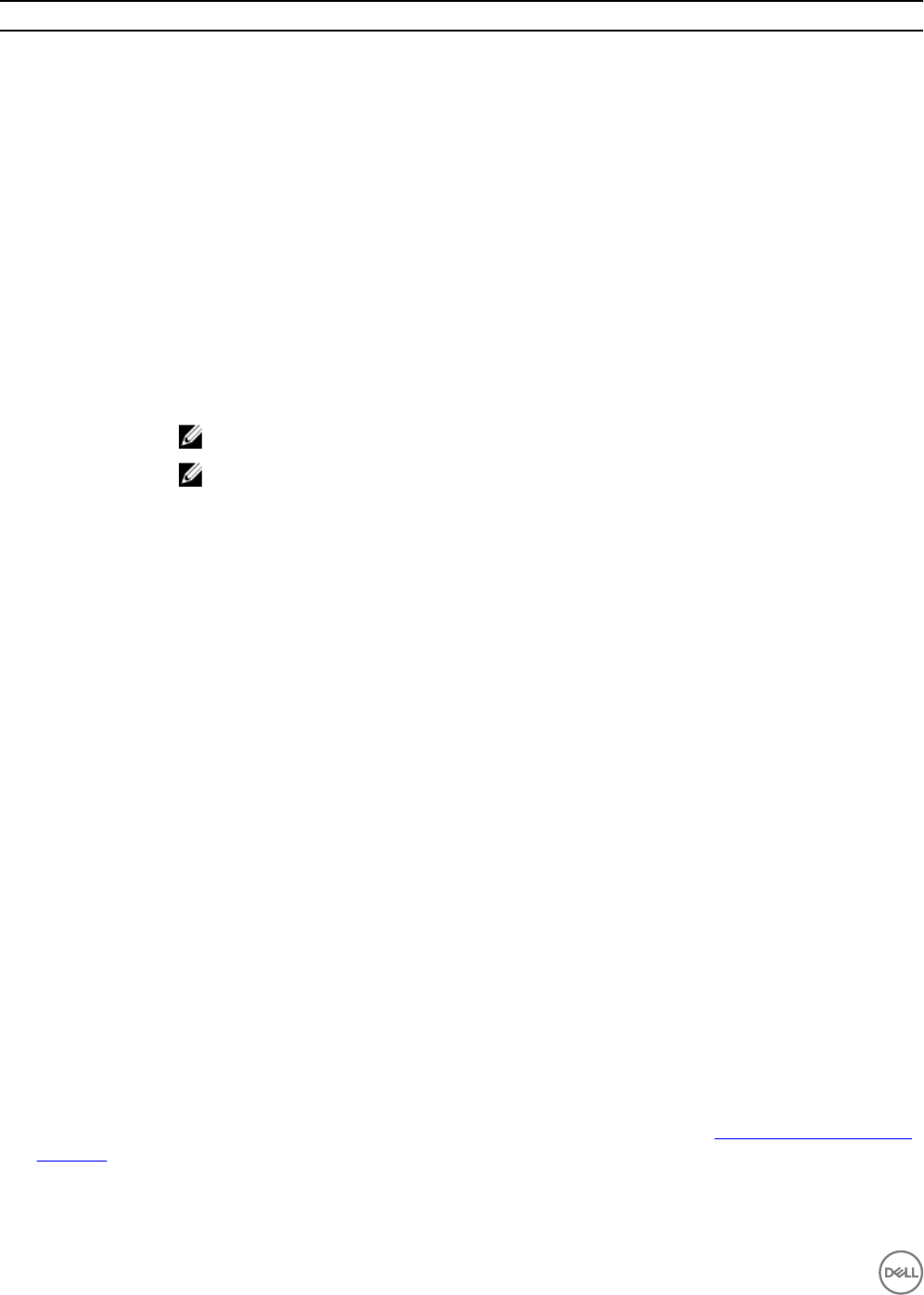
Field Name Description
New cluster name Select new cluster name from New Cluster Name drop-down menu.
Cluster HA Enabled Enables or disables highly available cluster.
You can either select or clear the check box. By default, it is unchecked.
Cluster DRS Enabled Enables or disables distributed resource scheduler (DRS).
You can either select or clear the check box. By default, it is unchecked.
Storage DRS Enabled Enables or disables the storage DRS.
If you select the Storage DRS Enabled check box, congure the following:
• Type storage cluster POD name in the Storage Cluster Name eld.
• Select the volumes to Data stores to Add to Cluster.
Switch Type Allows you to congure the virtual switches as distributed or standard for the host network. If enabled,
the switches are congured as distributed switches.
NOTE: This option is applicable only for VMware clusters.
NOTE: Ensure that version of the distributed switches that are congured is based on the
lowest available host version in a cluster to ensure compatibility with all the clusters in the host.
Cluster Settings (Target Hyper-V)
Hypervisor
Management Software
Species the target SCVMM.
Host Group Species the host group that you want to target.
New host group name Enables to specify a new host group. Enter the host group in the format: All hosts\ <group name>
Cluster Name Species the name of the cluster.
New cluster name Enables you to specify a new cluster.
Cluster IP Address Species the cluster IP address.
Virtual Machine
A Virtual Machine is congured on top of a cluster, while building a template.
After selecting the Virtual Machine component on the Template Builder page, perform the following actions:
1. In the Virtual Machine Component dialog box, from the Select a Component drop-down list, select one of the following:
• vCenter Virtual Machine
• Clone vCenter Virtual Machine
• Clone Hyper-V Virtual Machine
2. In the # of Instances box, enter the number virtual machine instances that you want to congure.
3. Under Related Components, select the components that you want to map with the virtual machine instance. For more
information about valid component combinations that can be mapped together in a template, see Component Combinations in
Templates.
4. Click Continue.
5. Under Virtual Machine Settings, specify the settings that you want to congure on the virtual machines and click Add.
54