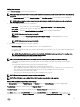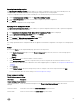Users Guide
Table Of Contents
- Active System Manager Release 8.3.1 User’s Guide
- Overview
- Getting started with ASM 8.3.1
- Initial Setup
- Dashboard
- Services
- Deploying service
- Add existing service
- Viewing service details
- Editing service information
- Deleting service
- Exporting service details
- Retrying service
- Viewing all settings
- Migrating servers (service mobility)
- Migrating servers
- Upgrading components
- Adding components to an existing service deployment
- Deleting resources from service
- Templates
- Managing templates
- Viewing template details
- Creating template
- Editing template information
- Building template overview
- Building and publishing template
- Importing template
- Exporting template
- Uploading external template
- Editing template
- Viewing template details
- Deleting template
- Cloning template
- Deploying service
- Deploying multiple instances of service
- Adding Attachments
- Decommissioning services provisioned by ASM
- Component types
- Component combinations in templates
- Additional template information
- Managing templates
- Resources
- Resource health status
- Resource operational state
- Port View
- Resource firmware compliance status
- Updating firmware
- Removing resources
- Viewing firmware and software compliance report
- Discovery overview
- Configuring resources or chassis
- Removing discovered resources
- Configuring default firmware repository
- Running firmware compliance
- Configuring global chassis settings
- Configuring unique chassis settings
- Configuring unique server settings
- Configuring unique I/O module settings
- I/O module configuration
- Completing the chassis configuration
- Adding or editing Chassis Management Controller (CMC) user
- Adding or editing Integrated Dell Remote Access Controller (iDRAC) user
- Updating resource inventory
- Viewing resource details
- Understanding server pools
- Settings
- Troubleshooting
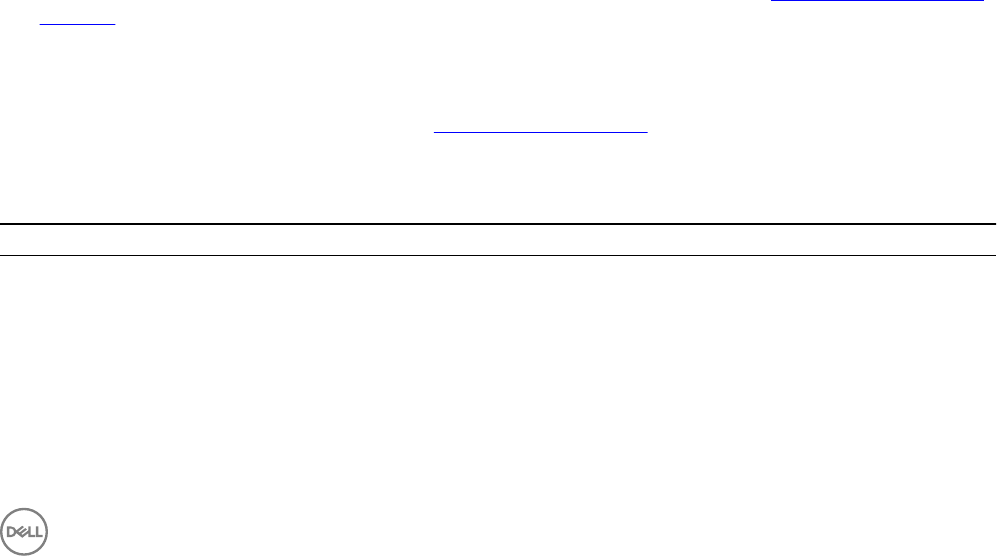
Importing from existing template
The Importing From Existing Template feature enables you to import conguration from a server which is already there is an
existing template. You can edit the settings after importing the conguration from existing template.
To import a conguration from a server which is already part of an existing template, perform the following tasks:
1. On the Server Component Settings page, click Import from Existing Template.
2. On the Select Component page, select a server under a template to import the conguration.
3. Click Select.
It imports the conguration from existing template.
Uploading Server Conguration Prole
The Upload Server Conguration Prole feature enables you to upload conguration XML le to ASM. To upload a conguration
XML le to ASM, perform the following tasks:
1. Click Upload Server Conguration Prole, Upload Server Conguration Prole window is displayed.
2. On the Upload Server Conguration Prole window, click Browse.
3. Select a le what you want to upload, click Open.
4. Click Continue on Upload Server Conguration Prole window.
5. After performing all the above steps click Save.
The settings uploaded from the conguration XML le are applied to the hardware conguration of the target server at deployment
time.
Cluster
After selecting Cluster on the template builder page, perform the following actions:
1. In the Cluster Component dialog box, from the Select a Component drop-down list, select one of the following options:
• VMWare
• Hyper-V
2. In the # of Instances box, enter the number of cluster instances.
3. Under Related Components, select the components that you want to map with the selected cluster instance. For more
information about valid component combinations that can be mapped together in a template, see Component Combinations in
Templates
4. Click Continue.
5. Under Cluster Settings, specify the settings that you want to congure on the cluster components and click Add.
For more information about the cluster settings, see Cluster Component Settings
Cluster component settings
Table 5. Cluster component settings
Field Name Description
Cluster Settings (Target vCenter)
Target Virtual Machine
Manager
Select virtual machine manager from the Target Virtual Machine Manager drop-down menu.
Data Center Name Select data center name from Data Center Name drop-down menu.
Cluster Name Select new cluster name from Cluster Name drop-down menu.
53