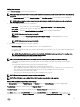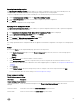Users Guide
Table Of Contents
- Active System Manager Release 8.3.1 User’s Guide
- Overview
- Getting started with ASM 8.3.1
- Initial Setup
- Dashboard
- Services
- Deploying service
- Add existing service
- Viewing service details
- Editing service information
- Deleting service
- Exporting service details
- Retrying service
- Viewing all settings
- Migrating servers (service mobility)
- Migrating servers
- Upgrading components
- Adding components to an existing service deployment
- Deleting resources from service
- Templates
- Managing templates
- Viewing template details
- Creating template
- Editing template information
- Building template overview
- Building and publishing template
- Importing template
- Exporting template
- Uploading external template
- Editing template
- Viewing template details
- Deleting template
- Cloning template
- Deploying service
- Deploying multiple instances of service
- Adding Attachments
- Decommissioning services provisioned by ASM
- Component types
- Component combinations in templates
- Additional template information
- Managing templates
- Resources
- Resource health status
- Resource operational state
- Port View
- Resource firmware compliance status
- Updating firmware
- Removing resources
- Viewing firmware and software compliance report
- Discovery overview
- Configuring resources or chassis
- Removing discovered resources
- Configuring default firmware repository
- Running firmware compliance
- Configuring global chassis settings
- Configuring unique chassis settings
- Configuring unique server settings
- Configuring unique I/O module settings
- I/O module configuration
- Completing the chassis configuration
- Adding or editing Chassis Management Controller (CMC) user
- Adding or editing Integrated Dell Remote Access Controller (iDRAC) user
- Updating resource inventory
- Viewing resource details
- Understanding server pools
- Settings
- Troubleshooting

Instances drop-down menu is displayed. From the # of Instances drop-down menu, select the number of the server instances that
you want to add, after that click Continue. Under OS Settings, few elds, drop-down menu and check box are displayed. These all
are listed here:
• Auto-generate Host Name
• Host Name Template
• OS Image
• Administrator password
• Conrm administrator password
• Time Zone
• NTP Server
• Server Pool
Auto-generate Host Name:
If you select the Auto-generate Host Name check box, a Host Name Template eld is displayed. You must use this variable while
generating a host name. For Example, a hostname template must start with a letter. The variable portion of the hostname template
can be designated to use a service tag or a number to ensure uniqueness. The template may also include a variable for the model or
vendor of the server if information about these values is available. It can be service tag or Service tag+ Vendor+ Unique number. If
you clear the Auto-generate Host Name check box, Host Name Template eld disappears.
NOTE: Auto-generate Host name feature is applicable for both the server, server(O/S Installation only). If there are
multiple instances of deployment, you have to select Auto-generate Host name.
OS Image:
From the OS Image drop-down menu, select OS Image.
Administrator password:
Enter your administrator password.
Conrm administrator password:
Reenter your administrator password to conrm password.
Timezone:
After you select OS Image Type, Timezone and NTP Server elds are displayed. Select time zone from the Timezone drop-down
menu.
NTP Server:
This is an optional component for all operating systems except Hyper-V. You can specify NTP server for bare metal OS installation,
ESXi installation.
NOTE: It is recommended to enter an IP address in the NTP Server eld as sometimes when there is not time
synchronization with environment a service deployment may fail.
Server Pool:
Enter the server pool name in the Server Pool eld. Click Add. It directs you to Template Builder page. There you can see the newly
added template. This template is used only for deploying Operating System on server.
NOTE: Here you will not get any option for Hardware, BIOS, and network conguration. You are required to check that
manually weather or not server has hard disks available and network is congured on rack switch or blade chassis.
52