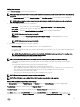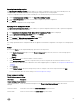Users Guide
Table Of Contents
- Active System Manager Release 8.3.1 User’s Guide
- Overview
- Getting started with ASM 8.3.1
- Initial Setup
- Dashboard
- Services
- Deploying service
- Add existing service
- Viewing service details
- Editing service information
- Deleting service
- Exporting service details
- Retrying service
- Viewing all settings
- Migrating servers (service mobility)
- Migrating servers
- Upgrading components
- Adding components to an existing service deployment
- Deleting resources from service
- Templates
- Managing templates
- Viewing template details
- Creating template
- Editing template information
- Building template overview
- Building and publishing template
- Importing template
- Exporting template
- Uploading external template
- Editing template
- Viewing template details
- Deleting template
- Cloning template
- Deploying service
- Deploying multiple instances of service
- Adding Attachments
- Decommissioning services provisioned by ASM
- Component types
- Component combinations in templates
- Additional template information
- Managing templates
- Resources
- Resource health status
- Resource operational state
- Port View
- Resource firmware compliance status
- Updating firmware
- Removing resources
- Viewing firmware and software compliance report
- Discovery overview
- Configuring resources or chassis
- Removing discovered resources
- Configuring default firmware repository
- Running firmware compliance
- Configuring global chassis settings
- Configuring unique chassis settings
- Configuring unique server settings
- Configuring unique I/O module settings
- I/O module configuration
- Completing the chassis configuration
- Adding or editing Chassis Management Controller (CMC) user
- Adding or editing Integrated Dell Remote Access Controller (iDRAC) user
- Updating resource inventory
- Viewing resource details
- Understanding server pools
- Settings
- Troubleshooting

Adding New Interface
Under Network Settings, perform the following settings:
NOTE: Add New Interface is used to create a network interface to match to a network card on the server when deploying
a template.
1. On the server component page, under Network Settings, click Add New Interface. A new interface section is displayed.
NOTE: Add new interface feature is used to create an interface to match with the interface on the server before
deploying a template
2. Enter the following information for the new interface:
• Fabric Type — Select either any of the following options; Ethernet (NIC/CAN) or Fibre Channel (HBA).
• Port Layout — Select the NIC type from the drop-down menu.
• Partitioning — Select the Enable Partitioning Ports (NPAR) option to enable port partitioning.
NOTE: This option is not selected by default.
• Redundancy — Select the Duplicate port settings and congure teaming to enable duplicating port to create
redundancy.
NOTE: This option is not selected by default.
3. Enter the following information for each port or partition:
• Networks (vLAN) — Select the available network to use for data transmission.
If you want to use static IP range, you can select old PXE DHCP network option or you can select Lab OS Installation which
is a static network.
NOTE: When the OS Installation network is set to Static, OS Installation is supported only for installing Linux,
ESXi, and Windows on bare-metal systems with Intel NICs.
• Enter the Minimum and Maximum Bandwidth in percentage.
NOTE: If you select the same network on multiple interface ports or partitions, ASM performs the following:
• On systems with Windows and ESXi operating system, a team or bond is created in the operating system to enable
redundancy.
• On systems with Red Hat, CentOS, and SUSE Linux operating system:
– LACP-enabled (mode 4 or 802.3ad) bond is created in the operating system.
– LACP enabled port-channel is created on the server-facing ports of the switch to which the server is connected. The
port-channel selected is automatically assigned to the lowest port available in the connected switch.
– The MTU value is set to either 1500 or 9000.
– After the server tears down, all the above listed congurations are removed.
NOTE: Ensure that lacp ungroup is not set to vlt on your switches.
NOTE: The MTU value is set to either 1500 or 9000 based on user selection in the template.
Server (OS Installation only) Component Settings
On Getting Started page, click Publish Template. On Template page, click Create Template. On Create Template page:
Template Name eld: Enter Template name in the Template Name eld.
Template Category: Select category of template from the Template Category drop-down menu.
Click Save, it directs you to Template Builder page. On the Template Builder page, click Add Server. It directs you to Server
Component window. From the Select a Component drop-down menu, select Server (O/S Installation only). After that # of
51