Users Guide
Table Of Contents
- Active System Manager Release 8.3.1 User’s Guide
- Overview
- Getting started with ASM 8.3.1
- Initial Setup
- Dashboard
- Services
- Deploying service
- Add existing service
- Viewing service details
- Editing service information
- Deleting service
- Exporting service details
- Retrying service
- Viewing all settings
- Migrating servers (service mobility)
- Migrating servers
- Upgrading components
- Adding components to an existing service deployment
- Deleting resources from service
- Templates
- Managing templates
- Viewing template details
- Creating template
- Editing template information
- Building template overview
- Building and publishing template
- Importing template
- Exporting template
- Uploading external template
- Editing template
- Viewing template details
- Deleting template
- Cloning template
- Deploying service
- Deploying multiple instances of service
- Adding Attachments
- Decommissioning services provisioned by ASM
- Component types
- Component combinations in templates
- Additional template information
- Managing templates
- Resources
- Resource health status
- Resource operational state
- Port View
- Resource firmware compliance status
- Updating firmware
- Removing resources
- Viewing firmware and software compliance report
- Discovery overview
- Configuring resources or chassis
- Removing discovered resources
- Configuring default firmware repository
- Running firmware compliance
- Configuring global chassis settings
- Configuring unique chassis settings
- Configuring unique server settings
- Configuring unique I/O module settings
- I/O module configuration
- Completing the chassis configuration
- Adding or editing Chassis Management Controller (CMC) user
- Adding or editing Integrated Dell Remote Access Controller (iDRAC) user
- Updating resource inventory
- Viewing resource details
- Understanding server pools
- Settings
- Troubleshooting
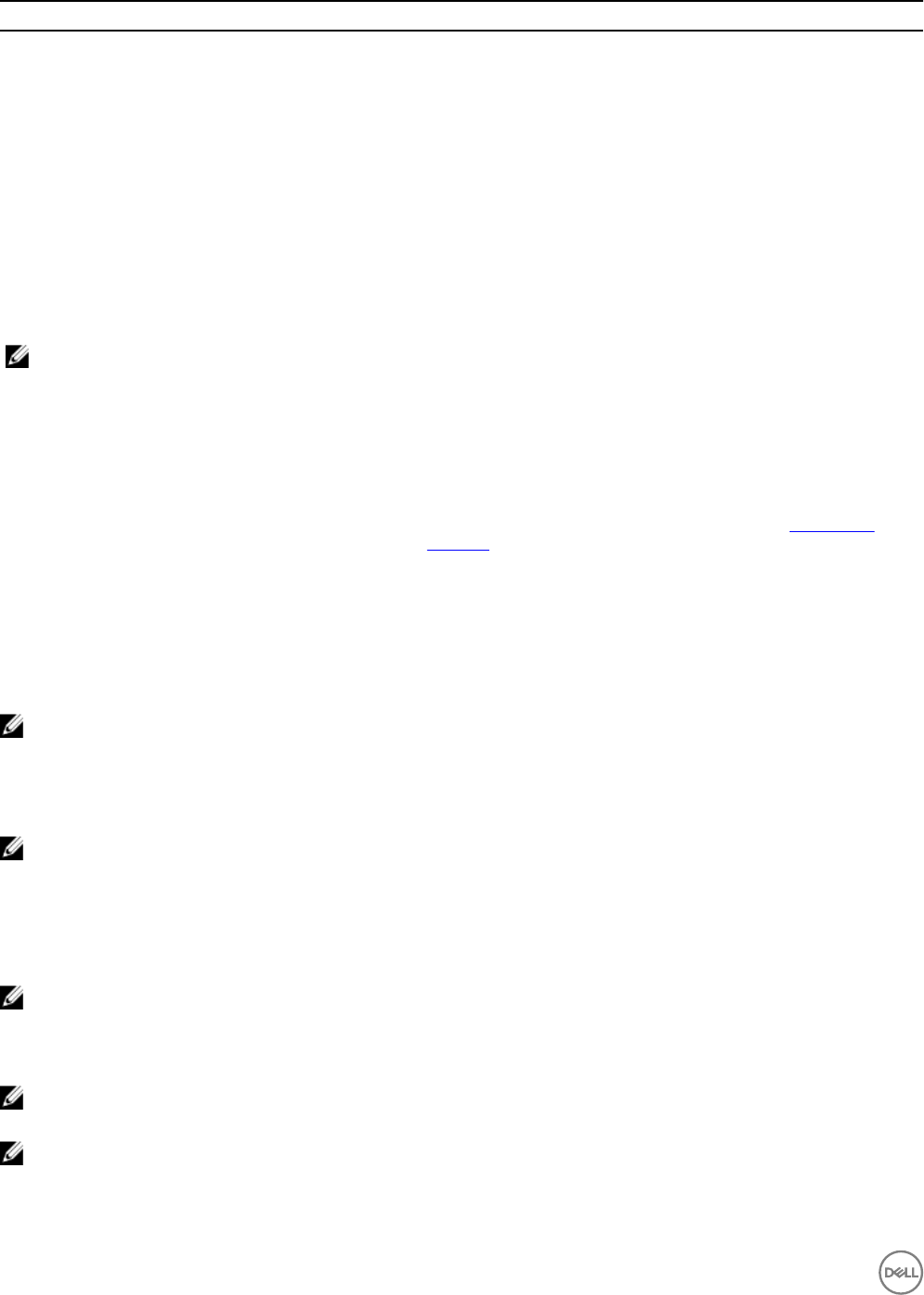
Options Description
Domain Name Species the domain name to which you want to add the host. For
example, aidev
FQ Domain Name Species the Fully Qualied Domain Name (FQDN) to which you want
to add the host. For example, aidev.com
Domain Admin Username Species the username to access the domain.
Domain Admin Password Species the admin password to add the host to the domain.
Domain Admin Password Conrm Enables you to reconrm the admin password to add the host to the
domain.
Network Settings
NOTE: This setting is applicable for Server and Server (Hardware Only) components.
Add New Interface Click Add New Interface option to create a network interface in a
template server component. Under this interface all network settings
are specied for a server. This interface is used to nd a compatible
server in inventory, for example if "Two Port, 10 gigabit" is added to
the template, when the template is deployed ASM will match a server
which has a two port 10-gigabit network card as it's rst interface.
For more information on adding a new interface, seeAdding New
Interface.
Static Network Default Gateway Select the default gateway IP address for routing network trac.
Identity Pool Select the virtual identity pool from which virtual identities (MAC
address and WWPN/WWNN) are selected for boot from SAN
deployment.
NOTE: After entering the information about PXE network in the respective eld as described in the table above, ASM will
untag vLANs entered by the user in the PXE network on the switch server facing port. If there is vMotion and Hypervisor
network, for the entered information ASM tags these networks on the switch server-facing ports. If there is Rack Server,
ASM congures those vLANs on TOR server facing ports (untag PXE vLANs, and tag other vLANs). In the case for Blade
Servers, ASM congures those vLANs on the IOM server facing ports(untag PXE vLANs and tag other vLANs).
NOTE: ASM does not only import basic settings from reference server but also imports all the BIOS settings and
advanced RAID congurations from the reference server and allows you to edit the conguration.
For some BIOS settings, they may become not applicable when other BIOS settings are applied. ASM does not correct these
setting dependencies. When setting advanced BIOS settings use caution and verify that BIOS settings on the hardware are
applicable when not choosing "Not Applicable" as an option. For example, when disabling SD card the settings for "Internal SD
Card Redundancy" becomes not applicable.
NOTE: You can edit any of the settings visible in the template, but many settings are hidden when using this option. For
example there are only 10 of the many BIOS settings that you can see and edit using template but All BIOS settings can
be congured so if you want to edit any of those settings that we don't get to see through template, you should edit
them prior to importing or uploading the le.
NOTE: The preceding note is applicable for Import Conguration from Reference Server, Import from Existing Template,
Select Reference Server.
NOTE: Validate settings shows which potential servers in inventory are compatible with the component conguration in
the template.
50










