Users Guide
Table Of Contents
- Active System Manager Release 8.3.1 User’s Guide
- Overview
- Getting started with ASM 8.3.1
- Initial Setup
- Dashboard
- Services
- Deploying service
- Add existing service
- Viewing service details
- Editing service information
- Deleting service
- Exporting service details
- Retrying service
- Viewing all settings
- Migrating servers (service mobility)
- Migrating servers
- Upgrading components
- Adding components to an existing service deployment
- Deleting resources from service
- Templates
- Managing templates
- Viewing template details
- Creating template
- Editing template information
- Building template overview
- Building and publishing template
- Importing template
- Exporting template
- Uploading external template
- Editing template
- Viewing template details
- Deleting template
- Cloning template
- Deploying service
- Deploying multiple instances of service
- Adding Attachments
- Decommissioning services provisioned by ASM
- Component types
- Component combinations in templates
- Additional template information
- Managing templates
- Resources
- Resource health status
- Resource operational state
- Port View
- Resource firmware compliance status
- Updating firmware
- Removing resources
- Viewing firmware and software compliance report
- Discovery overview
- Configuring resources or chassis
- Removing discovered resources
- Configuring default firmware repository
- Running firmware compliance
- Configuring global chassis settings
- Configuring unique chassis settings
- Configuring unique server settings
- Configuring unique I/O module settings
- I/O module configuration
- Completing the chassis configuration
- Adding or editing Chassis Management Controller (CMC) user
- Adding or editing Integrated Dell Remote Access Controller (iDRAC) user
- Updating resource inventory
- Viewing resource details
- Understanding server pools
- Settings
- Troubleshooting
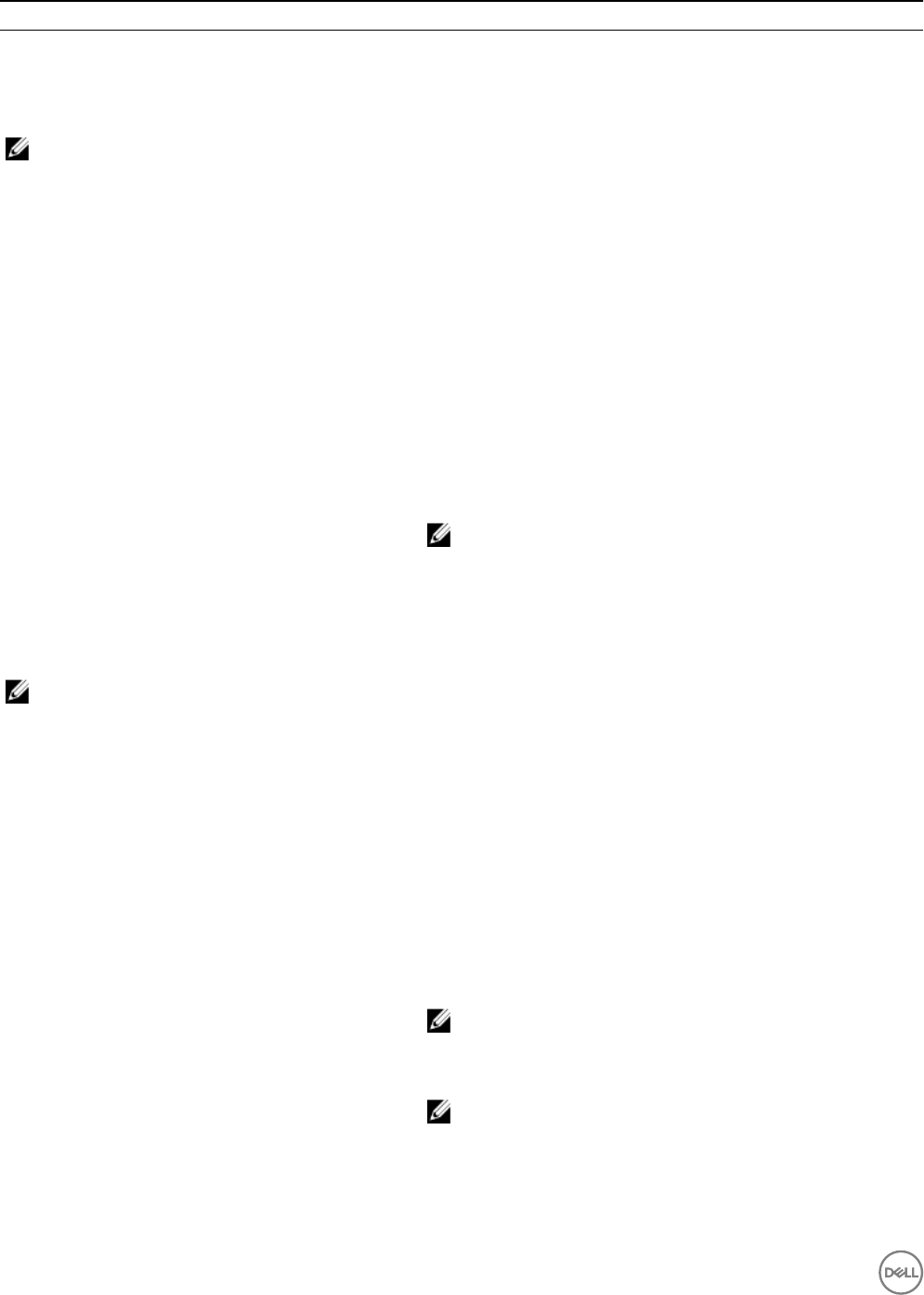
Options Description
Server Pool Species the pool from which servers are selected for the
deployment.
BIOS Settings
NOTE: This setting is applicable only for Server and Server (Hardware Only) components.
System Prole Select the system power and performance prole for the server.
User Accessible USB Ports Enables or disables the user accessible USB ports.
Number of Cores per Processor Species the number of enabled cores per processor.
Virtualization Technology If this is enabled, the additional hardware capabilities provided by
virtualization technology are enabled.
Logical Processor Each processor core supports up to two logical processors. If enabled,
the BIOS reports all logical processors. If disabled, the BIOS reports
only one logical processor per core.
Node Interleaving If the system is congured with matching memory, enables memory
node interleaving. If disabled the system supports nonuniform memory
architecture memory congurations.
NOTE: Ensure that you disable the Node-Interleave option in
the server BIOS when creating a virtual machine on a HyperV
server.
Execute Disable Enables or disable execute disable memory protection.
OS Settings
NOTE: This setting is applicable for Server and Server (O/S Installation Only) components.
Auto-generate Host Name Auto generate host name option is displayed on Server Component
window for generating host name. If you already auto generated host
name on Server Component window, Auto generate host name option
will not be displayed.
• If you select the Auto-generate Host Name check box, a Host
Name Template eld is displayed.
• On Host Name Template eld, type an unique host name for
deployment.
You must use a variable while generating host name.
For Example: It can be service tag or Service tag+ Vendor+ Unique
number.
NOTE: Auto- generate Host name feature is applicable for
both the server, server(O/S Installation only). If there are
multiple instances of deployment, you have to select
Auto-
generate Host name option.
NOTE: When you have static assigned IP and if you have DNS
congured in template, DNS use the IP to look up the
hostname and use it as hostname for the deployment.
48










