Users Guide
Table Of Contents
- Active System Manager Release 8.3.1 User’s Guide
- Overview
- Getting started with ASM 8.3.1
- Initial Setup
- Dashboard
- Services
- Deploying service
- Add existing service
- Viewing service details
- Editing service information
- Deleting service
- Exporting service details
- Retrying service
- Viewing all settings
- Migrating servers (service mobility)
- Migrating servers
- Upgrading components
- Adding components to an existing service deployment
- Deleting resources from service
- Templates
- Managing templates
- Viewing template details
- Creating template
- Editing template information
- Building template overview
- Building and publishing template
- Importing template
- Exporting template
- Uploading external template
- Editing template
- Viewing template details
- Deleting template
- Cloning template
- Deploying service
- Deploying multiple instances of service
- Adding Attachments
- Decommissioning services provisioned by ASM
- Component types
- Component combinations in templates
- Additional template information
- Managing templates
- Resources
- Resource health status
- Resource operational state
- Port View
- Resource firmware compliance status
- Updating firmware
- Removing resources
- Viewing firmware and software compliance report
- Discovery overview
- Configuring resources or chassis
- Removing discovered resources
- Configuring default firmware repository
- Running firmware compliance
- Configuring global chassis settings
- Configuring unique chassis settings
- Configuring unique server settings
- Configuring unique I/O module settings
- I/O module configuration
- Completing the chassis configuration
- Adding or editing Chassis Management Controller (CMC) user
- Adding or editing Integrated Dell Remote Access Controller (iDRAC) user
- Updating resource inventory
- Viewing resource details
- Understanding server pools
- Settings
- Troubleshooting
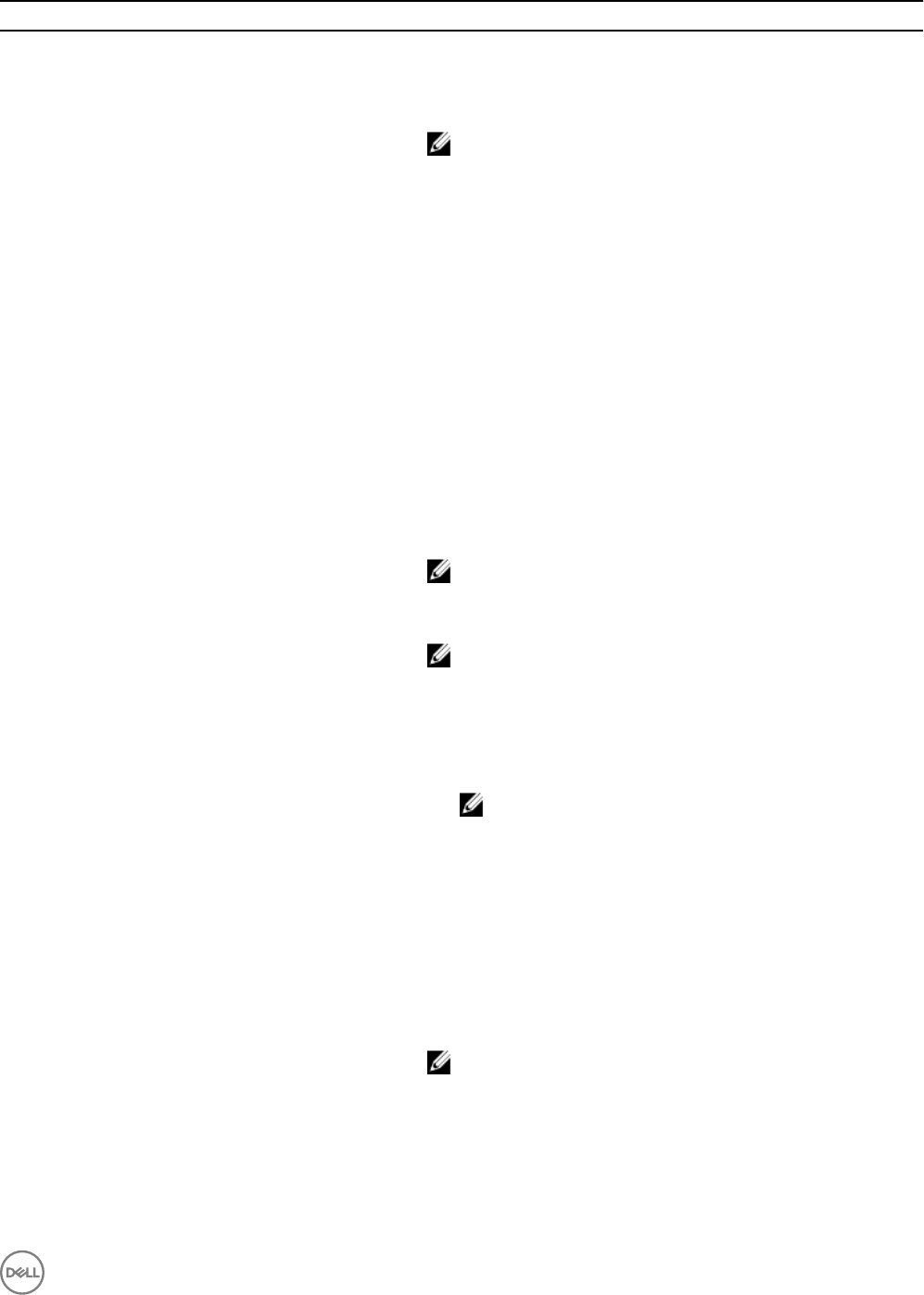
Options Description
Target Boot Device Species the target boot device. The options available are — Boot
from SAN (FC), Local Hard Drive Boot From SAN (iSCSI), None,
None (With RAID Conguration), SD with RAID enabled, and SD
with RAID disabled.
NOTE: The SD with RAID enabled option allows you to boot
from the SD and then proceed with creating the RAID virtual
disks.
RAID You can congure RAID using this feature. The following options are
available to congure RAID Level:
• Basic RAID Level
• Advanced RAID Conguration
Basic RAID Level: Select Basic RAID Level option, and then select
RAID level from the Basic RAID Level drop-down menu.
ASM supports external and internal RAID controllers using the
Advanced RAID Conguration feature.
Advanced RAID Conguration: If you select Advanced RAID
Conguration, You get two buttons Add Internal Virtual Disks, Add
External Virtual Disk. There are 4 settings under Add Internal Virtual
Disks, Add External Virtual Disk:
• Virtual Disk: Lists the ID number of the virtual disk.
NOTE: The operating system is installed on the rst virtual
disk. Also, you cannot set the rst disk to non-RAID mode.
• RAID Level: Select RAID level from the drop-down menu.
NOTE: You can also set specic disk to non-RAID mode by
selecting
Non-RAID level from the RAID Level drop-down
menu.
• # of Disks: Select number of disks according to the selected RAID
level. You may specify "Minimum" or "Exactly" to determine
whether ASM should create the virtual disk with the exact number
of drives or use as many drives as available.
NOTE: If the number of selected disks is not correct for
the chosen RAID level, template validation does not allow
you to proceed further.
• Disk Type: Select disk type from the drop-down menu. You can
select Any Available, First Disks, Last/Rear Disks, Require HDD,
and Require SSD to specify the type of drives to be selected for
the virtual disk. A virtual disk cannot be created with a mix of SSD
and HDD.
There is a feature, Enable Global Hotspares. This option is available
for both Add Internal Virtual Disk and Add External Virtual Disk. By
using this feature, you can specify number of hot spares you want to
set for disk.
NOTE: ASM supports MD1400 and manages MD1400DAS
through second RAID Controller. ASM provides the ability to
congure a second RAID controller to support the MD 1400
external storage array. To support this, you must have a
second PERC device in your system. It is recommended to use
the PERC H830 storage controller with the MD 1400.
47










