Users Guide
Table Of Contents
- Active System Manager Release 8.3.1 User’s Guide
- Overview
- Getting started with ASM 8.3.1
- Initial Setup
- Dashboard
- Services
- Deploying service
- Add existing service
- Viewing service details
- Editing service information
- Deleting service
- Exporting service details
- Retrying service
- Viewing all settings
- Migrating servers (service mobility)
- Migrating servers
- Upgrading components
- Adding components to an existing service deployment
- Deleting resources from service
- Templates
- Managing templates
- Viewing template details
- Creating template
- Editing template information
- Building template overview
- Building and publishing template
- Importing template
- Exporting template
- Uploading external template
- Editing template
- Viewing template details
- Deleting template
- Cloning template
- Deploying service
- Deploying multiple instances of service
- Adding Attachments
- Decommissioning services provisioned by ASM
- Component types
- Component combinations in templates
- Additional template information
- Managing templates
- Resources
- Resource health status
- Resource operational state
- Port View
- Resource firmware compliance status
- Updating firmware
- Removing resources
- Viewing firmware and software compliance report
- Discovery overview
- Configuring resources or chassis
- Removing discovered resources
- Configuring default firmware repository
- Running firmware compliance
- Configuring global chassis settings
- Configuring unique chassis settings
- Configuring unique server settings
- Configuring unique I/O module settings
- I/O module configuration
- Completing the chassis configuration
- Adding or editing Chassis Management Controller (CMC) user
- Adding or editing Integrated Dell Remote Access Controller (iDRAC) user
- Updating resource inventory
- Viewing resource details
- Understanding server pools
- Settings
- Troubleshooting
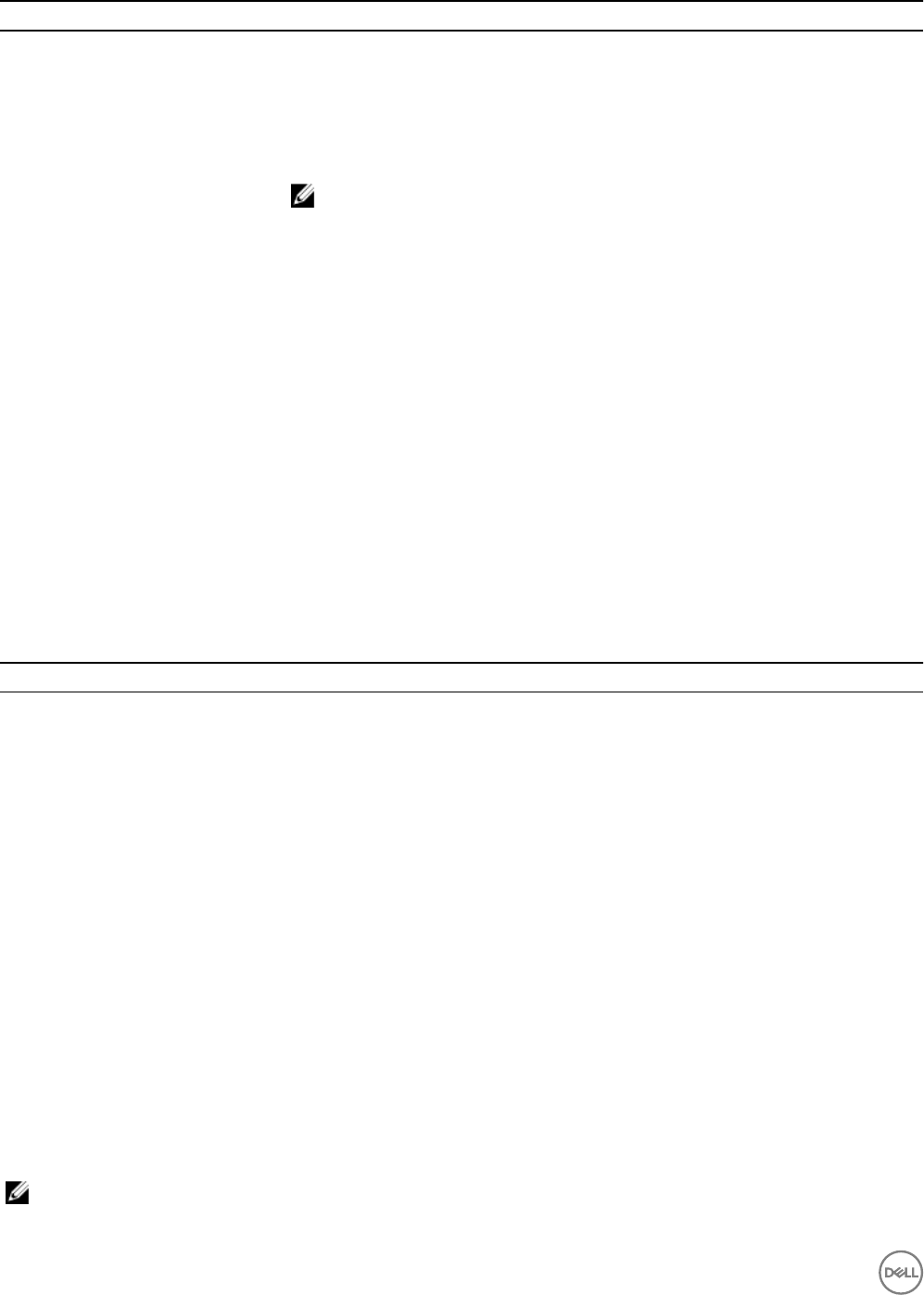
Field Name Description
• Auto-generate storage volume name: Displays the Volume Name Template eld. Auto-
generate storage volume name option includes a numerical variable which is used by ASM
to automatically generate a volume name for the storage at the time of deployment.
• Select an existing storage volume: Displays the Existing Volume Name drop-down menu.
This option allows you to select from an inventory of existing storage volumes.
• Specify a new storage volume name now: Displays the New Volume Name eld. This
option allows you to type a new volume name.
NOTE: You can create multiple templates using the same volume name. However,
after a template is deployed, all other templates with the same volume name must
be modied to use a dierent name.
• Specify storage volume name at time of deployment: Allows you to specify the volume
name at the time of service deployment.
New Volume Name To create a volume, from the Storage Volume Name drop-down menu, select Create New
Volume.
Congure SAN Switch Enables the zone conguration on the Brocade FC SAN switch.
Storage Size e.g. 100 GB
Specify the volume size.
Type
List the LUN types that are supported by storage. Non Thin is the default option.
However, you can use Snap, Thin, and Compressed types by separately installing them. For
more information on installing plug-ins, see Installing Plug-ins for EMC to Support Volume
Provisioning section in Installation Guide.
Folder Name
Type the folder name.
Server settings
Table 4. Server settings
Options Description
Select a Component Select one of the following options from the drop-down menu:
• Server
• Server (O/S Installation Only)
• Server (Hardware Only)
# of Instances Type the number of the server instances that you want to add.
Associated Resources Select Associate All Resources or Associate Selected resources to
associate all or specic components to the new component.
Import Conguration from Reference Server Click this option to import an existing server conguration and use it
for the server component settings. On the Select Reference Server
page, select the server from which you want to import the settings,
and click Select.
Import from Existing Template Click this option to import conguration from a server that is part of
an existing template. On the Select Component page, select the
server under a template, and click Select.
Upload Server Conguration Prole Click this option to upload conguration XML le to ASM.
Validate Settings Click this option to determine which may be chosen for a deployment
with this template component.
Hardware Settings
NOTE: This setting is applicable only for Server and Server (Hardware Only) components.
46










