Users Guide
Table Of Contents
- Active System Manager Release 8.3.1 User’s Guide
- Overview
- Getting started with ASM 8.3.1
- Initial Setup
- Dashboard
- Services
- Deploying service
- Add existing service
- Viewing service details
- Editing service information
- Deleting service
- Exporting service details
- Retrying service
- Viewing all settings
- Migrating servers (service mobility)
- Migrating servers
- Upgrading components
- Adding components to an existing service deployment
- Deleting resources from service
- Templates
- Managing templates
- Viewing template details
- Creating template
- Editing template information
- Building template overview
- Building and publishing template
- Importing template
- Exporting template
- Uploading external template
- Editing template
- Viewing template details
- Deleting template
- Cloning template
- Deploying service
- Deploying multiple instances of service
- Adding Attachments
- Decommissioning services provisioned by ASM
- Component types
- Component combinations in templates
- Additional template information
- Managing templates
- Resources
- Resource health status
- Resource operational state
- Port View
- Resource firmware compliance status
- Updating firmware
- Removing resources
- Viewing firmware and software compliance report
- Discovery overview
- Configuring resources or chassis
- Removing discovered resources
- Configuring default firmware repository
- Running firmware compliance
- Configuring global chassis settings
- Configuring unique chassis settings
- Configuring unique server settings
- Configuring unique I/O module settings
- I/O module configuration
- Completing the chassis configuration
- Adding or editing Chassis Management Controller (CMC) user
- Adding or editing Integrated Dell Remote Access Controller (iDRAC) user
- Updating resource inventory
- Viewing resource details
- Understanding server pools
- Settings
- Troubleshooting
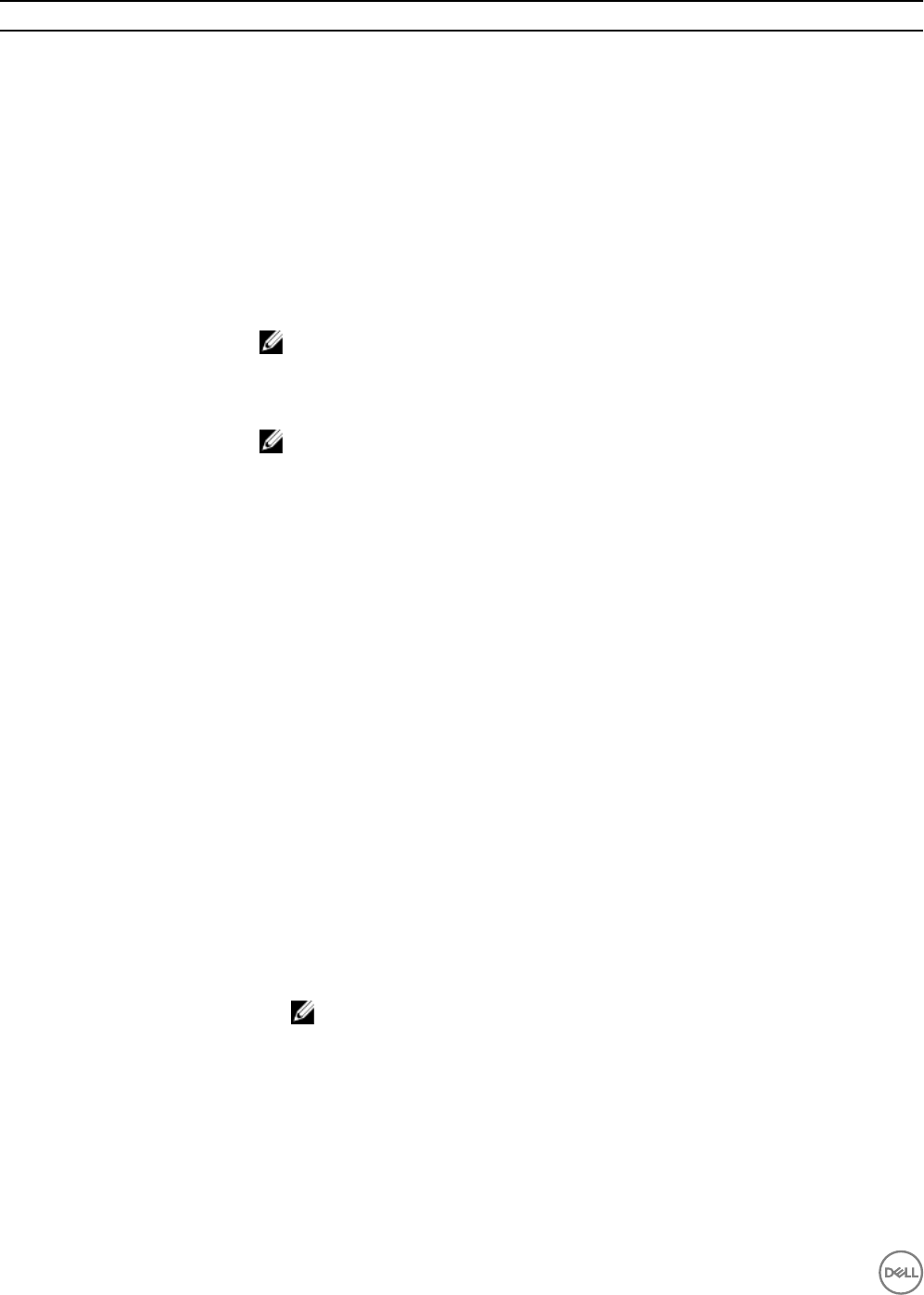
Field Name Description
Thin warning on Threshold % Species whether a thin provisioning sends an initiator warning when passing the in-use
warning threshold.
Thin warning Hard Threshold % Species whether a thin provisioning allows the volume to remain online after reaching the
max-growth threshold.
Multihost access of volume This parameter enables or disables multihost access on a volume. The possible values are
enable or disable.
Authentication Enables you to select one of the following authentication methods to access the storage
volume:
• CHAP
• IQN/IP
NOTE: For VMware based deployment, you can use IP or Chap authentication.
Chap username Species the CHAP username. A valid CHAP username must be less than or equal to 63
alphanumeric characters. The access to CHAP username is limited.
NOTE: The Chap username and Chap secret elds are displayed only if
authentication type is selected as
Chap.
Chap secret Species the CHAP password. A valid CHAP password must be less than or equal to 254
characters. If the password is not specied, then it is generated automatically.
Initiator IQN or IP Addresses Species the IQN or IP addresses that you want to congure on the EqualLogic storage
volume to enable access for the IPs or IQNs.
Enter the comma-separated list containing the IP addresses or IQN addresses. The list should
not contain a white space.
A valid IP address list must be in the format: 172.19.15.2,172.19.15.3,172.19.15.4
A valid IQN address list must be in the format: iqn.2001-05.com.dellsoftware01,iqn.
2001-05.com.dellsoftware02,iqn.2001-05.com.dellsoftware01
Compellent Storage Settings
Target Compellent Species the compellent storage device where the volume is created.
Storage Volume Name
Select one of the following options:
• Auto-generate storage volume name: Displays the Volume Name Template eld. Auto-
generate storage volume name option includes a numerical variable which is used by ASM
to automatically generate a volume name for the storage at the time of deployment.
• Select an existing storage volume: Displays the Existing Volume Name drop-down menu.
This option allows you to select from an inventory of existing storage volumes.
• Specify a new storage volume name now: Displays the New Volume Name eld. This
option allows you to type a new volume name.
NOTE: You can create multiple templates using the same volume name. However,
after a template is deployed, all other templates with the same volume name must
be modied to use a dierent name.
• Specify storage volume name at time of deployment: Allows you to specify the volume
name at the time of service deployment.
New Volume Name Enter the name of the volume that is to be created or destroyed. The storage volume names
created on same aggregate must be unique in a Compellent storage array.
44










