Users Guide
Table Of Contents
- Active System Manager Release 8.3.1 User’s Guide
- Overview
- Getting started with ASM 8.3.1
- Initial Setup
- Dashboard
- Services
- Deploying service
- Add existing service
- Viewing service details
- Editing service information
- Deleting service
- Exporting service details
- Retrying service
- Viewing all settings
- Migrating servers (service mobility)
- Migrating servers
- Upgrading components
- Adding components to an existing service deployment
- Deleting resources from service
- Templates
- Managing templates
- Viewing template details
- Creating template
- Editing template information
- Building template overview
- Building and publishing template
- Importing template
- Exporting template
- Uploading external template
- Editing template
- Viewing template details
- Deleting template
- Cloning template
- Deploying service
- Deploying multiple instances of service
- Adding Attachments
- Decommissioning services provisioned by ASM
- Component types
- Component combinations in templates
- Additional template information
- Managing templates
- Resources
- Resource health status
- Resource operational state
- Port View
- Resource firmware compliance status
- Updating firmware
- Removing resources
- Viewing firmware and software compliance report
- Discovery overview
- Configuring resources or chassis
- Removing discovered resources
- Configuring default firmware repository
- Running firmware compliance
- Configuring global chassis settings
- Configuring unique chassis settings
- Configuring unique server settings
- Configuring unique I/O module settings
- I/O module configuration
- Completing the chassis configuration
- Adding or editing Chassis Management Controller (CMC) user
- Adding or editing Integrated Dell Remote Access Controller (iDRAC) user
- Updating resource inventory
- Viewing resource details
- Understanding server pools
- Settings
- Troubleshooting
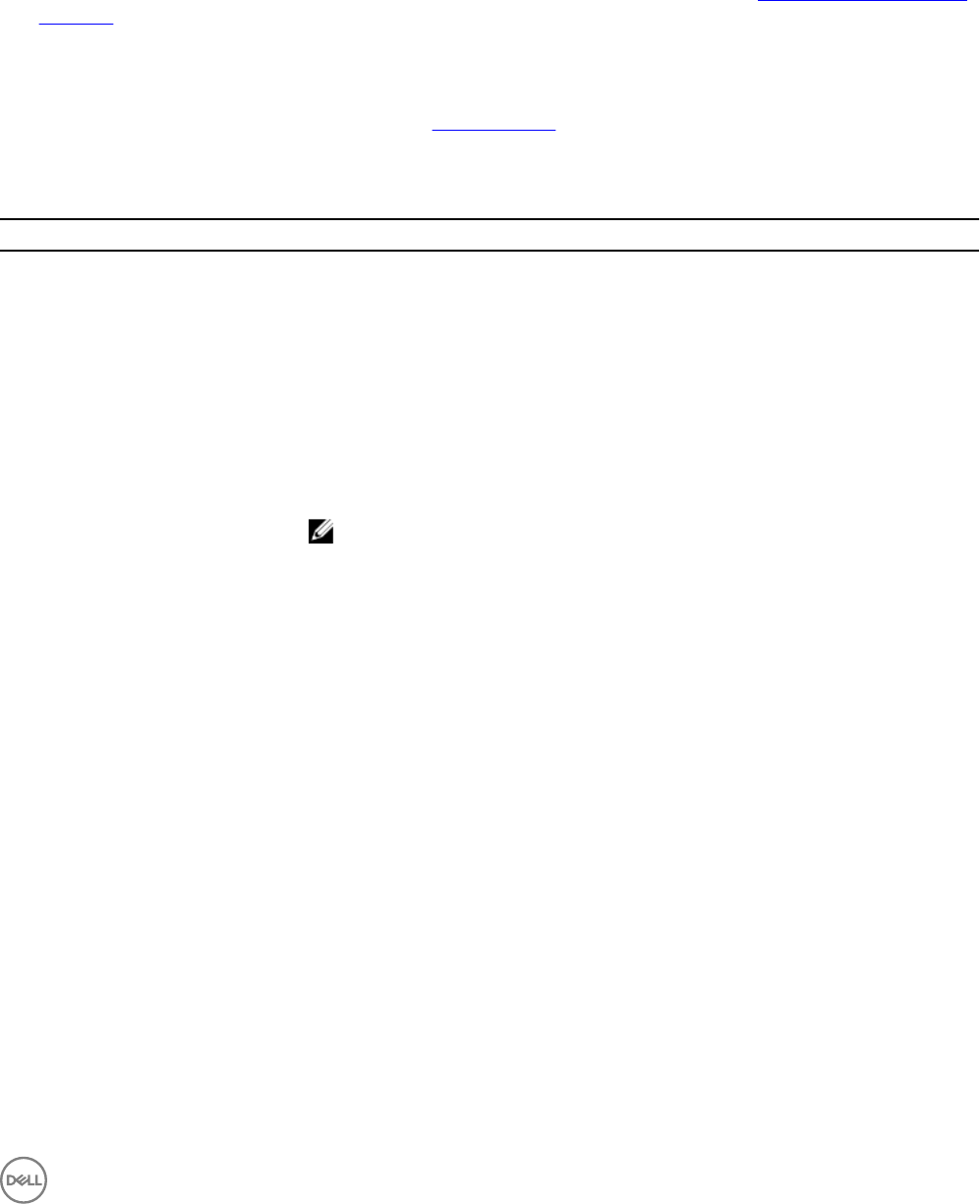
1. In the Storage Component dialog box, from the Select a Component drop-down list, select one of the storage components:
• Compellent
• EqualLogic
• VNX
2. Under Related Components, select the components that you want to map with the selected storage type. For more
information about valid component combinations that can be mapped together in a template, see Component Combinations in
Templates
3. Click Continue.
4. Under <component name> Storage Settings, specify the properties for the storage component and click Add.
For more information about the storage settings, see Storage Settings.
Storage settings
Table 3. Storage settings
Field Name Description
EqualLogic Storage Settings
Target EqualLogic Species the EqualLogic storage device where the volume is created.
Storage Volume Name
Select one of the following options:
• Auto-generate storage volume name: Displays the Volume Name Template eld. Auto-
generate storage volume name option includes a numerical variable which is used by ASM
to automatically generate a volume name for the storage at the time of deployment.
• Select an existing storage volume: Displays the Existing Volume Name drop-down menu.
This option allows you to select from an inventory of existing storage volumes.
• Specify a new storage volume name now: Displays the New Volume Name eld. This
option allows you to type a new volume name.
NOTE: You can create multiple templates using the same volume name. However,
after a template is deployed, all other templates with the same volume name must
be modied to use a dierent name.
• Specify storage volume name at time of deployment: Allows you to specify the volume
name at the time of service deployment.
New volume name Enter the name of the volume in EqualLogic. A volume is a logical partition in the EqualLogic
storage array. The EqualLogic CHAP users have the access to these storage volumes. More
than one chap users can have access to the EqualLogic volume.
Storage Pool Species pool name where a volume is. The default storage pool value is Default.
Storage Size (e.g. 500 MB, 1 GB) Species the volume size.
Thin Provisioning Enables thin provisioning on this volume. The possible values are enable or disable.
Snapshot Reserve % Refers to the amount of space, as a percentage of the volume size, to reserve for a snapshot.
Thin Min Reserve % Sets the minimum reserved size for thin provisioned volume congured as percentage of total
volume size. This value cannot be less than 10%.
Thin growth Warning % Sets the warning threshold percentage for thin-provisioned volume. When the thin-reserve
reaches this value, a warning message is displayed. The default value is 60%.
Thin growth Maximum % Sets the maximum growth percentage for thin volume. When thin-reserve reaches this value,
the volume is set to oine. The default value is 80%.
43










