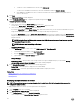Users Guide
Table Of Contents
- Active System Manager Release 8.3.1 User’s Guide
- Overview
- Getting started with ASM 8.3.1
- Initial Setup
- Dashboard
- Services
- Deploying service
- Add existing service
- Viewing service details
- Editing service information
- Deleting service
- Exporting service details
- Retrying service
- Viewing all settings
- Migrating servers (service mobility)
- Migrating servers
- Upgrading components
- Adding components to an existing service deployment
- Deleting resources from service
- Templates
- Managing templates
- Viewing template details
- Creating template
- Editing template information
- Building template overview
- Building and publishing template
- Importing template
- Exporting template
- Uploading external template
- Editing template
- Viewing template details
- Deleting template
- Cloning template
- Deploying service
- Deploying multiple instances of service
- Adding Attachments
- Decommissioning services provisioned by ASM
- Component types
- Component combinations in templates
- Additional template information
- Managing templates
- Resources
- Resource health status
- Resource operational state
- Port View
- Resource firmware compliance status
- Updating firmware
- Removing resources
- Viewing firmware and software compliance report
- Discovery overview
- Configuring resources or chassis
- Removing discovered resources
- Configuring default firmware repository
- Running firmware compliance
- Configuring global chassis settings
- Configuring unique chassis settings
- Configuring unique server settings
- Configuring unique I/O module settings
- I/O module configuration
- Completing the chassis configuration
- Adding or editing Chassis Management Controller (CMC) user
- Adding or editing Integrated Dell Remote Access Controller (iDRAC) user
- Updating resource inventory
- Viewing resource details
- Understanding server pools
- Settings
- Troubleshooting
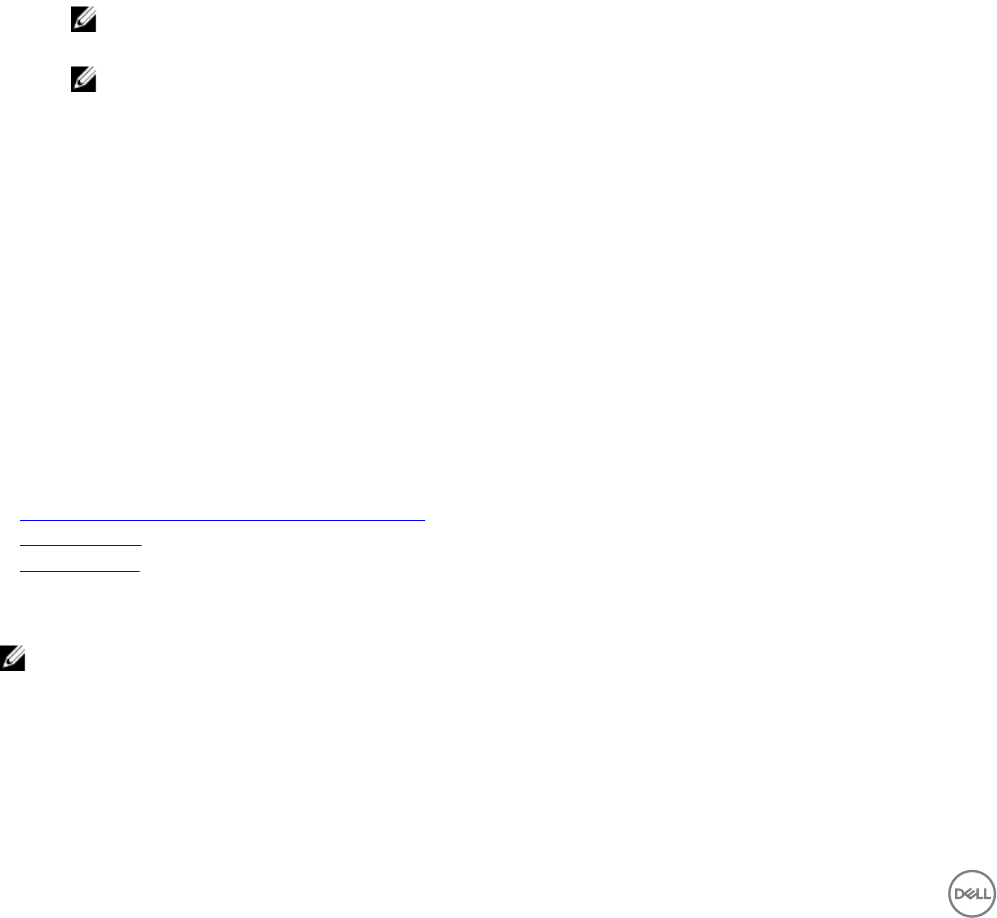
a. To add one or more Standard users to the list, click Add User(s).
To remove the Standard user from the list, select the Standard user and click Remove User(s).
b. After adding the Standard users, select or clear the check box next to the Standard users to grant or block
access to the service.
4. Click Next.
The Deployment Settings wizard is displayed.
5. On the Deployment Settings page, congure the required settings and click Next.
Conguring Hardware Settings:
a. Select server source from the Server Source drop-down menu.
You can select Server Pool or Manual Entry from Server Source drop-down menu.
b. Select server pool from the Server Pool drop-down menu.
If you select Server Pool from the Server Source drop-down menu, in that case you can view all user-dened server pools
along with the Global pool. Standard users can see only the pools that they have permission.
If you select Manual Entry, instead of Server Pool, Choose Server drop-down menu is displayed. From the Choose Server
drop-down menu, you can manually select server with its Service Tag for deployment from the list under the Choose Server
drop-down menu.
NOTE: Select the Retry On Failure option to ensure that ASM selects another server from the server pool for
deployment if any server fails.
NOTE: Each server may be retried up to ve times.
Conguring OS Settings:
c. Under OS Settings section, from IP Source, click ASM Selected IP or User Entered IP.
1. To manually enter the IP address, click User Entered IP.
2. From the IP Source drop-down menu, select Manual Entry.
3. Type IP address in the Static IP Address text box.
Storage Settings:
New Volume Name—Type the name of the storage volume. This option is displayed only if you selected the Specify
storage volume name at time of deployment option while creating a template.
6. In the Schedule Deployment page, perform one of the following actions:
• Deploy Now—Select this option to deploy the service immediately.
• Schedule Later—Select this option and enter the date and time to deploy the service.
Related links
Adding components to an existing service deployment
Retrying service
Deleting service
Deploying multiple instances of service
NOTE: You cannot deploy a service using a template that is in draft state. Publish the template before you use the
template to deploy a service.
To deploy multiple instances of service, you must perform the following tasks:
1. On the Template page, select a template.
2. Click Deploy Service. Deploy Service window is displayed.
3. On the Deploy Service window, under Service Information:
• Select template from the Select Published Template drop-down menu.
40