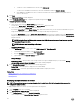Users Guide
Table Of Contents
- Active System Manager Release 8.3.1 User’s Guide
- Overview
- Getting started with ASM 8.3.1
- Initial Setup
- Dashboard
- Services
- Deploying service
- Add existing service
- Viewing service details
- Editing service information
- Deleting service
- Exporting service details
- Retrying service
- Viewing all settings
- Migrating servers (service mobility)
- Migrating servers
- Upgrading components
- Adding components to an existing service deployment
- Deleting resources from service
- Templates
- Managing templates
- Viewing template details
- Creating template
- Editing template information
- Building template overview
- Building and publishing template
- Importing template
- Exporting template
- Uploading external template
- Editing template
- Viewing template details
- Deleting template
- Cloning template
- Deploying service
- Deploying multiple instances of service
- Adding Attachments
- Decommissioning services provisioned by ASM
- Component types
- Component combinations in templates
- Additional template information
- Managing templates
- Resources
- Resource health status
- Resource operational state
- Port View
- Resource firmware compliance status
- Updating firmware
- Removing resources
- Viewing firmware and software compliance report
- Discovery overview
- Configuring resources or chassis
- Removing discovered resources
- Configuring default firmware repository
- Running firmware compliance
- Configuring global chassis settings
- Configuring unique chassis settings
- Configuring unique server settings
- Configuring unique I/O module settings
- I/O module configuration
- Completing the chassis configuration
- Adding or editing Chassis Management Controller (CMC) user
- Adding or editing Integrated Dell Remote Access Controller (iDRAC) user
- Updating resource inventory
- Viewing resource details
- Understanding server pools
- Settings
- Troubleshooting
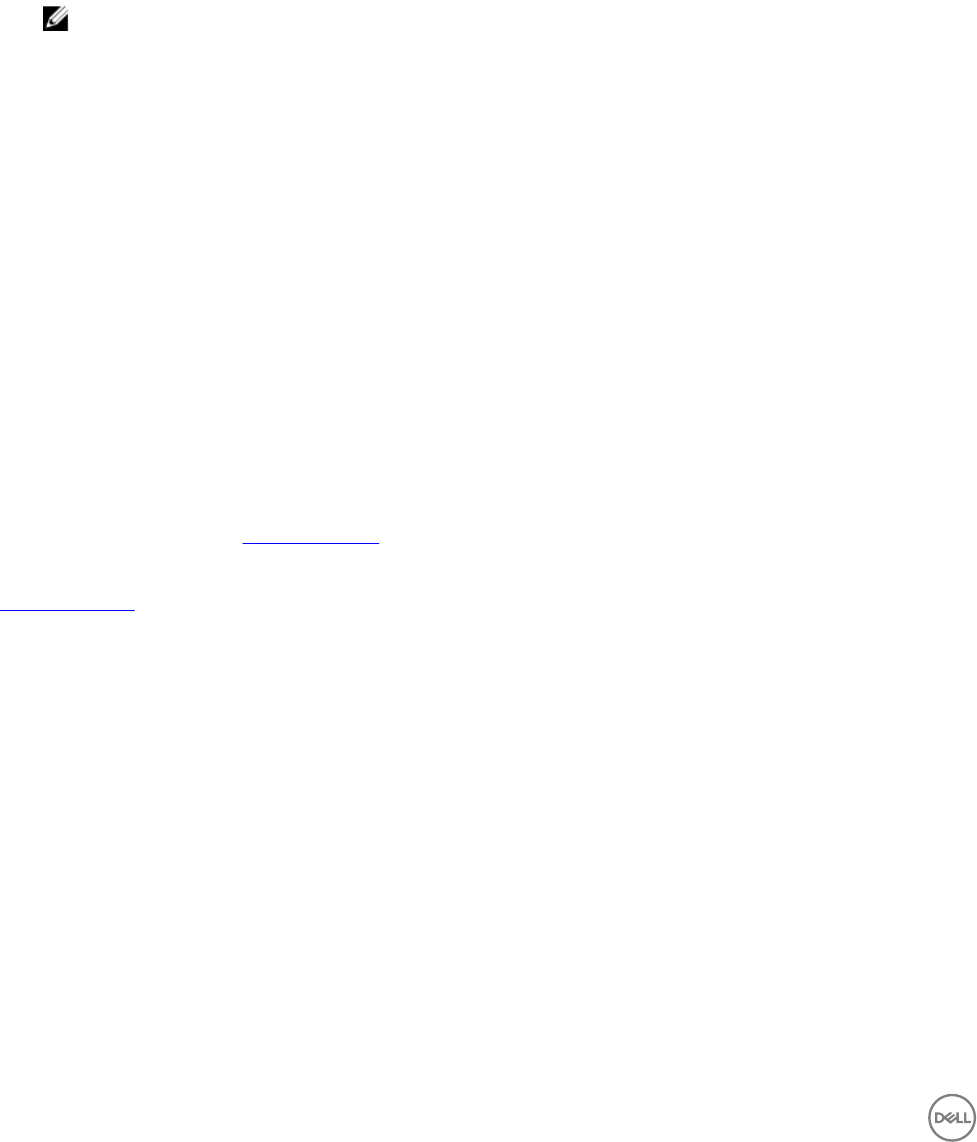
• To edit the template information, click Edit next to the Template Information section title.
• View the following information about the template in the Template Information section:
– Category — Displays the template category.
– Reference Firmware/Software Repository — Displays the reference rmware or software repository.
To use the default catalog for deployment:
1. Click Edit next to the Template Information title.
2. From the Use Firmware/Software Repository drop-down menu, select Use ASM appliance default catalog and click
Save.
NOTE: If you want to use the current default catalog at deployment time, do the following:
– User Permissions — Displays one of the following:
* Disabled — Indicates the permission to access the template is not granted to any Standard users.
* Enabled — Indicates that the permission is granted to one or more Standard users.
– Under Actions, you can:
* To publish the template, click Publish Template. Once it is published, it can be deployed as a service.
* To delete the template, click Delete Template.
* To view all the resources that are in the template and their properties, click View All Settings.
* To import the conguration from an existing template, click Import Template.
Viewing template details
To view more details about a template:
1. On the Templates page, select a template.
2. In the right pane, click View Details.
The topology of the components that are part of the template is displayed in the Template Builder.
3. To view all the component settings, on the Template Builder page, click View All Settings in the right pane.
The Template Settings dialog box lists the details about the component congured in the template. For more information about
the components settings, see Component Types.
Related links
Component types
Deleting template
The Delete option allows you to delete a template from ASM.
To delete a template:
1. Click Templates and select the template to be deleted, and click Delete. You can also delete a selected template from the
Template Builder page.
2. Click YES when a warning message is displayed.
Cloning template
The Clone option allows you to copy an existing template into a new template. A cloned template contains the components that
existed in the original template. You can edit it to add more components or modify the cloned components. To clone an existing
template, perform the following steps:
1. On the home page, click Template.
2. Select a template, in the right pane, click Clone.
The Cone Template page is displayed.
38