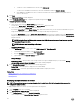Users Guide
Table Of Contents
- Active System Manager Release 8.3.1 User’s Guide
- Overview
- Getting started with ASM 8.3.1
- Initial Setup
- Dashboard
- Services
- Deploying service
- Add existing service
- Viewing service details
- Editing service information
- Deleting service
- Exporting service details
- Retrying service
- Viewing all settings
- Migrating servers (service mobility)
- Migrating servers
- Upgrading components
- Adding components to an existing service deployment
- Deleting resources from service
- Templates
- Managing templates
- Viewing template details
- Creating template
- Editing template information
- Building template overview
- Building and publishing template
- Importing template
- Exporting template
- Uploading external template
- Editing template
- Viewing template details
- Deleting template
- Cloning template
- Deploying service
- Deploying multiple instances of service
- Adding Attachments
- Decommissioning services provisioned by ASM
- Component types
- Component combinations in templates
- Additional template information
- Managing templates
- Resources
- Resource health status
- Resource operational state
- Port View
- Resource firmware compliance status
- Updating firmware
- Removing resources
- Viewing firmware and software compliance report
- Discovery overview
- Configuring resources or chassis
- Removing discovered resources
- Configuring default firmware repository
- Running firmware compliance
- Configuring global chassis settings
- Configuring unique chassis settings
- Configuring unique server settings
- Configuring unique I/O module settings
- I/O module configuration
- Completing the chassis configuration
- Adding or editing Chassis Management Controller (CMC) user
- Adding or editing Integrated Dell Remote Access Controller (iDRAC) user
- Updating resource inventory
- Viewing resource details
- Understanding server pools
- Settings
- Troubleshooting
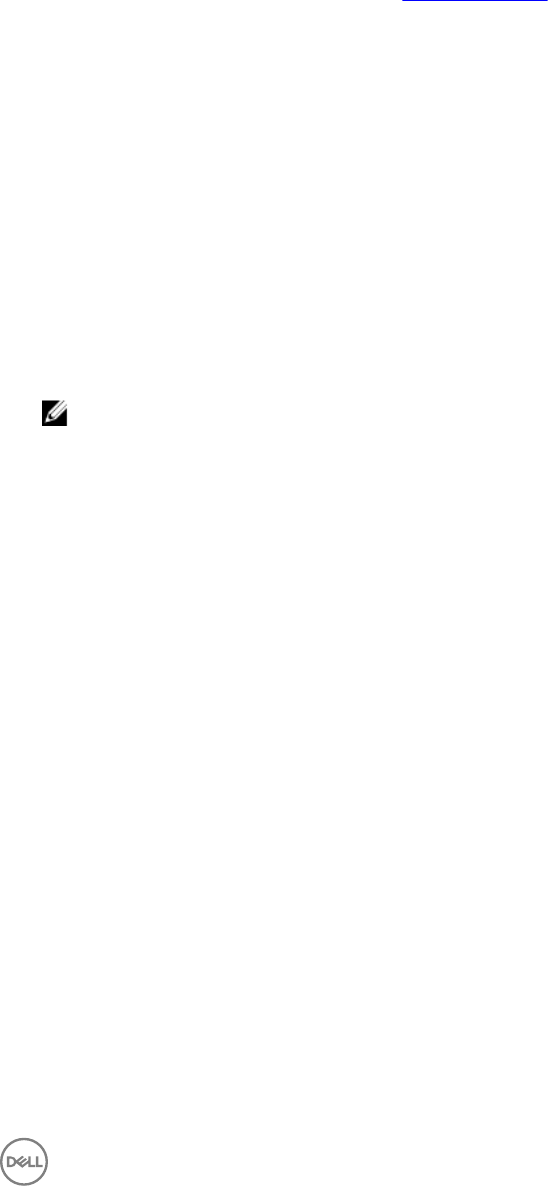
Uploading external template
To upload a template which has imported from other instances of ASM:
1. On the home page, click Templates.
2. Click Upload External Template to upload the exported template.
The Upload External Template page is displayed.
For more information on exporting template, see Exporting Template.
3. Click Browse to select the exported le from your directory.
4. Select the Use Encryption Password from Backup Settings check box, if you have set the encryption password in Backup and
Restore.
Clear the Use Encryption Password from Backup Settings check box if you have not set the encryption password in Backup
and Restore.
If you clear the Use Encryption Password from Backup Settings, you must enter the encryption password in the Encryption
Password eld.
5. Type the template name in the Template Name eld.
6. Select a template category from the Template Category drop-down menu.
Select the Create New Category option if you want to create a template category.
7. In the Template Description box, type description for the template.
8. To update the rmware and software while deploying a service using this template, select the Manage Server Firmware/
Software check box and select a rmware and software repository from the Use Firmware/Software Repository drop-down
menu.
NOTE: Changing the rmware repository may update the rmware level on servers for this service. Firmware on
shared devices is maintained by the global default rmware repository.
9. To grant access to standard users to use this template, select the Manage Service Permissions check box, click any one of the
following options:
• All Standard Users — Select this option to provide access to all standard users.
• Specic Standard Users — Select this option to provide access to specic users. Click + Add User(s) to add the users. To
remove users added to list, select the user and click Remove User(s).
10. Click Upload and Continue.
The Additional Settings page is displayed.
11. Under Network Settings, select new network from the Select New Network drop-down menu.
12. Under OS Settings, do the following:
a. Type the OS administrator password in the OS Administrator Password box.
b. Select the new OS repository from the Select New OS Repository drop-down menu.
13. Under Server Pool Settings, select the new server pool from the Select New Server Pool drop-down menu.
14. Click Finish.
Editing template
You can edit an existing template to change the draft state of the selected template to the published state for deployment, or to
modify the exiting components and their properties.
To edit a template, perform the following steps:
1. Click Templates.
2. Select a template, and click Edit.
3. Perform the necessary changes to the template.
4. Click Publish Template to make the template ready for deployment
From this page, you can:
37