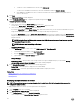Users Guide
Table Of Contents
- Active System Manager Release 8.3.1 User’s Guide
- Overview
- Getting started with ASM 8.3.1
- Initial Setup
- Dashboard
- Services
- Deploying service
- Add existing service
- Viewing service details
- Editing service information
- Deleting service
- Exporting service details
- Retrying service
- Viewing all settings
- Migrating servers (service mobility)
- Migrating servers
- Upgrading components
- Adding components to an existing service deployment
- Deleting resources from service
- Templates
- Managing templates
- Viewing template details
- Creating template
- Editing template information
- Building template overview
- Building and publishing template
- Importing template
- Exporting template
- Uploading external template
- Editing template
- Viewing template details
- Deleting template
- Cloning template
- Deploying service
- Deploying multiple instances of service
- Adding Attachments
- Decommissioning services provisioned by ASM
- Component types
- Component combinations in templates
- Additional template information
- Managing templates
- Resources
- Resource health status
- Resource operational state
- Port View
- Resource firmware compliance status
- Updating firmware
- Removing resources
- Viewing firmware and software compliance report
- Discovery overview
- Configuring resources or chassis
- Removing discovered resources
- Configuring default firmware repository
- Running firmware compliance
- Configuring global chassis settings
- Configuring unique chassis settings
- Configuring unique server settings
- Configuring unique I/O module settings
- I/O module configuration
- Completing the chassis configuration
- Adding or editing Chassis Management Controller (CMC) user
- Adding or editing Integrated Dell Remote Access Controller (iDRAC) user
- Updating resource inventory
- Viewing resource details
- Understanding server pools
- Settings
- Troubleshooting
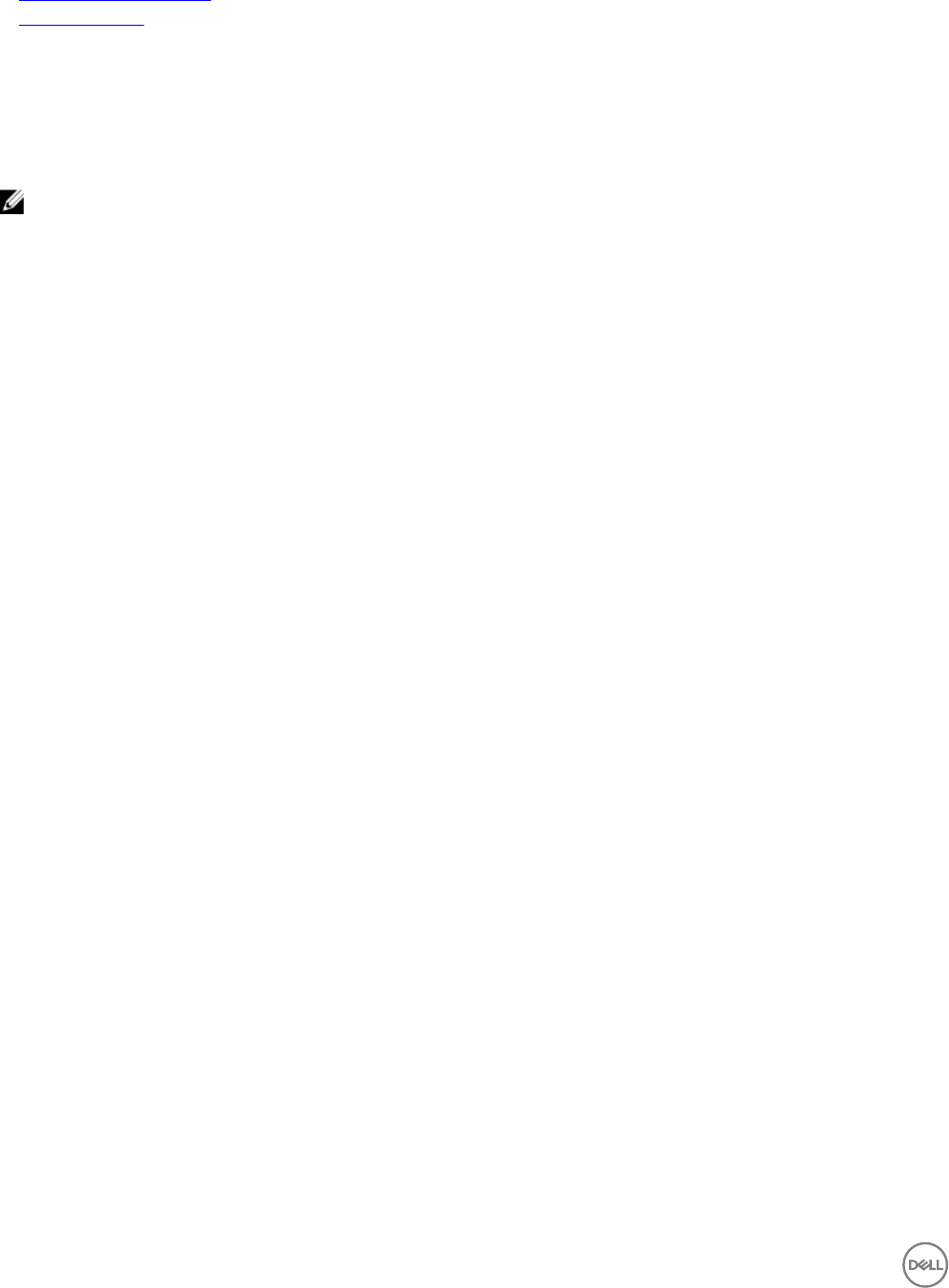
Related links
Building template overview
Deploying service
Importing template
The Import Template option allows you to import the components of an existing template, along with their component
congurations, into a template. For example, you can create a template that denes specic cluster and virtual machine topology,
and then import this template denition into another template. After importing, you can modify the component properties of the
imported components.
NOTE: Editing the imported template does not aect the original template that was imported and vice versa.
To import a template, perform the following steps:
1. Click Templates.
2. On the Templates page, select the template which you want to import, in the right pane, click Edit to edit an existing template.
3. On the Template Builder page, in the right pane, click Import Template.
4. In the Import Template dialog box, select a specic template from the Select a template drop-down list, and click Import.
Exporting template
To export template, perform the following tasks:
1. On the home page, click Templates.
2. Select the template which you want to export.
3. In the right pane, click Export Template.
4. Export Template to ZIP File window is displayed. The window contains:
• File Name
• Use Encryption Password from Backup Setting
File Name:
Enter template name in File Name eld.
Use Encryption Password from Backup Setting:
Select Use Encryption Password from Backup Setting if you have set encryption password in Backup setting. Deselect Use
Encryption Password from Backup Setting if you have not set encryption password in Backup setting.
5. After you deselect the option two more elds are displayed:
• Set File Encryption Password
• Conrm Encryption Password
Set File Encryption Password:
Enter encryption password in Set File Encryption Password.
Conrm Encryption Password:
To conrm encryption password, conrm that encryption password reenter encryption password in Conrm Encryption
Password.
6. Click Export to File. After clicking Export to File, the le gets downloaded in download directory. A window is displayed to save
the exported le. There save le option is selected by default.
7. Click Ok to save the le.
36