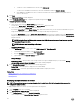Users Guide
Table Of Contents
- Active System Manager Release 8.3.1 User’s Guide
- Overview
- Getting started with ASM 8.3.1
- Initial Setup
- Dashboard
- Services
- Deploying service
- Add existing service
- Viewing service details
- Editing service information
- Deleting service
- Exporting service details
- Retrying service
- Viewing all settings
- Migrating servers (service mobility)
- Migrating servers
- Upgrading components
- Adding components to an existing service deployment
- Deleting resources from service
- Templates
- Managing templates
- Viewing template details
- Creating template
- Editing template information
- Building template overview
- Building and publishing template
- Importing template
- Exporting template
- Uploading external template
- Editing template
- Viewing template details
- Deleting template
- Cloning template
- Deploying service
- Deploying multiple instances of service
- Adding Attachments
- Decommissioning services provisioned by ASM
- Component types
- Component combinations in templates
- Additional template information
- Managing templates
- Resources
- Resource health status
- Resource operational state
- Port View
- Resource firmware compliance status
- Updating firmware
- Removing resources
- Viewing firmware and software compliance report
- Discovery overview
- Configuring resources or chassis
- Removing discovered resources
- Configuring default firmware repository
- Running firmware compliance
- Configuring global chassis settings
- Configuring unique chassis settings
- Configuring unique server settings
- Configuring unique I/O module settings
- I/O module configuration
- Completing the chassis configuration
- Adding or editing Chassis Management Controller (CMC) user
- Adding or editing Integrated Dell Remote Access Controller (iDRAC) user
- Updating resource inventory
- Viewing resource details
- Understanding server pools
- Settings
- Troubleshooting
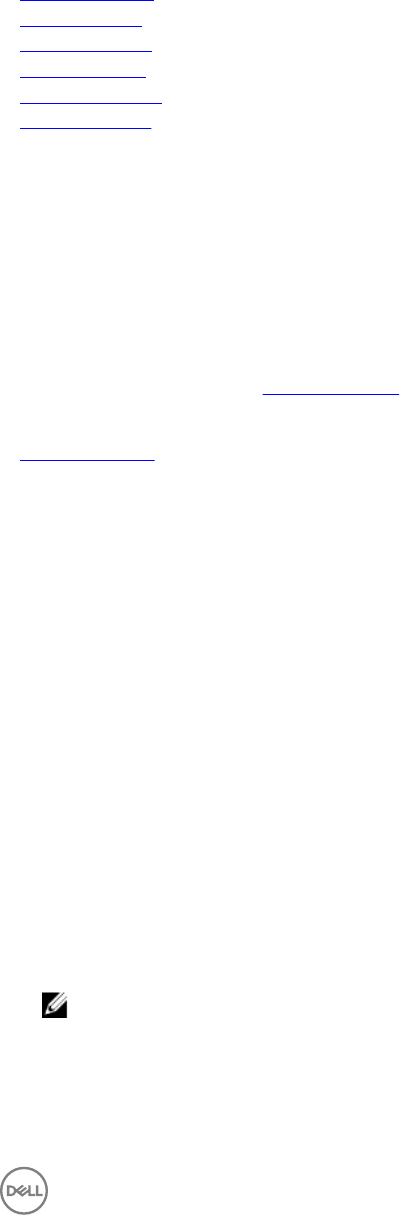
– Click Delete to delete the Template
– Click Deploy Service to use the specic template for service deployment.
– Click View Details to view the resources that can be congured using the template and connections.
– Click Clone to use the properties of this template and create a template.
Related links
Creating template
Editing template
Deleting template
Cloning template
Importing template
Deploying service
Viewing template details
To view more details about a template:
1. On the Templates page, select a template.
2. In the right pane, click View Details.
The topology of the components that are part of the template is displayed in the Template Builder.
3. To view all the component settings, on the Template Builder page, click View All Settings in the right pane.
The Template Settings dialog box lists the details about the component congured in the template. For more information about
the components settings, see Component Types.
Related links
Component types
Creating template
The Create Template feature allows you to either create a template or clone the components of an existing template into a new
template.
To create a template or clone an existing template, perform the following steps:
1. In the left pane, click Templates.
2. On the Templates page, click Create Template.
The Create Template dialog box is displayed.
3. Select either New or Clone Existing option.
If there is Clone Existing, select any existing template that is to be cloned. The components of the selected template are cloned
into the new template.
4. Enter a Template Name.
5. From the Template Category drop-down list, select a template category. To create a category, select Create New Category
from the list.
6. Enter Template Description. (Optional).
7. If you want to update the rmware and software running on the servers when you deploy a service that uses this template,
select the Manage Server Firmware check box, and from the Use Firmware Repository drop-down menu, select a rmware
repository.
NOTE: Changing the rmware repository may update the rmware level on servers for this service. Firmware on
shared devices will still be maintained by the global default rmware repository.
8. If you want to grant permission to Standard users to use this template, under Manage Service Permissions, select the In
addition to all Admins, grant Standard Users access to this service check box, and perform one of the following actions:
• To grant access to all Standard users to this template, select All Standard Users option.
33