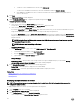Users Guide
Table Of Contents
- Active System Manager Release 8.3.1 User’s Guide
- Overview
- Getting started with ASM 8.3.1
- Initial Setup
- Dashboard
- Services
- Deploying service
- Add existing service
- Viewing service details
- Editing service information
- Deleting service
- Exporting service details
- Retrying service
- Viewing all settings
- Migrating servers (service mobility)
- Migrating servers
- Upgrading components
- Adding components to an existing service deployment
- Deleting resources from service
- Templates
- Managing templates
- Viewing template details
- Creating template
- Editing template information
- Building template overview
- Building and publishing template
- Importing template
- Exporting template
- Uploading external template
- Editing template
- Viewing template details
- Deleting template
- Cloning template
- Deploying service
- Deploying multiple instances of service
- Adding Attachments
- Decommissioning services provisioned by ASM
- Component types
- Component combinations in templates
- Additional template information
- Managing templates
- Resources
- Resource health status
- Resource operational state
- Port View
- Resource firmware compliance status
- Updating firmware
- Removing resources
- Viewing firmware and software compliance report
- Discovery overview
- Configuring resources or chassis
- Removing discovered resources
- Configuring default firmware repository
- Running firmware compliance
- Configuring global chassis settings
- Configuring unique chassis settings
- Configuring unique server settings
- Configuring unique I/O module settings
- I/O module configuration
- Completing the chassis configuration
- Adding or editing Chassis Management Controller (CMC) user
- Adding or editing Integrated Dell Remote Access Controller (iDRAC) user
- Updating resource inventory
- Viewing resource details
- Understanding server pools
- Settings
- Troubleshooting
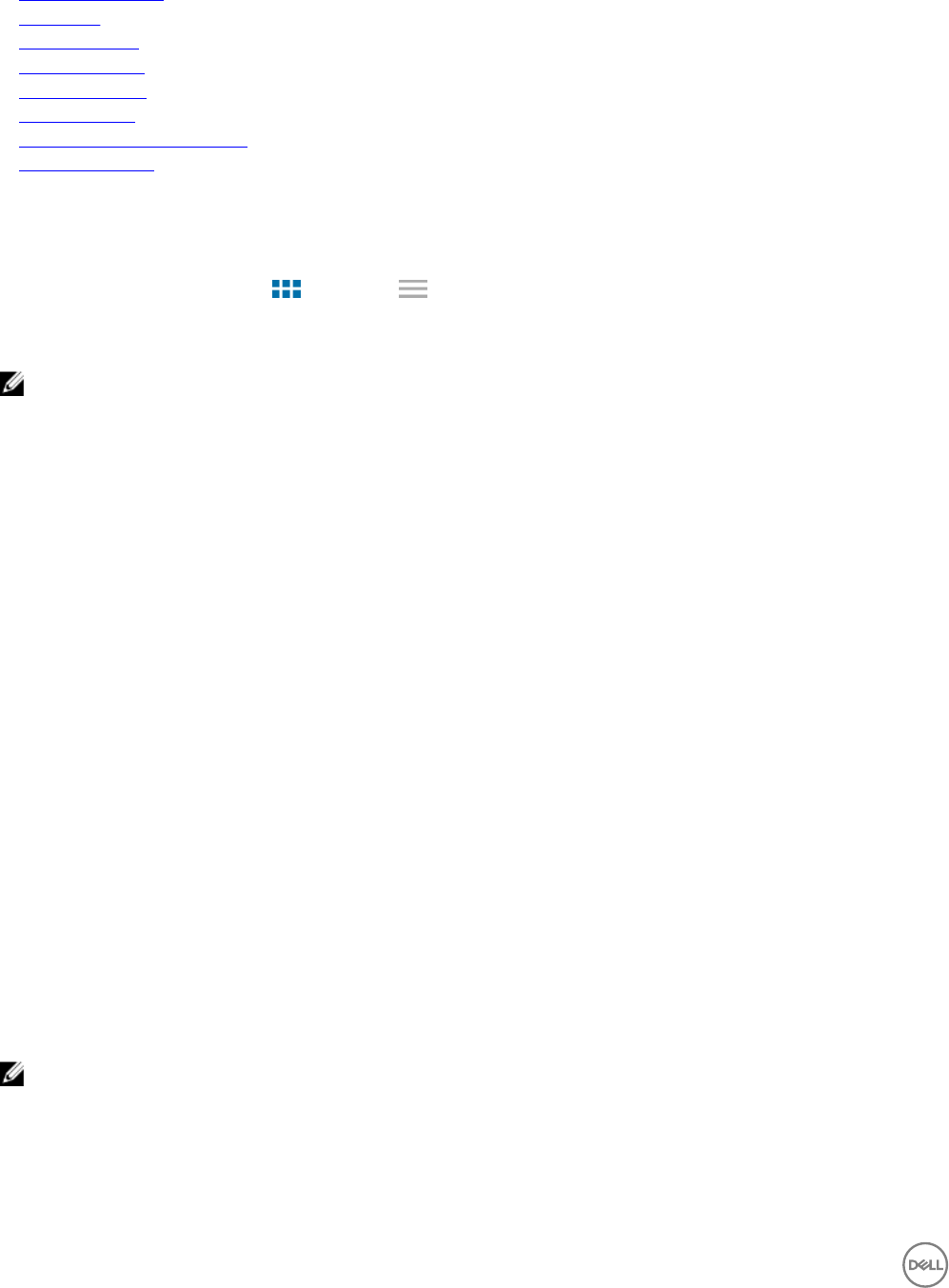
Related links
Managing templates
About roles
Cloning template
Deleting template
Creating template
Editing template
Building and publishing template
Importing template
Managing templates
The Templates page displays the information about the templates in Graphical and Tabular format. To switch between the Graphical
and Tabular view, click the Graph icon
or Table icon next to View As option on the top of the Templates page. To sort and
view the templates based on categories, in the Filter By drop-down list, select a category. Alternatively, in the Graphical format click
the graphic that represents a category to view the templates under a category.
NOTE: Standard users are allowed only to view the details of the template for which administrator has granted the
permissions.
The Graphical view displays the following:
• Displays the Draft and Published templates. Each graphic in this view indicates a template. A template with a label DRAFT
indicates it is a draft template.
• In a Template graphic, the component icons in blue indicate that the particular components are part of the template. The
component icons in gray indicate that the particular components are not part of the template.
The Tabular view displays the following information about the template
• State — Indicates the state of the template: Draft or Published
• Category — Indicates the template category.
• Name — Indicates the name of the template.
• Last Deployed On — Indicates the date and time when the templates is used for deployment.
You can click on a specic template to see the following details of the template in the right pane:
• Template name and description for the template.
• Category — Indicates the template category.
• Created on — Indicates the date and time of template creation.
• Created by — Indicates the name of the user who created the template.
• Updated on — Indicates the date and time when the template was last updated.
• Updated by — Indicates the name of the person who last updated the template
• Last Deployed on — Indicates date and time when the selected template was last deployed.
From this page, you can:
NOTE: Only the user with Administrator role has the permissions to create, edit, delete, publish, import, and clone
templates.
• Click Create Template on the top of the Templates page to create a template.
• Click the template and perform the following actions in the right pane:
– Click Edit to edit the template.
32