Users Guide
Table Of Contents
- Active System Manager Release 8.3.1 User’s Guide
- Overview
- Getting started with ASM 8.3.1
- Initial Setup
- Dashboard
- Services
- Deploying service
- Add existing service
- Viewing service details
- Editing service information
- Deleting service
- Exporting service details
- Retrying service
- Viewing all settings
- Migrating servers (service mobility)
- Migrating servers
- Upgrading components
- Adding components to an existing service deployment
- Deleting resources from service
- Templates
- Managing templates
- Viewing template details
- Creating template
- Editing template information
- Building template overview
- Building and publishing template
- Importing template
- Exporting template
- Uploading external template
- Editing template
- Viewing template details
- Deleting template
- Cloning template
- Deploying service
- Deploying multiple instances of service
- Adding Attachments
- Decommissioning services provisioned by ASM
- Component types
- Component combinations in templates
- Additional template information
- Managing templates
- Resources
- Resource health status
- Resource operational state
- Port View
- Resource firmware compliance status
- Updating firmware
- Removing resources
- Viewing firmware and software compliance report
- Discovery overview
- Configuring resources or chassis
- Removing discovered resources
- Configuring default firmware repository
- Running firmware compliance
- Configuring global chassis settings
- Configuring unique chassis settings
- Configuring unique server settings
- Configuring unique I/O module settings
- I/O module configuration
- Completing the chassis configuration
- Adding or editing Chassis Management Controller (CMC) user
- Adding or editing Integrated Dell Remote Access Controller (iDRAC) user
- Updating resource inventory
- Viewing resource details
- Understanding server pools
- Settings
- Troubleshooting
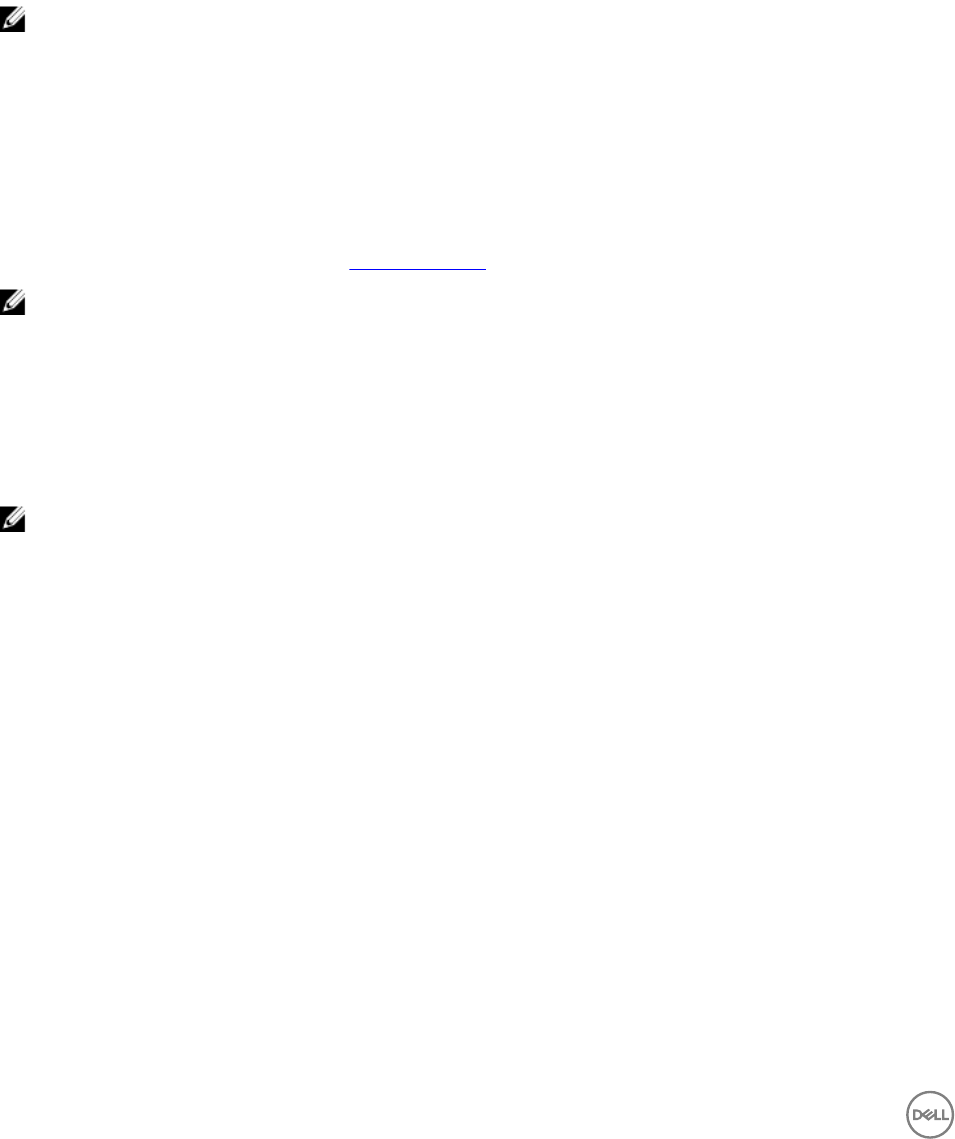
3. Under Resource Action, from the Add Resources drop-down list, select Network.
The Add Network window is displayed.
All the used resources and networks are displayed under Resource Name and Networks.
4. From the Available Networks drop-down menu, select the network, and click Add.
The selected network is displayed under Network Name.
Also, you can dene a new network by clicking Dene a new network.
5. Select Port Group from the Select Port Group drop-down menu.
6. Select resources from the Select Resources drop-down menu.
7. Click Save.
NOTE: To remove the added network, under Actions, click Remove.
Adding application to an existing service
To add application to an existing service:
1. On the home page, click Services.
2. Select the service you want to add application and click View Details on the right pane.
The service details page is displayed.
3. In the right pane, from the Add Resources drop-down menu, select Applications.
For more information on adding application, seeAdding application.
NOTE: To stop managing an application, on the Service Details page, click application icon on the resource, and then
click Stop Managing Applications. If you click Stop Managing Applications, the application icon on the resource is no
longer available. But the application remains on the VM or server.
Deleting resources from service
1. On the Delete Resources from Service page, select the resources that you want delete from the service.
2. Click Delete.
NOTE: Deleting a shared resource may aect other running services.
30










