Users Guide
Table Of Contents
- Active System Manager Release 8.3.1 User’s Guide
- Overview
- Getting started with ASM 8.3.1
- Initial Setup
- Dashboard
- Services
- Deploying service
- Add existing service
- Viewing service details
- Editing service information
- Deleting service
- Exporting service details
- Retrying service
- Viewing all settings
- Migrating servers (service mobility)
- Migrating servers
- Upgrading components
- Adding components to an existing service deployment
- Deleting resources from service
- Templates
- Managing templates
- Viewing template details
- Creating template
- Editing template information
- Building template overview
- Building and publishing template
- Importing template
- Exporting template
- Uploading external template
- Editing template
- Viewing template details
- Deleting template
- Cloning template
- Deploying service
- Deploying multiple instances of service
- Adding Attachments
- Decommissioning services provisioned by ASM
- Component types
- Component combinations in templates
- Additional template information
- Managing templates
- Resources
- Resource health status
- Resource operational state
- Port View
- Resource firmware compliance status
- Updating firmware
- Removing resources
- Viewing firmware and software compliance report
- Discovery overview
- Configuring resources or chassis
- Removing discovered resources
- Configuring default firmware repository
- Running firmware compliance
- Configuring global chassis settings
- Configuring unique chassis settings
- Configuring unique server settings
- Configuring unique I/O module settings
- I/O module configuration
- Completing the chassis configuration
- Adding or editing Chassis Management Controller (CMC) user
- Adding or editing Integrated Dell Remote Access Controller (iDRAC) user
- Updating resource inventory
- Viewing resource details
- Understanding server pools
- Settings
- Troubleshooting
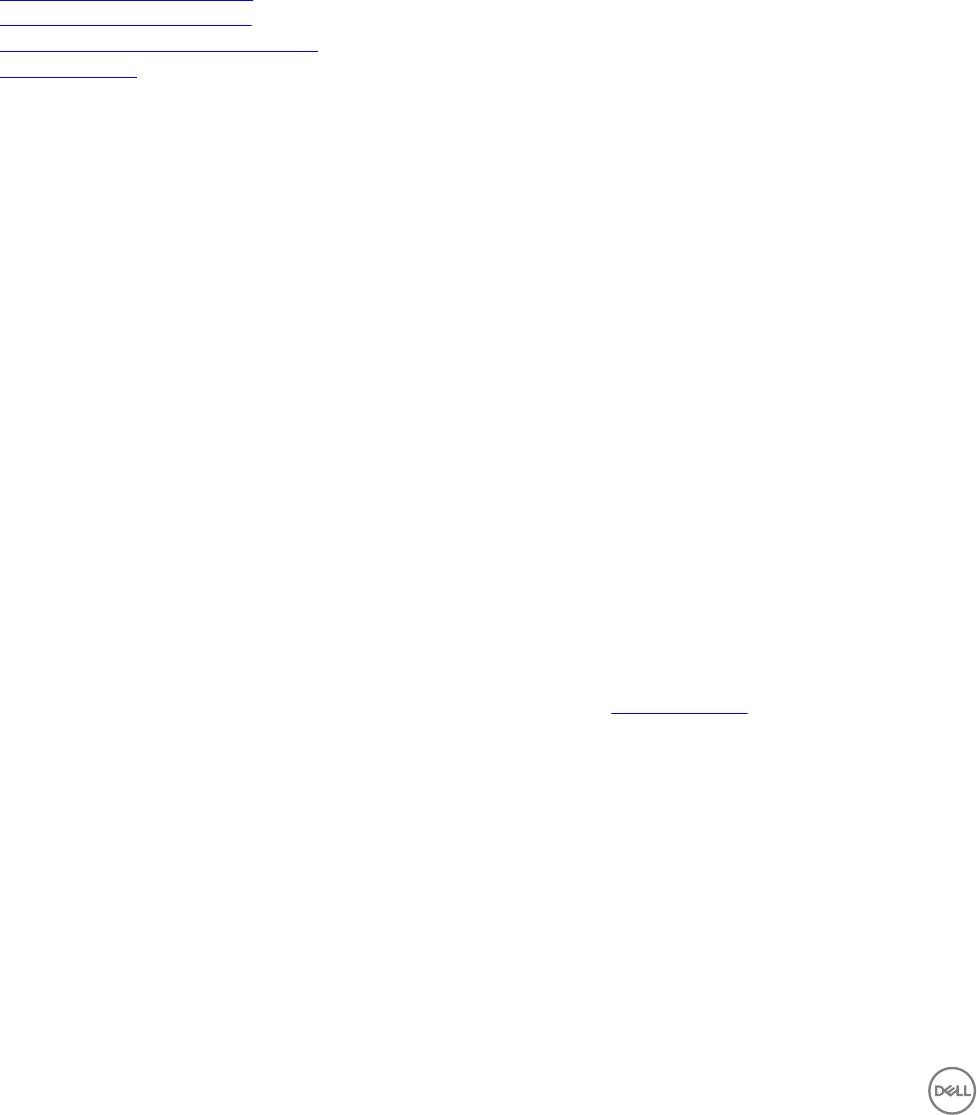
The Server Details page is displayed.
3. In the right pane, under Resource Actions, from the Add Resources drop-down menu, click one of the following components:
• Application — Enables you to add one or more applications to the service.
• VM — Enables you to add one or more virtual machines to the service.
• Cluster — Enables you to add one or more clusters to the service.
• Server — Enables you to add one or more servers to the service.
• Storage — Enables you to add one or more storage components to the service.
• Network — Enables you to add one or more networks to the service.
Related links
Adding storage to existing service
Adding servers to existing service
Adding virtual machines to existing service
Adding application
Adding virtual machines to existing service
To add virtual machines to an existing service:
1. On the Add VM(s) page, add a virtual machine by one of the following ways:
• If you want to clone a virtual machine conguration, next to New Component Settings, click Duplicate, and perform the
following steps:
1. From the Resource to Duplicate drop-down list, select a virtual machine to clone.
2. In the # of Instances box, enter the number of new virtual machines that you want to add to the service. Click
Continue.
3. In the Component Name box, enter the virtual machine name for one or more virtual machines.
4. In the Host Name box, enter the host name of the virtual machines.
• If you want to add new virtual machine, click New, and perform the following steps:
1. From the Select a Component drop-down list, select one of the following:
– vCenter Virtual Machine
– Clone vCenter Virtual Machine
– Clone Hyper-V Virtual Machine
2. Under Associated Resources, select the existing components to associate with the newly added virtual machine.
3. Click Continue.
Based on the component type, specic settings and properties is displayed automatically that are required and can be
edited. For more information specic to component type settings, see Component Types.
2. Click Save.
Adding servers to existing service
To add a server to an existing service:
On the Add Server(s) page, add the servers to the service in one of the following ways:
• If you want to clone an existing server conguration to the servers that you want to add to the service, next to New
Component Settings, click Duplicate, and perform the following steps:
1. From the Resource to Duplicate drop-down list, select a server.
2. In the # of Instances box, enter the number of server instances that you want to add to the service. Click Continue.
28










