Users Guide
Table Of Contents
- Active System Manager Release 8.3.1 User’s Guide
- Overview
- Getting started with ASM 8.3.1
- Initial Setup
- Dashboard
- Services
- Deploying service
- Add existing service
- Viewing service details
- Editing service information
- Deleting service
- Exporting service details
- Retrying service
- Viewing all settings
- Migrating servers (service mobility)
- Migrating servers
- Upgrading components
- Adding components to an existing service deployment
- Deleting resources from service
- Templates
- Managing templates
- Viewing template details
- Creating template
- Editing template information
- Building template overview
- Building and publishing template
- Importing template
- Exporting template
- Uploading external template
- Editing template
- Viewing template details
- Deleting template
- Cloning template
- Deploying service
- Deploying multiple instances of service
- Adding Attachments
- Decommissioning services provisioned by ASM
- Component types
- Component combinations in templates
- Additional template information
- Managing templates
- Resources
- Resource health status
- Resource operational state
- Port View
- Resource firmware compliance status
- Updating firmware
- Removing resources
- Viewing firmware and software compliance report
- Discovery overview
- Configuring resources or chassis
- Removing discovered resources
- Configuring default firmware repository
- Running firmware compliance
- Configuring global chassis settings
- Configuring unique chassis settings
- Configuring unique server settings
- Configuring unique I/O module settings
- I/O module configuration
- Completing the chassis configuration
- Adding or editing Chassis Management Controller (CMC) user
- Adding or editing Integrated Dell Remote Access Controller (iDRAC) user
- Updating resource inventory
- Viewing resource details
- Understanding server pools
- Settings
- Troubleshooting
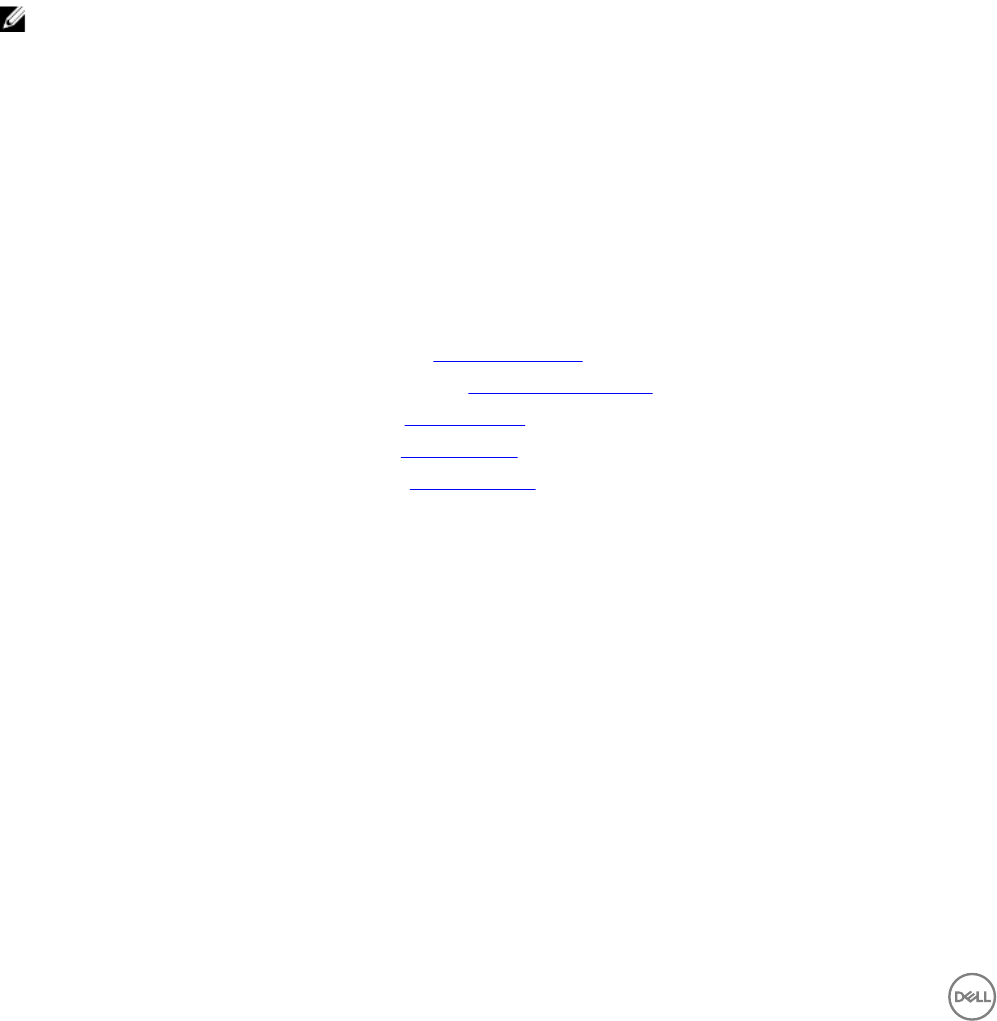
c. Select the Delete Cluster(s) and Remove from Hyper-V and vCenter check box to remove the clusters created on
Hyper-V or vCenter and removes the Hyper-V and vCenter instances. Servers and VMs are selected by default for tear
down.
d. Select the Delete Storage Volume(s) check box to remove the storage volumes created during the service deployment.
Exporting service details
This feature enables you to export the service details to a .csv le.
1. On the Services page, click Export to File in the right pane.
2. Open and save the .csv le.
Retrying service
You can redeploy a service for which deployment is not successful due to some issues.
NOTE: Standard users can only redeploy a failed service that they have deployed.
1. On the home page, click Services.
The Services page is displayed.
2. Select a service in an error state and click View Details in the right pane.
The Service Details page is displayed.
3. In the right pane, under Service Actions, click Retry.
Click Yes when a conrmation message appears.
Viewing all settings
The View All Settings page displays all the component settings used to congure the resources in the deployment of the service.
• For more details about the Application properties, see Application Settings.
• For more details about the Virtual Machine properties, see Virtual Machine Settings.
• For more details about the Cluster properties, see Cluster Settings.
• For more details about the Server properties, see Server Settings.
• For more details about the Storage properties, see Storage Settings.
Migrating servers (service mobility)
In ASM, service mobility refers to the capability to migrate server’s BIOS, NICs, storage connectivity, and assigned identity
information to another server in a designated server pool, to perform planned maintenance or service activities or to respond to a
hardware fault or failure issue.
Currently, migration is supported only for boot form SAN server, and it is supported only for bare metal OS installs of Linux or
Windows. It is not supported for ESXi. Therefore, the migration will not aect the virtual machines.
It is recommended only to migrate between identically congured hardware. Dierent operating systems may not boot correctly on
hardware that is dierent.
Migration pre-requisites
• ASM does not install operating systems on the boot from SAN volume. Therefore, you must install operating system on the
servers prior to migration.
• Make sure that the free servers are available in the server pool for migration, and it is compatible.
26










