Users Guide
Table Of Contents
- Active System Manager Release 8.3.1 User’s Guide
- Overview
- Getting started with ASM 8.3.1
- Initial Setup
- Dashboard
- Services
- Deploying service
- Add existing service
- Viewing service details
- Editing service information
- Deleting service
- Exporting service details
- Retrying service
- Viewing all settings
- Migrating servers (service mobility)
- Migrating servers
- Upgrading components
- Adding components to an existing service deployment
- Deleting resources from service
- Templates
- Managing templates
- Viewing template details
- Creating template
- Editing template information
- Building template overview
- Building and publishing template
- Importing template
- Exporting template
- Uploading external template
- Editing template
- Viewing template details
- Deleting template
- Cloning template
- Deploying service
- Deploying multiple instances of service
- Adding Attachments
- Decommissioning services provisioned by ASM
- Component types
- Component combinations in templates
- Additional template information
- Managing templates
- Resources
- Resource health status
- Resource operational state
- Port View
- Resource firmware compliance status
- Updating firmware
- Removing resources
- Viewing firmware and software compliance report
- Discovery overview
- Configuring resources or chassis
- Removing discovered resources
- Configuring default firmware repository
- Running firmware compliance
- Configuring global chassis settings
- Configuring unique chassis settings
- Configuring unique server settings
- Configuring unique I/O module settings
- I/O module configuration
- Completing the chassis configuration
- Adding or editing Chassis Management Controller (CMC) user
- Adding or editing Integrated Dell Remote Access Controller (iDRAC) user
- Updating resource inventory
- Viewing resource details
- Understanding server pools
- Settings
- Troubleshooting
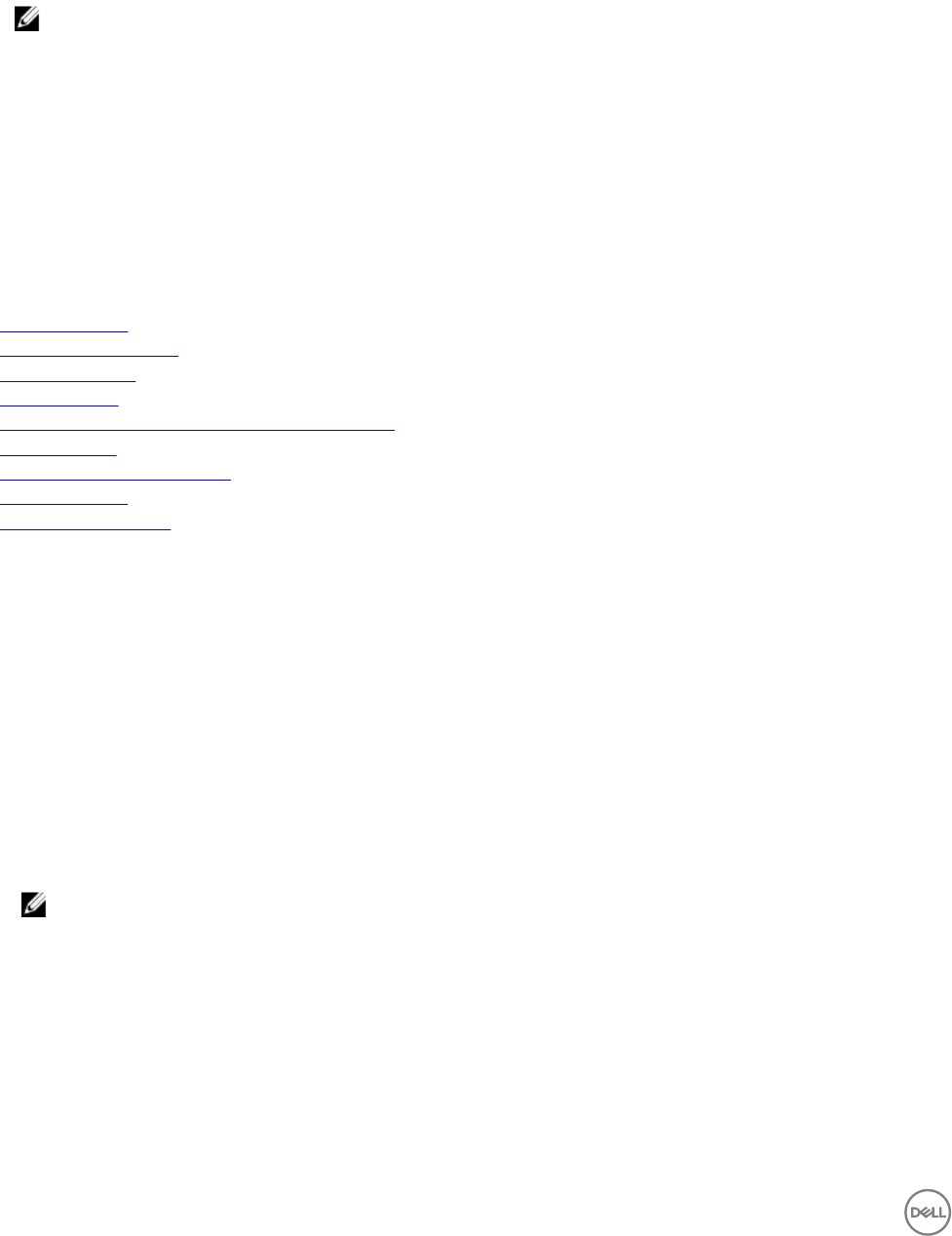
• If you need to input data for the template which is used to create the running service, then the Upgrade Components button is
displayed. Click the Upgrade Components buttons, the Update Service Component window is displayed. Fields in the Update
Service Component window vary depending on templates. Enter all the displayed elds it. Click Save.
• Click Migrate Server(s) to migrate a server’s settings to another server in a designated server pool. Alternatively, to migrate a
server’s settings, click the server component icon on the topology view, and click Migrate Server(s).
NOTE: The migrate server is only available for Boot from SAN deployments.
• Click Delete Resources to delete resources from a service.
Under Firmware Actions:
To update the rmware on out of compliant servers within the service, click the Update Server Firmware button.
To change the rmware baseline on a server, click Change Server Firmware Baseline.
Under Recent Activity:
The component deployment status and information about the current deployed service is displayed.
Related links
Deploying service
Exporting service details
Updating rmware
Retrying service
Adding components to an existing service deployment
Deleting service
Deleting resources from service
Migrating servers
Upgrading components
Viewing the compliance report
The following are the steps to view the rmware and software compliance report.
1. On the home page, click Services.
2. Select a service to view the compliance report.
3. In the right pane, click View Details.
The Service Details page is displayed.
4. On the Service Details page, click View Compliance Report.
The Server Firmware/Software Compliance Report page is displayed.
You can also view the compliance status on the Server Firmware/Software Compliance Report page.
5. Click Firmware Components to view the rmware components.
6. Click Software Components to view the software components.
NOTE: To update the noncompliant resources, click Update Resources.
Component deployment states
After you deploy a service, ASM assigns one or more states to the components based on the deployment status.
The following are dierent types of states displayed at a component level:
• Pending — Indicates that, within a service, the deployment is not yet started for the particular components.
• In Progress — Indicates that, within a service, service deployment is in progress for the particular components.
• Complete — Indicates that, within a service, the service deployment is completed for the particular components.
24










