Users Guide
Table Of Contents
- Active System Manager Release 8.3.1 User’s Guide
- Overview
- Getting started with ASM 8.3.1
- Initial Setup
- Dashboard
- Services
- Deploying service
- Add existing service
- Viewing service details
- Editing service information
- Deleting service
- Exporting service details
- Retrying service
- Viewing all settings
- Migrating servers (service mobility)
- Migrating servers
- Upgrading components
- Adding components to an existing service deployment
- Deleting resources from service
- Templates
- Managing templates
- Viewing template details
- Creating template
- Editing template information
- Building template overview
- Building and publishing template
- Importing template
- Exporting template
- Uploading external template
- Editing template
- Viewing template details
- Deleting template
- Cloning template
- Deploying service
- Deploying multiple instances of service
- Adding Attachments
- Decommissioning services provisioned by ASM
- Component types
- Component combinations in templates
- Additional template information
- Managing templates
- Resources
- Resource health status
- Resource operational state
- Port View
- Resource firmware compliance status
- Updating firmware
- Removing resources
- Viewing firmware and software compliance report
- Discovery overview
- Configuring resources or chassis
- Removing discovered resources
- Configuring default firmware repository
- Running firmware compliance
- Configuring global chassis settings
- Configuring unique chassis settings
- Configuring unique server settings
- Configuring unique I/O module settings
- I/O module configuration
- Completing the chassis configuration
- Adding or editing Chassis Management Controller (CMC) user
- Adding or editing Integrated Dell Remote Access Controller (iDRAC) user
- Updating resource inventory
- Viewing resource details
- Understanding server pools
- Settings
- Troubleshooting
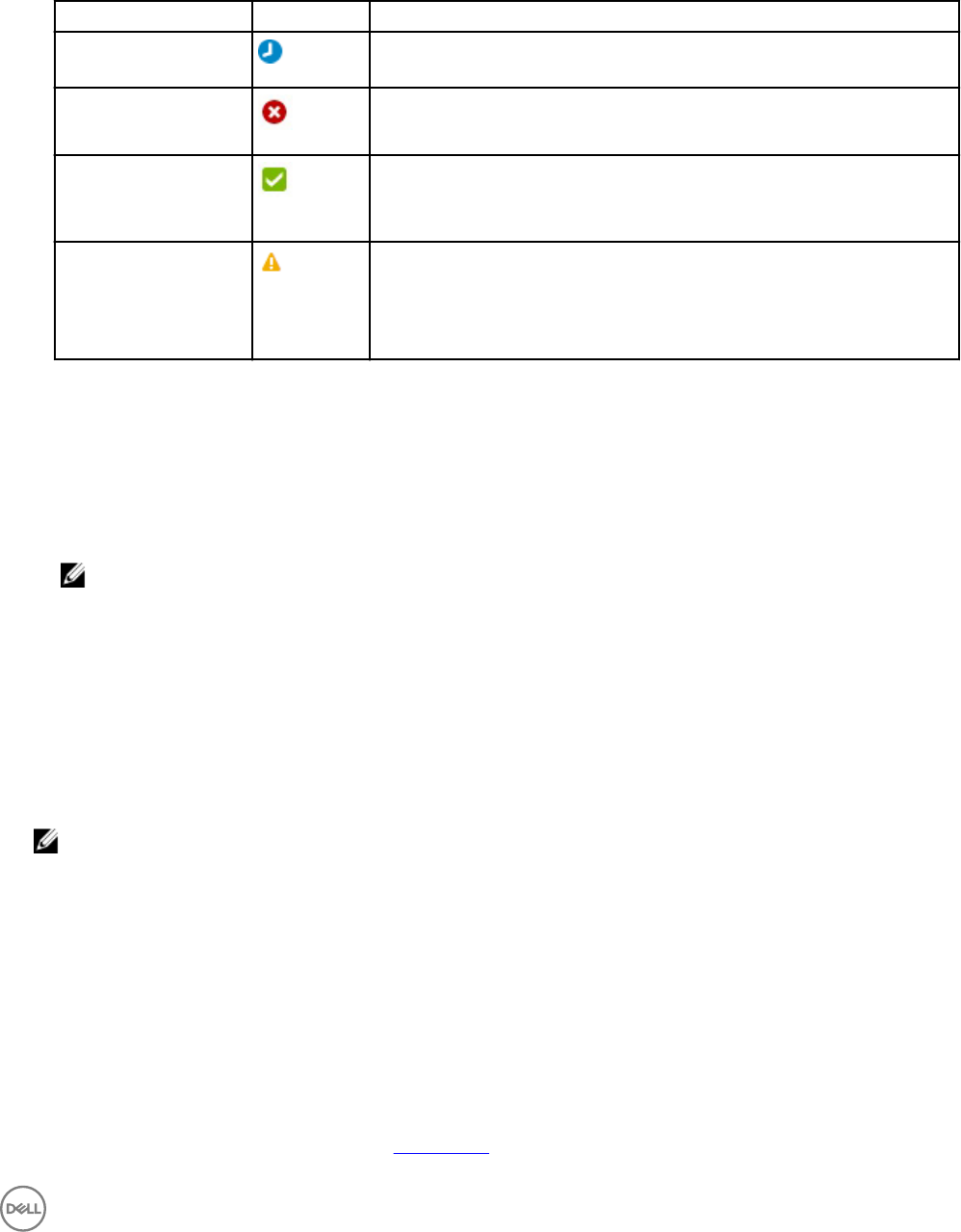
* Firmware/Software Compliance—Displays if the resources are rmware or software-compliant. This option is applicable
only if you have enabled rmware or software update on the service.
* Deployment State—Indicates if the deployment of the service completed successfully.
Table 2. Service States
Service State Icon Description
In Progress Indicates that service deployment is in progress.
Critical Indicates that service deployment is failed due to some issues.
Healthy Indicates that service is deployed successfully and the resources are rmware
complaint and healthy.
Warning Indicates that the one of more resources that are part of a service is in a state
that requires corrective action, but does not aect overall system health. For
example, the rmware running on the resource is not at the required level or not
compliant.
View Logs—To view logs, select the component icon of a deployed service from the Component States window on the
Service Information page, you get the View Logs link. Click the View Logs link, you get the In progress, Error, Successful,
Warning, the Informational log from View Logs. This is varied with deployed service.
– Deployed By—Displays the name of the user who deployed the service.
– Deployed On—Displays the date and time when the service is deployed.
– Reference Template—Displays the name of the reference template used in the service.
NOTE: For existing services the name is displayed as User Generated Template and not a template name from the
inventory.
– Reference Firmware Software Repository—Displays the reference rmware repository.
– User Permissions—Displays one of the following:
* Enabled—Indicates that the permission is granted for one or more Standard users to deploy this service.
* Disabled—Indicates that the permission is not granted for the Standard users to deploy this service.
Under Service Actions:
• Click Delete to delete a service or resources in the service.
NOTE: Deleting resources from existing services, deletes the component from the service and the data center
environment.
•
Click Retry to redeploy a failed service.
• Click View All Settings to view the settings congured on the resources in a service for deployment.
• Click Export to File to export the service details to a .csv le.
• Click Generate troubleshooting bundle link, you can generate a compressed le of ASM logs les which are used for trouble
shooting.
Under Resource Actions:
• From the Add Resources drop-down list, select the type of the resources that you want to add to the service.
From this drop-down menu, you can even select Network to update workload network.
For more information regarding Add Network, see Add Network.
23










