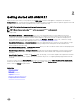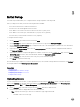Users Guide
Table Of Contents
- Active System Manager Release 8.3.1 User’s Guide
- Overview
- Getting started with ASM 8.3.1
- Initial Setup
- Dashboard
- Services
- Deploying service
- Add existing service
- Viewing service details
- Editing service information
- Deleting service
- Exporting service details
- Retrying service
- Viewing all settings
- Migrating servers (service mobility)
- Migrating servers
- Upgrading components
- Adding components to an existing service deployment
- Deleting resources from service
- Templates
- Managing templates
- Viewing template details
- Creating template
- Editing template information
- Building template overview
- Building and publishing template
- Importing template
- Exporting template
- Uploading external template
- Editing template
- Viewing template details
- Deleting template
- Cloning template
- Deploying service
- Deploying multiple instances of service
- Adding Attachments
- Decommissioning services provisioned by ASM
- Component types
- Component combinations in templates
- Additional template information
- Managing templates
- Resources
- Resource health status
- Resource operational state
- Port View
- Resource firmware compliance status
- Updating firmware
- Removing resources
- Viewing firmware and software compliance report
- Discovery overview
- Configuring resources or chassis
- Removing discovered resources
- Configuring default firmware repository
- Running firmware compliance
- Configuring global chassis settings
- Configuring unique chassis settings
- Configuring unique server settings
- Configuring unique I/O module settings
- I/O module configuration
- Completing the chassis configuration
- Adding or editing Chassis Management Controller (CMC) user
- Adding or editing Integrated Dell Remote Access Controller (iDRAC) user
- Updating resource inventory
- Viewing resource details
- Understanding server pools
- Settings
- Troubleshooting
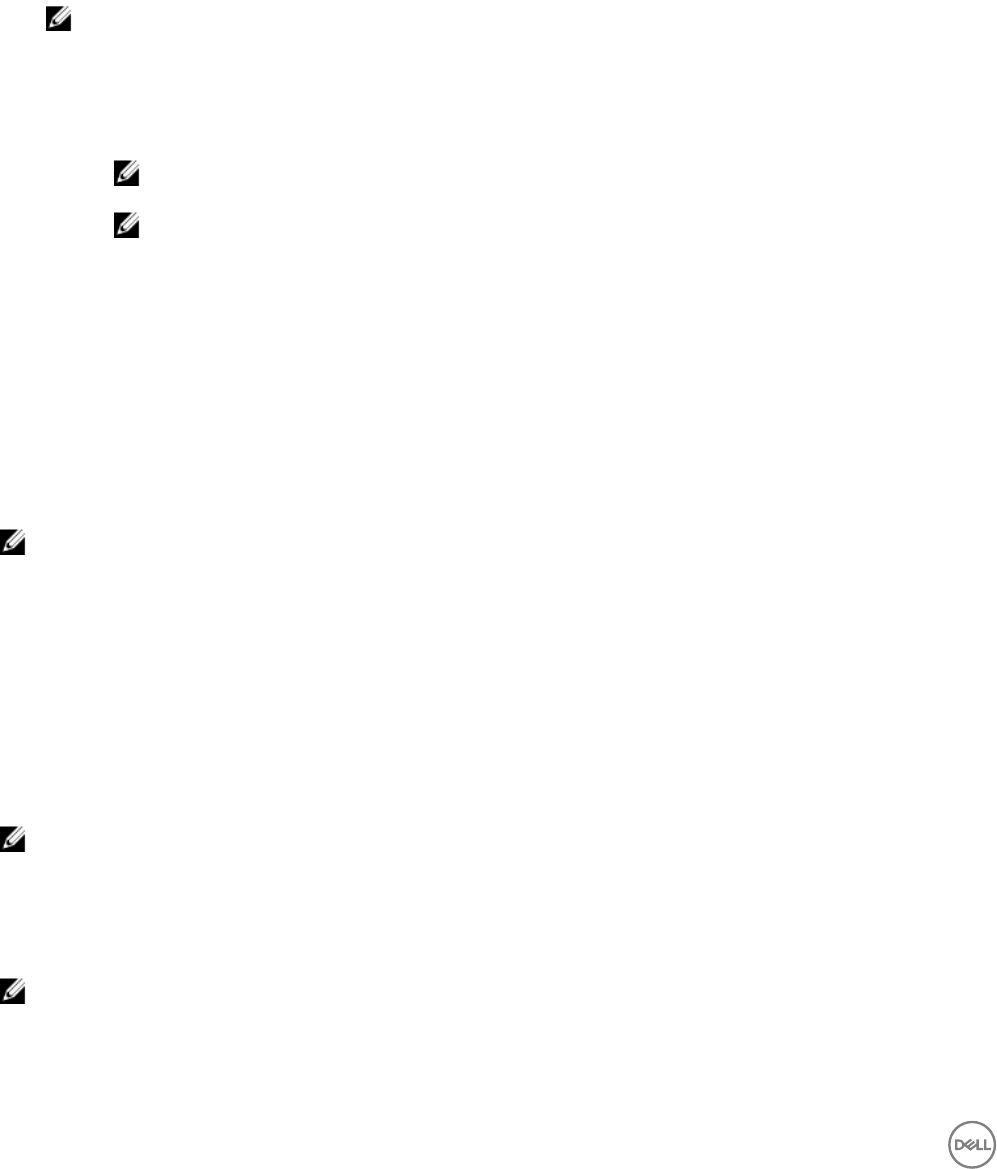
b. After adding the Standard users, select or clear the check box next to the Standard users to grant or block
access to the service.
4. On the Deployment Settings page, congure the required settings, and click Next.
OS Settings:
a. To manually enter the IP address, click User Entered IP.
b. From the IP Source drop-down menu, select Manual Entry.
c. Type IP address in the Static IP Address text box.
NOTE: You can manually enter the IP Address only for Static network.
Hardware Settings:
a. From the Server Source drop-down menu, select one of the following options:
• Server Pool: Allows you to select the Server Pool from the Server Pool drop-down menu.
NOTE: Select the Retry On Failure option to ensure that ASM selects another server from the server pool
for deployment if any server fails.
NOTE: Each server may be retried up to ve times.
• Manual Entry: Allows you to select the server from the Choose Server drop-down menu.
Storage Settings:
New Volume Name — Type the name of the storage volume. This option is displayed only if you selected the Specify storage
volume name at time of deployment option while creating a template.
5. Click View All Settings to view the details of the components that are part of the service.
6. On the Schedule Deployment page, perform one of the following tasks:
• Deploy Now—Select this option to deploy the service immediately.
• Schedule Later—Select this option to enter the date and time to deploy the service later.
NOTE: You must manually congure network and BIOS on Dell PowerEdge C6220 servers.
Before conguring ensure that:
• There is sucient hard disk space available on the server to install the operating system.
• Single NIC is set to PXE boot.
• Single NIC is set as a rst boot device and the hard disk is set as second boot device.
• The network is set as workload network for Windows and Linux bare-metal operating system installation and is set as
hypervisor management network for the ESXi deployment.
You must congure the network on the top of rack switch that is connected to the PowerEdge C6220 server and also
congure any VLAN on the server facing port of the top of rack switch. To congure the VLAN, ensure that the PXE VLAN is
untagged for any operating system deployment.
NOTE: Prior to deployment of FX2 or Blade server, you need to disable Flexaddress every server in chassis. To disable
Flexaddress, follow the path:
CMC > Server Overview > Setup > FlexAddress.
You must ensure that server is powered down to disable FlexAddress. Ideally these should be complete prior discovering the
server.
NOTE: For the ESXi vSAN service working on multiple servers, ensure that all the servers have similar network
congurations. If the servers have dierent conguration, switching congurations (vSS/vDS) is inconsistent and may
impact the end to end congurations.
20