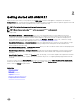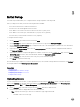Users Guide
Table Of Contents
- Active System Manager Release 8.3.1 User’s Guide
- Overview
- Getting started with ASM 8.3.1
- Initial Setup
- Dashboard
- Services
- Deploying service
- Add existing service
- Viewing service details
- Editing service information
- Deleting service
- Exporting service details
- Retrying service
- Viewing all settings
- Migrating servers (service mobility)
- Migrating servers
- Upgrading components
- Adding components to an existing service deployment
- Deleting resources from service
- Templates
- Managing templates
- Viewing template details
- Creating template
- Editing template information
- Building template overview
- Building and publishing template
- Importing template
- Exporting template
- Uploading external template
- Editing template
- Viewing template details
- Deleting template
- Cloning template
- Deploying service
- Deploying multiple instances of service
- Adding Attachments
- Decommissioning services provisioned by ASM
- Component types
- Component combinations in templates
- Additional template information
- Managing templates
- Resources
- Resource health status
- Resource operational state
- Port View
- Resource firmware compliance status
- Updating firmware
- Removing resources
- Viewing firmware and software compliance report
- Discovery overview
- Configuring resources or chassis
- Removing discovered resources
- Configuring default firmware repository
- Running firmware compliance
- Configuring global chassis settings
- Configuring unique chassis settings
- Configuring unique server settings
- Configuring unique I/O module settings
- I/O module configuration
- Completing the chassis configuration
- Adding or editing Chassis Management Controller (CMC) user
- Adding or editing Integrated Dell Remote Access Controller (iDRAC) user
- Updating resource inventory
- Viewing resource details
- Understanding server pools
- Settings
- Troubleshooting
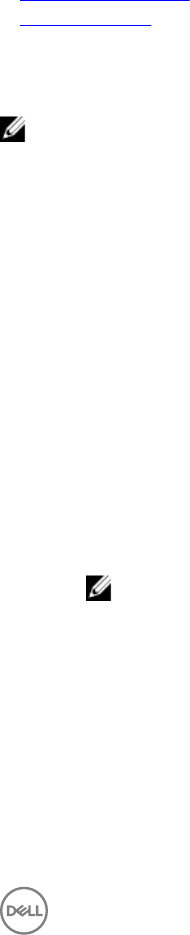
• Name of the user who deployed the service.
• Date and time when the service is deployed.
• Displays the name of the reference template used in the service.
• Lists the number of resources included in the service for deployment, based on the following component types:
– Application
– Virtual Machine
– Cluster
– Server
– Storage
• Click View Details to view more details about the service.
• Click Update Firmware to update the rmware of one or more servers in the service that are not compliant.
• Click Export to File to export the specic service details to .csv le.
Related links
Viewing service details
Deploying service
Deploying service
NOTE: You cannot deploy a service using a template that is in draft state. Publish the template before you use the
template to deploy a service.
To deploy a service:
1. Click Active System Manager → Services.
The Services page is displayed.
2. On the Services page, click Deploy New Service.
The Deploy Service wizard is displayed.
3. On the Deploy Service page, perform the following steps, and then click Next.
a. From the Select Published Template drop-down list, select the template to deploy a service.
b. Enter the Service Name (required) and Service Description (optional) that identies the service.
c. Type a number that indicates the number of deployments that is required for a service.
d. If you want to update the rmware and software version running on the servers that are in the service, select the Manage
Server Firmware check box, and from the Use Firmware Repository drop-down, select a rmware repository.
NOTE: Changing the rmware repository may update the rmware level on servers for this service. Firmware
on shared devices will still be maintained by the global default rmware repository.
e. If you want to grant permission for Standard users to use this service, under Manage Service Permissions, select the In
addition to all Admins, grant Standard Users access to this service check box, and perform one of the following
actions:
• To grant access to all Standard users, select the All Standard Users check box.
• To grant access only to specic Standard users, select the Specic Standard Users check box, and perform the
following tasks:
a. Click Add User(s) to add one or more Standard users to the list.
To remove a Standard user from the list, select the Standard user and click Remove User(s).
19