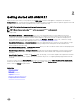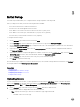Users Guide
Table Of Contents
- Active System Manager Release 8.3.1 User’s Guide
- Overview
- Getting started with ASM 8.3.1
- Initial Setup
- Dashboard
- Services
- Deploying service
- Add existing service
- Viewing service details
- Editing service information
- Deleting service
- Exporting service details
- Retrying service
- Viewing all settings
- Migrating servers (service mobility)
- Migrating servers
- Upgrading components
- Adding components to an existing service deployment
- Deleting resources from service
- Templates
- Managing templates
- Viewing template details
- Creating template
- Editing template information
- Building template overview
- Building and publishing template
- Importing template
- Exporting template
- Uploading external template
- Editing template
- Viewing template details
- Deleting template
- Cloning template
- Deploying service
- Deploying multiple instances of service
- Adding Attachments
- Decommissioning services provisioned by ASM
- Component types
- Component combinations in templates
- Additional template information
- Managing templates
- Resources
- Resource health status
- Resource operational state
- Port View
- Resource firmware compliance status
- Updating firmware
- Removing resources
- Viewing firmware and software compliance report
- Discovery overview
- Configuring resources or chassis
- Removing discovered resources
- Configuring default firmware repository
- Running firmware compliance
- Configuring global chassis settings
- Configuring unique chassis settings
- Configuring unique server settings
- Configuring unique I/O module settings
- I/O module configuration
- Completing the chassis configuration
- Adding or editing Chassis Management Controller (CMC) user
- Adding or editing Integrated Dell Remote Access Controller (iDRAC) user
- Updating resource inventory
- Viewing resource details
- Understanding server pools
- Settings
- Troubleshooting
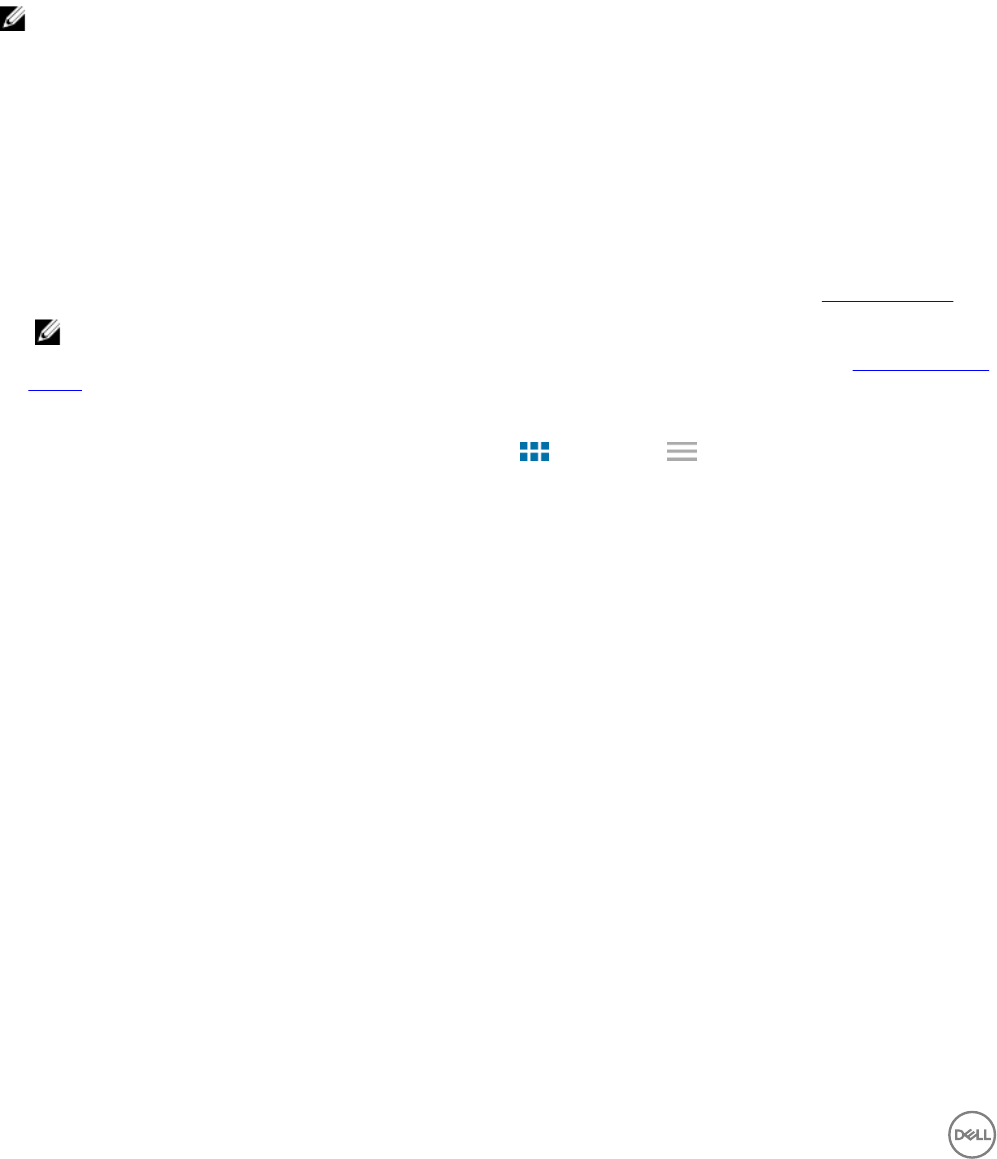
5
Services
A service is a deployment of a published template.
NOTE: For standard users, only the details of the services they have created or for which they have permission is
displayed.
The Services page displays the services that are in the following states in both Graphical and Tabular view.
• Critical — Displays the number of services for which the deployment process is incomplete due to errors.
• Healthy — Indicates that the service is successfully deployed and is healthy.
• In Progress — Indicates that services for which deployment is in progress.
• Warning — Indicates that one or more resources in a service require corrective action.
On the Services page, you can:
• Click Deploy New Service to deploy a new service. For more information on deploying a new service, see Deploying service.
NOTE: Standard users are allowed to deploy services that they have created or for which they have permissions.
• Click Add Existing Service to add an existing service. For more information on adding an existing service, see Adding an existing
service.
• Click Export All to export all the service details to .csv le.
To switch between Graphical and Tabular view, click the Graphic icon or Tabular icon next to the View As option.
To view the services based on a particular service state, select one of the following options from the Filter By drop-down list.
Alternately, in the Graphical view, click the graphic in a particular state.
• All
• Critical
• Healthy
• In progress
• Warning
In the Graphical view, each square title represents a service and has the status of the service at the bottom of the graphic. The state
icon on the graphic indicates the state of the service. The components in blue indicate the component types that are included in the
deployment. The components that are in gray indicate the component types that are not included in the service.
In the Tabular view, the following information is displayed:
• Status — Indicates the status of the service.
• Name — Indicates the name of the service.
• Deployed By — Indicates the name of the user who deployed the service.
• Deployed On — Indicates the date and time when the service is deployed.
Click the service in the Tabular or Graphical view to view the following information about the service in the right pane:
• Service name and description to identify the service.
18