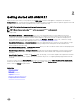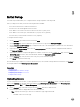Users Guide
Table Of Contents
- Active System Manager Release 8.3.1 User’s Guide
- Overview
- Getting started with ASM 8.3.1
- Initial Setup
- Dashboard
- Services
- Deploying service
- Add existing service
- Viewing service details
- Editing service information
- Deleting service
- Exporting service details
- Retrying service
- Viewing all settings
- Migrating servers (service mobility)
- Migrating servers
- Upgrading components
- Adding components to an existing service deployment
- Deleting resources from service
- Templates
- Managing templates
- Viewing template details
- Creating template
- Editing template information
- Building template overview
- Building and publishing template
- Importing template
- Exporting template
- Uploading external template
- Editing template
- Viewing template details
- Deleting template
- Cloning template
- Deploying service
- Deploying multiple instances of service
- Adding Attachments
- Decommissioning services provisioned by ASM
- Component types
- Component combinations in templates
- Additional template information
- Managing templates
- Resources
- Resource health status
- Resource operational state
- Port View
- Resource firmware compliance status
- Updating firmware
- Removing resources
- Viewing firmware and software compliance report
- Discovery overview
- Configuring resources or chassis
- Removing discovered resources
- Configuring default firmware repository
- Running firmware compliance
- Configuring global chassis settings
- Configuring unique chassis settings
- Configuring unique server settings
- Configuring unique I/O module settings
- I/O module configuration
- Completing the chassis configuration
- Adding or editing Chassis Management Controller (CMC) user
- Adding or editing Integrated Dell Remote Access Controller (iDRAC) user
- Updating resource inventory
- Viewing resource details
- Understanding server pools
- Settings
- Troubleshooting

Under Server Health, the image indicates the following:
– Healthy—green band on the graphic: Indicates that there is no issue with the servers and that servers are working as
expected.
– Critical—red band on the graphic: Indicates that critical problems exist with one or more components in the server. These
issues must be xed immediately.
– Warning—yellow band on the graphic: Indicates that the servers are in a state that require corrective action, but does not
aect overall system health. For example, the rmware running on a server is not at the required level or not compliant.
– Unknown—gray band on the graphic: Indicates that the state of the server is unknown.
• Under Server Utilization in Services, a pie chart displays:
– Servers In Use (blue band on the pie chart)—Indicates exact number of servers that are in use. To view the total number of
servers used, move the pointer over the band.
– Servers Available (gray band on the graphic)—Indicates the exact number of servers that are available for deployment. To
view the number of servers that are available, move the pointer over the band.
• Under Utilization by Server Pool, each bar represents a server pool and displays the number of servers used and available in
that server pool.
• Under Total Storage Capacity, a pie chart displays the percentage of Storage disk space currently being used.
– Storage Used (blue band on the graphic)—Indicates the percentage of used Storage disk space. To view the percentage of
used Storage disk space, move the pointer over the band.
– Storage Available (gray band on the graphic)—Indicates the percentage of available disk Storage space. To view the
percentage of available Storage space, move the pointer over the band.
• Under Capacity by Storage Group, each bar represents one of the following Storage groups and displays the Storage capacity
used or available on the particular Storage group:
– Dell EqualLogic Group
– Dell Compellent Arrays
– EMC VNX
The Dashboard also displays the following information in the right pane:
• Licensing Information—Displayed when any one of the following events occur:
– The number of resources managed by ASM exceeds the valid license count.
– The trial license expires.
• Quick Action—Enables you to create a template, add existing service, and deploy a new service.
• Recent Activity—Lists the most recent user and system initiated activities. Click View All to view the activities on the Logs
page.
Also, the following information is displayed on the Dashboard:
– Discovered Resources—Indicates the number of resources that are discovered in ASM.
– Pending Resources—Indicates that the discovery is in progress for the number of resources displayed.
– Errors—Indicates that ASM is unable discover the number of resources displayed due to some errors.
• Links to learn more about service deployments and templates.
Related links
Viewing service details
Service states
Deploying service
16