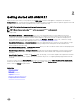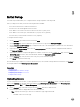Users Guide
Table Of Contents
- Active System Manager Release 8.3.1 User’s Guide
- Overview
- Getting started with ASM 8.3.1
- Initial Setup
- Dashboard
- Services
- Deploying service
- Add existing service
- Viewing service details
- Editing service information
- Deleting service
- Exporting service details
- Retrying service
- Viewing all settings
- Migrating servers (service mobility)
- Migrating servers
- Upgrading components
- Adding components to an existing service deployment
- Deleting resources from service
- Templates
- Managing templates
- Viewing template details
- Creating template
- Editing template information
- Building template overview
- Building and publishing template
- Importing template
- Exporting template
- Uploading external template
- Editing template
- Viewing template details
- Deleting template
- Cloning template
- Deploying service
- Deploying multiple instances of service
- Adding Attachments
- Decommissioning services provisioned by ASM
- Component types
- Component combinations in templates
- Additional template information
- Managing templates
- Resources
- Resource health status
- Resource operational state
- Port View
- Resource firmware compliance status
- Updating firmware
- Removing resources
- Viewing firmware and software compliance report
- Discovery overview
- Configuring resources or chassis
- Removing discovered resources
- Configuring default firmware repository
- Running firmware compliance
- Configuring global chassis settings
- Configuring unique chassis settings
- Configuring unique server settings
- Configuring unique I/O module settings
- I/O module configuration
- Completing the chassis configuration
- Adding or editing Chassis Management Controller (CMC) user
- Adding or editing Integrated Dell Remote Access Controller (iDRAC) user
- Updating resource inventory
- Viewing resource details
- Understanding server pools
- Settings
- Troubleshooting

4
Dashboard
The Dashboard displays the following information:
NOTE: For standard users, only the details of the services they have created or for which they have permission is
displayed.
• The Service Overview section displays a graphical representation of the services based on the state, total number of services
deployed, and state icons that represent the service state. The number next to each icon indicates how many services are in a
particular state. The services are categorized based on the following states:
– Critical—red band on the graphic: Indicates the services for which the deployment process is incomplete due to errors.
– Healthy—green band on the graphic: Indicates that the service is successfully deployed and is healthy.
– In Progress—blue band on the graphic: Indicates the services for which deployment is in progress.
– Warning—yellow band on the graphic: Indicates that the resources in a service are in a state that requires corrective action,
but does not aect the overall system health. For example, the rmware version installed on a resource in the service is not
compliant.
You can even monitor the health of the server in a service by viewing the status of the service on the Service page.
NOTE: If the service is in the Yellow or Warning state, it indicates that one or more servers or Storage is in a
warning or failed state. If the service is in the Red or Error state, it indicates that the service has fewer than two
servers or Storage that are not in a failed state. If the service has only one server or one Storage, the service
health reects the server or Storage’s health.
To view the status of the failed server component, hover the cursor on the image of the failed component in the service.
To display a list of services in a particular state, click the corresponding color bands on the graphic: red, blue, green, or yellow.
The following information about the services is listed below the graphical display:
* State icons.
* Service name—Click to view detailed information about the service.
* Name of the user who deployed the service.
* Date and time when the service was deployed.
* The number of resources used by the particular service based on the component type.
* Errors, if any.
From the Service History drop-down list, you can select one of the following options to lter and view the service
deployments:
* All Deployments
* Last 10 Deployments
* Last Week
* Last Month
* Last 6 Months
* Last Year
• Resource Overview—Indicates the numbers of chassis, servers, switches, and Storage that have been discovered.
15