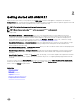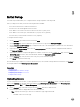Users Guide
Table Of Contents
- Active System Manager Release 8.3.1 User’s Guide
- Overview
- Getting started with ASM 8.3.1
- Initial Setup
- Dashboard
- Services
- Deploying service
- Add existing service
- Viewing service details
- Editing service information
- Deleting service
- Exporting service details
- Retrying service
- Viewing all settings
- Migrating servers (service mobility)
- Migrating servers
- Upgrading components
- Adding components to an existing service deployment
- Deleting resources from service
- Templates
- Managing templates
- Viewing template details
- Creating template
- Editing template information
- Building template overview
- Building and publishing template
- Importing template
- Exporting template
- Uploading external template
- Editing template
- Viewing template details
- Deleting template
- Cloning template
- Deploying service
- Deploying multiple instances of service
- Adding Attachments
- Decommissioning services provisioned by ASM
- Component types
- Component combinations in templates
- Additional template information
- Managing templates
- Resources
- Resource health status
- Resource operational state
- Port View
- Resource firmware compliance status
- Updating firmware
- Removing resources
- Viewing firmware and software compliance report
- Discovery overview
- Configuring resources or chassis
- Removing discovered resources
- Configuring default firmware repository
- Running firmware compliance
- Configuring global chassis settings
- Configuring unique chassis settings
- Configuring unique server settings
- Configuring unique I/O module settings
- I/O module configuration
- Completing the chassis configuration
- Adding or editing Chassis Management Controller (CMC) user
- Adding or editing Integrated Dell Remote Access Controller (iDRAC) user
- Updating resource inventory
- Viewing resource details
- Understanding server pools
- Settings
- Troubleshooting
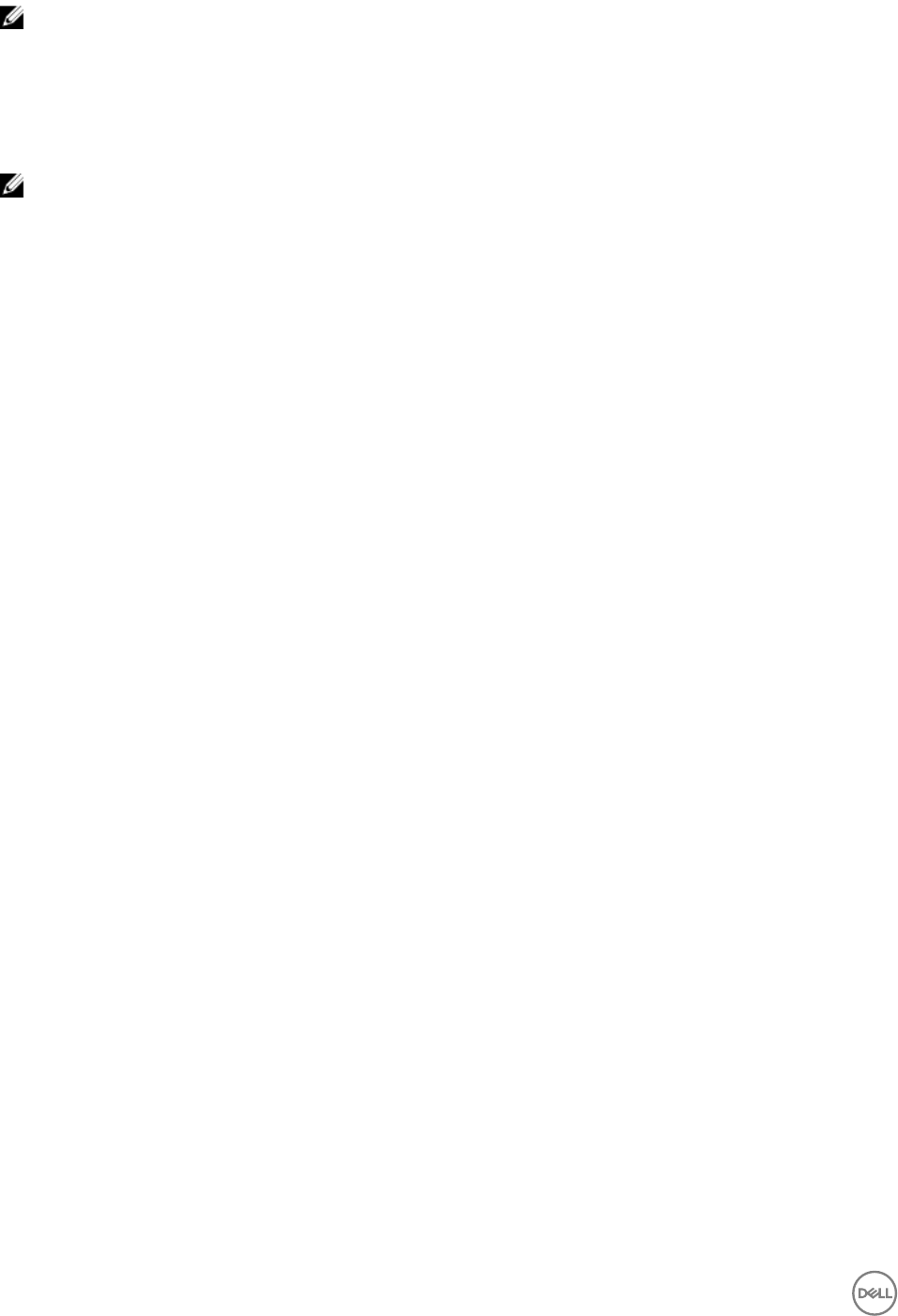
NOTE: The Enable DHCP/PXE Server check box is not selected by default.
2. In the Subnet box, enter the IP address of the subnet on which DHCP server can be operated.
3. In the Netmask box, enter the subnet mask that is used by DHCP clients.
4. In the DHCP Scope Starting IP Address box, enter the starting IP address in the range assigned to the clients.
5. In the DHCP Scope Ending IP Address box, enter the ending IP address in the range assigned to the clients.
6. In the Default Lease Time (DD:hh: mm: ss) box, enter the default time that an IP address is granted to a client.
NOTE: It is recommended to set the default lease time for a short duration, ranging from one to three hours.
7. In the Max Leave Time (DD:hh: mm: ss) box, enter the amount of time that an IP address is granted to a client.
8. In the Default Gateway box, enter the gateway address. This address is used by the DHCP clients as the default gateway.
9. In the DNS Server box, enter the domain name system (DNS) domain name of this DHCP scope to use with one or more DNS
servers.
10. Click Save and Continue.
It may take 15 to 20 seconds to enable the DHCP server.
Verifying initial setup
1. On the Summary page, verify the settings you have congured in the previous pages.
2. If the information is correct, click Finish to complete the initial setup.
3. If you want to edit any of the information, click Back or click the corresponding page name in the left pane.
14