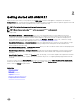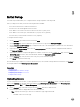Users Guide
Table Of Contents
- Active System Manager Release 8.3.1 User’s Guide
- Overview
- Getting started with ASM 8.3.1
- Initial Setup
- Dashboard
- Services
- Deploying service
- Add existing service
- Viewing service details
- Editing service information
- Deleting service
- Exporting service details
- Retrying service
- Viewing all settings
- Migrating servers (service mobility)
- Migrating servers
- Upgrading components
- Adding components to an existing service deployment
- Deleting resources from service
- Templates
- Managing templates
- Viewing template details
- Creating template
- Editing template information
- Building template overview
- Building and publishing template
- Importing template
- Exporting template
- Uploading external template
- Editing template
- Viewing template details
- Deleting template
- Cloning template
- Deploying service
- Deploying multiple instances of service
- Adding Attachments
- Decommissioning services provisioned by ASM
- Component types
- Component combinations in templates
- Additional template information
- Managing templates
- Resources
- Resource health status
- Resource operational state
- Port View
- Resource firmware compliance status
- Updating firmware
- Removing resources
- Viewing firmware and software compliance report
- Discovery overview
- Configuring resources or chassis
- Removing discovered resources
- Configuring default firmware repository
- Running firmware compliance
- Configuring global chassis settings
- Configuring unique chassis settings
- Configuring unique server settings
- Configuring unique I/O module settings
- I/O module configuration
- Completing the chassis configuration
- Adding or editing Chassis Management Controller (CMC) user
- Adding or editing Integrated Dell Remote Access Controller (iDRAC) user
- Updating resource inventory
- Viewing resource details
- Understanding server pools
- Settings
- Troubleshooting
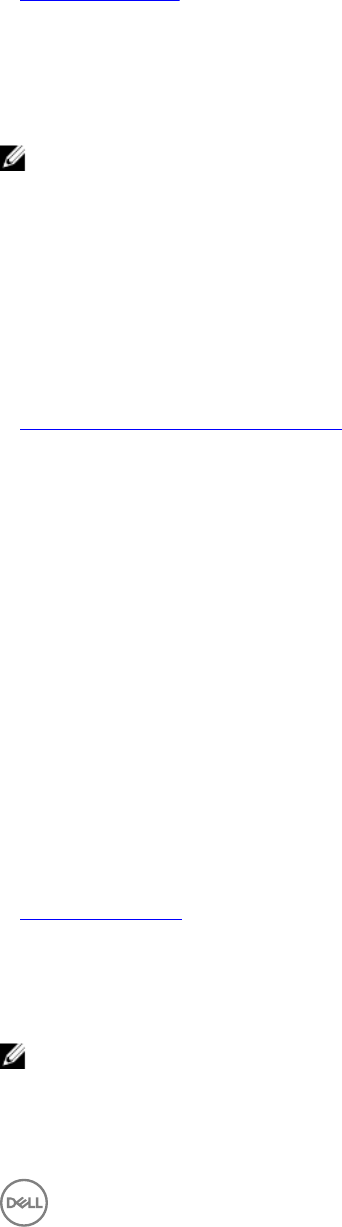
– Trial—Evaluation license that expires after 120 days and supports up to 25 resources.
• Total Resources—Displays the maximum number of resources allowed by the license.
• Expiration Date—Displays the expiry date of the license.
2. To activate the license, click Save and Continue.
Related links
License management
Conguring time zone and NTP settings
On the Time Zone and NTP Settings page of the Initial Setup wizard, you can set the time zone of the virtual appliance that hosts
ASM and congure the Network Time Protocol (NTP) servers used for time synchronization.
NOTE: Conguring NTP adjusts your ASM system time. Your current user session ends if the time is adjusted forward.
The time will sync 5–10 minutes after this step. If this occurs, log in to ASM again and continue with the setup process.
1. On the Time Zone and NTP Settings page of the Initial Setup wizard, from the Time Zone drop-down list, select the time
zone in which the virtual appliance operates.
2. To synchronize the time with the NTP server, enter the IP address or Fully Qualied Domain Name (FQDN) of a Preferred NTP
Server and Secondary NTP Server—optional.
3. Click Save and Continue.
After the initial setup is complete, to change NTP server information, click Setting → Virtual Appliance Management. On the
Virtual Appliance Management page, click Edit in the Time Zone and NTP Settings section.
Related links
Editing default time zone and NTP settings
Conguring proxy settings
If your environment uses a proxy server to communicate with external services, then you must congure the proxy server settings in
ASM.
To enable communication using a proxy server:
1. On the Proxy Settings page of the Initial Setup wizard, select the Use a proxy server check box.
2. In the Server IP Address box, enter the IP address or host name for the proxy server.
3. In the Port box, enter the port number for the proxy server.
4. If the proxy server requires credentials to log in, select the Use Proxy Credentials check box, enter the User Name and
Password, and then reenter the password to conrm.
5. To test the connection to the proxy server, click Test Proxy Connection.
6. Click Save and Continue.
After the initial setup is complete, click Settings → Virtual Appliance Management to change the proxy settings. On the Virtual
Appliance Management page, click Edit in the Proxy Settings section.
Related links
Editing proxy settings
Congure DHCP settings
Congure the following settings to set the ASM appliance as a DHCP or PXE server.
NOTE: If you want to congure the DHCP server on a particular VLAN that has one or more DHCP servers already
congured, then make sure to turn o the other DHCP servers on the VLAN.
1. On the DHCP Settings page, select the Enable DHCP/PXE Server check box.
13