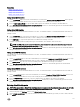Users Guide
Table Of Contents
- Active System Manager Release 8.3.1 User’s Guide
- Overview
- Getting started with ASM 8.3.1
- Initial Setup
- Dashboard
- Services
- Deploying service
- Add existing service
- Viewing service details
- Editing service information
- Deleting service
- Exporting service details
- Retrying service
- Viewing all settings
- Migrating servers (service mobility)
- Migrating servers
- Upgrading components
- Adding components to an existing service deployment
- Deleting resources from service
- Templates
- Managing templates
- Viewing template details
- Creating template
- Editing template information
- Building template overview
- Building and publishing template
- Importing template
- Exporting template
- Uploading external template
- Editing template
- Viewing template details
- Deleting template
- Cloning template
- Deploying service
- Deploying multiple instances of service
- Adding Attachments
- Decommissioning services provisioned by ASM
- Component types
- Component combinations in templates
- Additional template information
- Managing templates
- Resources
- Resource health status
- Resource operational state
- Port View
- Resource firmware compliance status
- Updating firmware
- Removing resources
- Viewing firmware and software compliance report
- Discovery overview
- Configuring resources or chassis
- Removing discovered resources
- Configuring default firmware repository
- Running firmware compliance
- Configuring global chassis settings
- Configuring unique chassis settings
- Configuring unique server settings
- Configuring unique I/O module settings
- I/O module configuration
- Completing the chassis configuration
- Adding or editing Chassis Management Controller (CMC) user
- Adding or editing Integrated Dell Remote Access Controller (iDRAC) user
- Updating resource inventory
- Viewing resource details
- Understanding server pools
- Settings
- Troubleshooting

Firmware update on a server fails with a POST error
Ensure that the F1/F2 Prompt on Error option in the BIOS is set to disabled.
Stale Active Directory account entries for HyperV host and cluster can
fail HyperV deployments.
A HyperV deployment may fail if stale Active Directory account entries corresponding to a host or a cluster name are used in a
deployment. Ensure that you clear the unused and stale entries from Active Directory and then try a deployment.
SCVMM reports DNS error during mounting of the available storage on
SCVMM cluster. This is due to intermittent network failure during the
mounting operation.
Retry the deployment, so that ASM can retry to mount the volumes.
SCVMM reports DNS error during mounting of the available storage on
SCVMM cluster. Trying to reuse an existing volume used in another
Hyper-V cluster.
Hyper-V or SCVMM does not allow mounting a volume which is used in another cluster (Active / Inactive). ASM does not format
already formatted volume to avoid any data loss.
In case an existing volume is used for cluster conguration, ASM fails the cluster deployment to avoid the data loss. To congure the
volume to be used in this cluster, do the following:
This volume needs to be formatted manually from one of the servers that needs to be added to the cluster.
1. RDP (Remote Desktop Protocol) to the Server using local administrator account.
2. Click Server Manager → Tools → Computer Management → Disk Management.
3. Select the volume that is failing.
4. Select Online → Initialize disk (Partition Style MBR).
5. Create Simple Volume and ensure that you clear the drive letter.
6. On SCVMM, refresh the host and the cluster.
7. Retry the deployment from ASM.
125