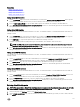Users Guide
Table Of Contents
- Active System Manager Release 8.3.1 User’s Guide
- Overview
- Getting started with ASM 8.3.1
- Initial Setup
- Dashboard
- Services
- Deploying service
- Add existing service
- Viewing service details
- Editing service information
- Deleting service
- Exporting service details
- Retrying service
- Viewing all settings
- Migrating servers (service mobility)
- Migrating servers
- Upgrading components
- Adding components to an existing service deployment
- Deleting resources from service
- Templates
- Managing templates
- Viewing template details
- Creating template
- Editing template information
- Building template overview
- Building and publishing template
- Importing template
- Exporting template
- Uploading external template
- Editing template
- Viewing template details
- Deleting template
- Cloning template
- Deploying service
- Deploying multiple instances of service
- Adding Attachments
- Decommissioning services provisioned by ASM
- Component types
- Component combinations in templates
- Additional template information
- Managing templates
- Resources
- Resource health status
- Resource operational state
- Port View
- Resource firmware compliance status
- Updating firmware
- Removing resources
- Viewing firmware and software compliance report
- Discovery overview
- Configuring resources or chassis
- Removing discovered resources
- Configuring default firmware repository
- Running firmware compliance
- Configuring global chassis settings
- Configuring unique chassis settings
- Configuring unique server settings
- Configuring unique I/O module settings
- I/O module configuration
- Completing the chassis configuration
- Adding or editing Chassis Management Controller (CMC) user
- Adding or editing Integrated Dell Remote Access Controller (iDRAC) user
- Updating resource inventory
- Viewing resource details
- Understanding server pools
- Settings
- Troubleshooting
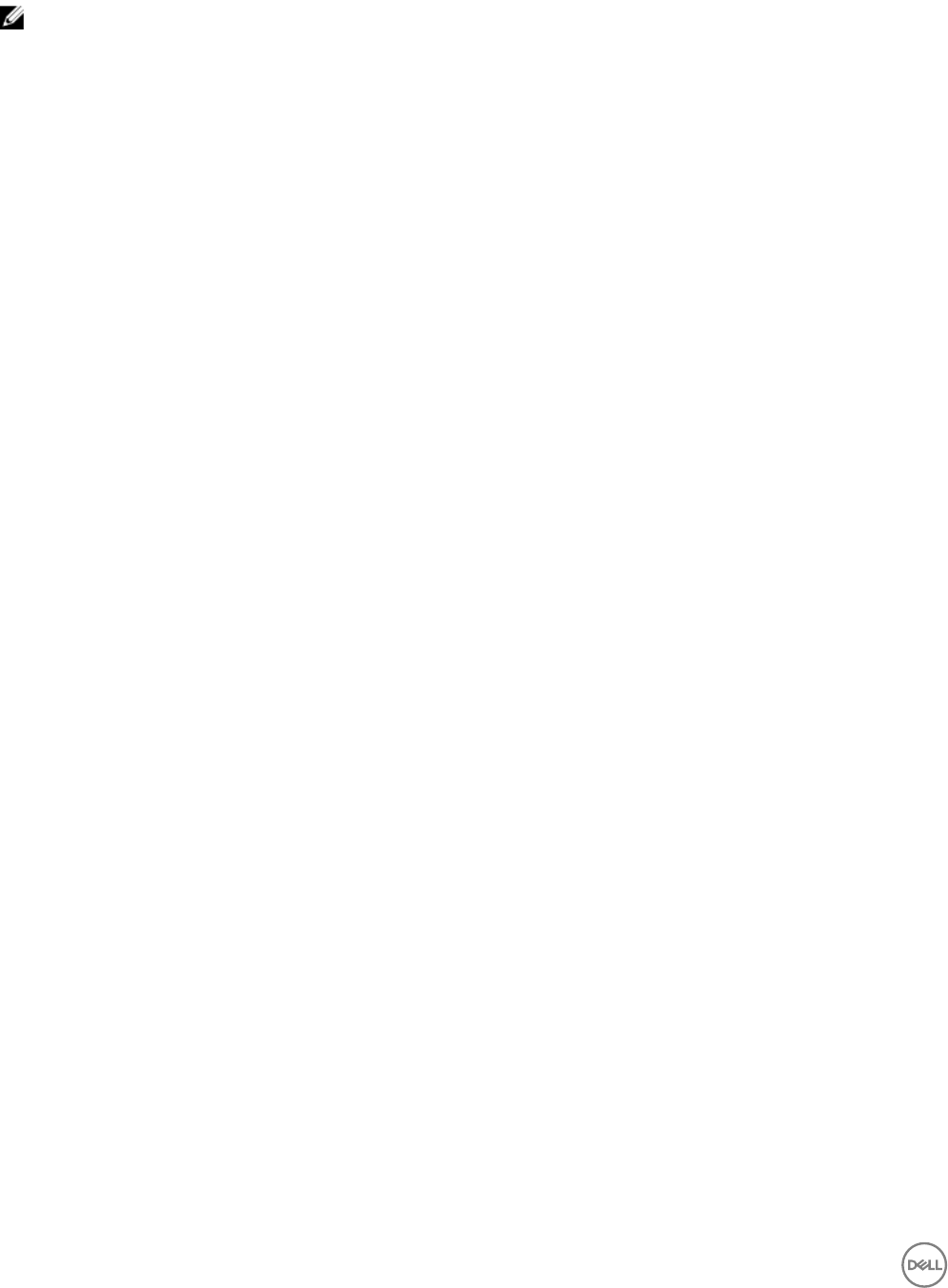
To log in to ASM using Active Directory, use forward slash "/". For example: <domain>/ <username>.
NOTE: Domain is the name for the Active Directory service you have created in ASM.
Chain booting issue occurs while booting microkernel in a multi-hop
DHCP environment
The chain booting error occurs if the DHCP server is congured in a dierent subnet or network or connected to a dierent switch.
In such scenarios, the DHCP network is tagged.
To resolve this issue, in switch conguration, modify the native VLAN of server or computer facing ports to PXE VLAN.
Sample native VLAN conguration in Dell PowerConnect switch:
interface Gi1/0/2
spanning-tree portfast
switchport mode general
switchport mode general
switchport general allowed
vlan add 3000
switchport general allowed
vlan add 20,30,40 tagged
exit
In the above example:
• 3000: Indicates Native PXE VLAN
• 20,30,40: Indicates Management or vMotion or ISCSI
In case of production environments with large networks, routers may be congured with IP Helper Addresses to point to a DHCP on
another network.
The health status for Compellent storage devices displays as Unknown
on the Resources page
Make sure that the Compellent SNMP agent is congured with the same public string that is used in the Compellent credentials, the
SNMP agent is started, and enabled on the device.
Scaling down a server that is part of a cluster with HA and DRS
disabled does not remove the server from vCenter. The associated
virtual machines may also appear in a Disconnected state.
It is recommended that before you scale down a server, you must migrate the VMs to a dierent host if HA and DRS are not enabled
on the cluster.
124