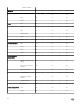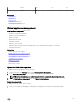Users Guide
Table Of Contents
- Active System Manager Release 8.3.1 User’s Guide
- Overview
- Getting started with ASM 8.3.1
- Initial Setup
- Dashboard
- Services
- Deploying service
- Add existing service
- Viewing service details
- Editing service information
- Deleting service
- Exporting service details
- Retrying service
- Viewing all settings
- Migrating servers (service mobility)
- Migrating servers
- Upgrading components
- Adding components to an existing service deployment
- Deleting resources from service
- Templates
- Managing templates
- Viewing template details
- Creating template
- Editing template information
- Building template overview
- Building and publishing template
- Importing template
- Exporting template
- Uploading external template
- Editing template
- Viewing template details
- Deleting template
- Cloning template
- Deploying service
- Deploying multiple instances of service
- Adding Attachments
- Decommissioning services provisioned by ASM
- Component types
- Component combinations in templates
- Additional template information
- Managing templates
- Resources
- Resource health status
- Resource operational state
- Port View
- Resource firmware compliance status
- Updating firmware
- Removing resources
- Viewing firmware and software compliance report
- Discovery overview
- Configuring resources or chassis
- Removing discovered resources
- Configuring default firmware repository
- Running firmware compliance
- Configuring global chassis settings
- Configuring unique chassis settings
- Configuring unique server settings
- Configuring unique I/O module settings
- I/O module configuration
- Completing the chassis configuration
- Adding or editing Chassis Management Controller (CMC) user
- Adding or editing Integrated Dell Remote Access Controller (iDRAC) user
- Updating resource inventory
- Viewing resource details
- Understanding server pools
- Settings
- Troubleshooting
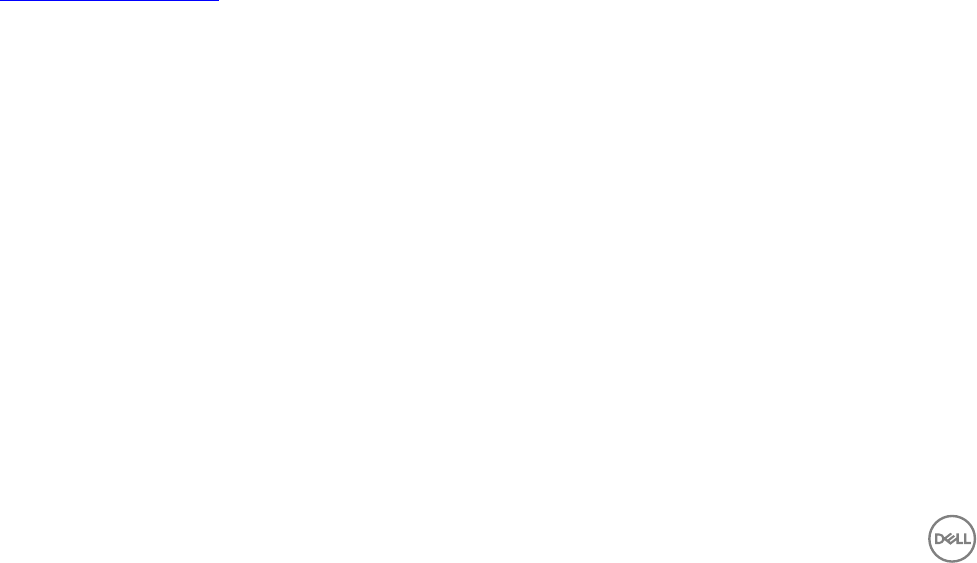
• WWPN
• WWNN
By default, virtual identities that are not assigned to any virtual identity pool are automatically assigned to the Global pool.
After creating a virtual identity pool, you can assign the virtual identity pool to one or more templates. For example, you might create
a virtual identity pool to use for specic business units, such as Finance, Human Resource, and for any specic application.
The Virtual Identity Pools page displays the following information about the virtual identity pools that are congured in ASM:
• Name — Displays the name of the virtual identity pool.
• Description — Displays the description to identify the virtual identity pool.
• Created By — Displays the name of the user who created the virtual identity pool.
• Created Date — Displays the time that the virtual identity pool was created and last modied.
In the Virtual Identity Pools page, click an existing virtual identity pool to see the following information about the virtual identity
pools in the Summary tab:
• Selected Prex — Displays the prex that is added to the beginning of the virtual identities.
• Reserved — Displays the total number of virtual identities reserved for future use.
• Assigned — Displays the total number of virtual identities assigned to the resources.
• Available — Displays the total number of virtual identities available in the virtual identity pool.
• Auto Generate — Indicates whether auto generate virtual identity pools option is enabled or disabled.
To edit the virtual identity pools information, click Update Pool Identities at the bottom of the Summary tab.
On the Virtual Identity Pools page, you can:
• Create virtual identity pools
• Export virtual identity pools
• Delete virtual identity pools
Related links
Creating virtual identity pools
Creating virtual identity pools
The Create Virtual Identity Pool wizard enables you to create virtual identity pools and add virtual identities to the virtual identity
pools.
To create a virtual identity pool:
1. On the home page, click Settings, and then click Virtual Identity Pools.
2. In the Virtual Identity Pools page, click Create.
The Create Virtual Identity Pool wizard is displayed.
3. On the Pool Information page, type the Pool Name and Pool Description to identify the virtual identity pool, and then click
Next.
The virtual identity pool name must be fewer than 100 characters.
4. On the Virtual MAC page, add the virtual MAC identities, and then click Next.
5. On the Virtual IQN page, add the virtual IQN identities, and then click Next.
6. On the Virtual WWPN page, add the virtual WWPN identities, and then click Next.
7. On the Virtual WWNN page, add the virtual WWNN identities, and then click Next.
8. On the Pool Summary page, click Finish.
120