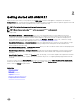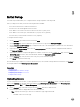Users Guide
Table Of Contents
- Active System Manager Release 8.3.1 User’s Guide
- Overview
- Getting started with ASM 8.3.1
- Initial Setup
- Dashboard
- Services
- Deploying service
- Add existing service
- Viewing service details
- Editing service information
- Deleting service
- Exporting service details
- Retrying service
- Viewing all settings
- Migrating servers (service mobility)
- Migrating servers
- Upgrading components
- Adding components to an existing service deployment
- Deleting resources from service
- Templates
- Managing templates
- Viewing template details
- Creating template
- Editing template information
- Building template overview
- Building and publishing template
- Importing template
- Exporting template
- Uploading external template
- Editing template
- Viewing template details
- Deleting template
- Cloning template
- Deploying service
- Deploying multiple instances of service
- Adding Attachments
- Decommissioning services provisioned by ASM
- Component types
- Component combinations in templates
- Additional template information
- Managing templates
- Resources
- Resource health status
- Resource operational state
- Port View
- Resource firmware compliance status
- Updating firmware
- Removing resources
- Viewing firmware and software compliance report
- Discovery overview
- Configuring resources or chassis
- Removing discovered resources
- Configuring default firmware repository
- Running firmware compliance
- Configuring global chassis settings
- Configuring unique chassis settings
- Configuring unique server settings
- Configuring unique I/O module settings
- I/O module configuration
- Completing the chassis configuration
- Adding or editing Chassis Management Controller (CMC) user
- Adding or editing Integrated Dell Remote Access Controller (iDRAC) user
- Updating resource inventory
- Viewing resource details
- Understanding server pools
- Settings
- Troubleshooting
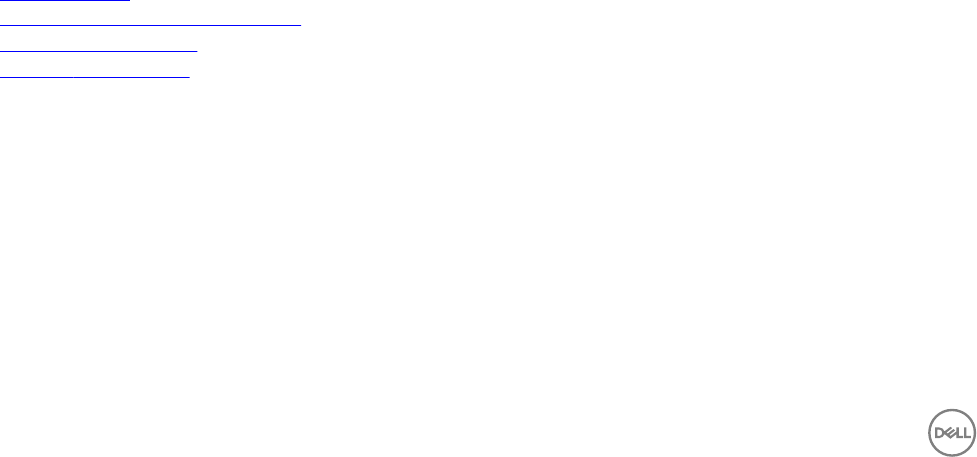
3
Initial Setup
The Initial Setup wizard enables you to congure the basic settings required to start using ASM.
Before you begin, ensure that you have the following information available:
• The local network share that contains the ASM license.
• The time zone of the virtual appliance that hosts ASM.
• The IP address or host name of at least one Network Time Protocol (NTP) server.
• The IP address or host name, port, and credentials of your proxy server. (Optional)
• The networks in your environment for ASM to access. (Optional)
To congure the basic settings:
1. On the Welcome page, read the instructions and click Next.
2. On the Licensing page, select a valid license, type the ASM Service Tag, and click Save and Continue.
3. On the Time Zone and NTP Settings page, congure the time zone of the virtual appliance, add the NTP server information,
and then click Save and Continue.
4. (Optional) On the Proxy Settings page, select the Use a proxy server check box, enter the conguration details, and then
click Save and Continue.
5. (Optional) If you want to congure ASM Appliance as a DHCP or PXE server, on the DHCP Settings page, select the Enable
DHCP/PXE server check box, enter the DHCP details, and then click Save and Continue.
6. On the Summary page, verify the license, time zone, proxy server, and DHCP settings.
7. Click Finish to complete the initial setup.
After the initial setup is complete, if you want to edit the NTP, proxy server, DHCP settings, and license information, click Settings in
the left pane, and then click Virtual Appliance Management.
Related links
Uploading license
Conguring time zone and NTP settings
Conguring proxy settings
Congure DHCP settings
Uploading license
If you are using ASM for the rst time, you must upload the license le using the Initial Setup wizard. To upload a subsequent
license, select Settings from the drop-down menu, and then click Virtual Appliance Management. On the Virtual Appliance
Management page, click Edit in the License Management section.
1. On the Licensing page of the Initial Setup wizard, click Browse, and select a valid license le.
The following information is displayed based on the license selected:
• Type—Displays the license type. There are two valid license types supported in ASM:
– Standard—Full-access license type.
12