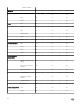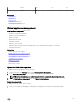Users Guide
Table Of Contents
- Active System Manager Release 8.3.1 User’s Guide
- Overview
- Getting started with ASM 8.3.1
- Initial Setup
- Dashboard
- Services
- Deploying service
- Add existing service
- Viewing service details
- Editing service information
- Deleting service
- Exporting service details
- Retrying service
- Viewing all settings
- Migrating servers (service mobility)
- Migrating servers
- Upgrading components
- Adding components to an existing service deployment
- Deleting resources from service
- Templates
- Managing templates
- Viewing template details
- Creating template
- Editing template information
- Building template overview
- Building and publishing template
- Importing template
- Exporting template
- Uploading external template
- Editing template
- Viewing template details
- Deleting template
- Cloning template
- Deploying service
- Deploying multiple instances of service
- Adding Attachments
- Decommissioning services provisioned by ASM
- Component types
- Component combinations in templates
- Additional template information
- Managing templates
- Resources
- Resource health status
- Resource operational state
- Port View
- Resource firmware compliance status
- Updating firmware
- Removing resources
- Viewing firmware and software compliance report
- Discovery overview
- Configuring resources or chassis
- Removing discovered resources
- Configuring default firmware repository
- Running firmware compliance
- Configuring global chassis settings
- Configuring unique chassis settings
- Configuring unique server settings
- Configuring unique I/O module settings
- I/O module configuration
- Completing the chassis configuration
- Adding or editing Chassis Management Controller (CMC) user
- Adding or editing Integrated Dell Remote Access Controller (iDRAC) user
- Updating resource inventory
- Viewing resource details
- Understanding server pools
- Settings
- Troubleshooting
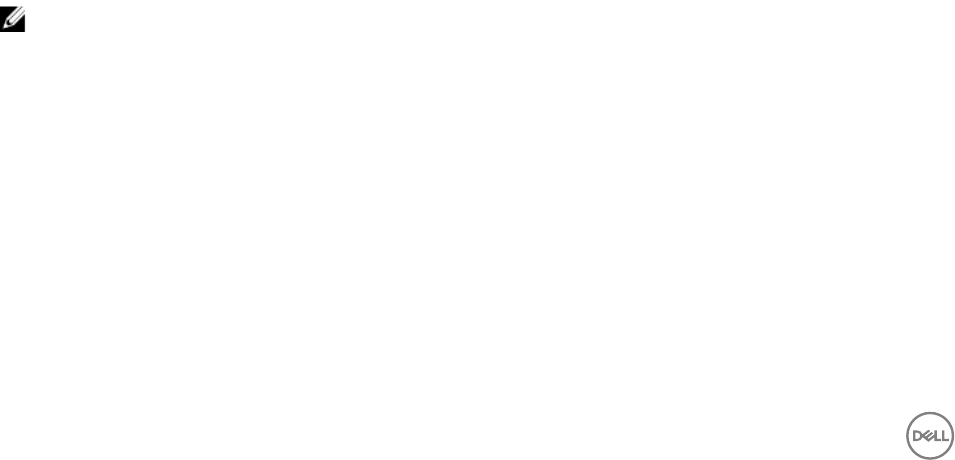
7. To validate the settings typed on this page, click Test Proxy Connection.
8. Click Save.
License management
ASM licensing is based on the total number of managed resources.
The valid license type supported is Standard license. Standard license is a full-access license type. After uploading an initial license,
you can upload subsequent licenses on the Virtual Appliance Management page. Subsequent uploads replace the existing license.
1. On the home page, click Settings, and then click Virtual Appliance Management.
2. On the Virtual Appliance Management page, under the License Management section, click Add. License Management
window is displayed.
3. Click Browse button beside Upload License and select an Evaluation license le, and then click Open.
You get information regarding license type, number of resources and expiration date of the uploaded license. on License
Management window.
4. Click Save to apply the evaluation license.
After uploading the license le, the following information about the license is displayed:
• License Type
• Number of Resources
• Number of Used Resources
• Number of Available Resources
• Expiration Date
5. To replace the Evaluation license with standard license click the same Add button under License Management section, click
Browse button beside Upload License and select a regular standard license le, and then click Open.
You get information regarding license type, number of resources and expiration date of the uploaded license. on License
Management window.
6. Click Save to apply the standard license,
It replaces the evaluation license with standard license.
After uploading the license le, the following information about the license is displayed:
• License Type
• Number of Resources
• Number of Used Resources
• Number of Available Resources
You can add multiple standard licenses. In that scenario, details of all the licenses are displayed together under License
Management section on Virtual Appliance Management page.
NOTE: If you try to upload the same standard license second time, you get an error message stating that License
has already been used.
Editing default time zone and NTP settings
Changes on this page aect the time zone and NTP server(s) that are applied to ASM virtual appliance. All time data is stored in
UTC format, and is used to display log and event time stamps.
1. On the home page, click Settings, and then click Virtual Appliance Management.
2. On the Virtual Appliance Management page, under the Time Zone and NTP Settings section, click Edit.
3. From the Time Zone drop-down list, select a time zone.
4. Type the IP address or hostname in Preferred NTP Server and Secondary NTP Server (optional) for time synchronization.
5. Click Save. The GUI becomes unavailable as the web services are restarted, the virtual appliance shell is still accessible and all
active users are logged out.
118