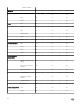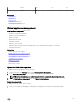Users Guide
Table Of Contents
- Active System Manager Release 8.3.1 User’s Guide
- Overview
- Getting started with ASM 8.3.1
- Initial Setup
- Dashboard
- Services
- Deploying service
- Add existing service
- Viewing service details
- Editing service information
- Deleting service
- Exporting service details
- Retrying service
- Viewing all settings
- Migrating servers (service mobility)
- Migrating servers
- Upgrading components
- Adding components to an existing service deployment
- Deleting resources from service
- Templates
- Managing templates
- Viewing template details
- Creating template
- Editing template information
- Building template overview
- Building and publishing template
- Importing template
- Exporting template
- Uploading external template
- Editing template
- Viewing template details
- Deleting template
- Cloning template
- Deploying service
- Deploying multiple instances of service
- Adding Attachments
- Decommissioning services provisioned by ASM
- Component types
- Component combinations in templates
- Additional template information
- Managing templates
- Resources
- Resource health status
- Resource operational state
- Port View
- Resource firmware compliance status
- Updating firmware
- Removing resources
- Viewing firmware and software compliance report
- Discovery overview
- Configuring resources or chassis
- Removing discovered resources
- Configuring default firmware repository
- Running firmware compliance
- Configuring global chassis settings
- Configuring unique chassis settings
- Configuring unique server settings
- Configuring unique I/O module settings
- I/O module configuration
- Completing the chassis configuration
- Adding or editing Chassis Management Controller (CMC) user
- Adding or editing Integrated Dell Remote Access Controller (iDRAC) user
- Updating resource inventory
- Viewing resource details
- Understanding server pools
- Settings
- Troubleshooting
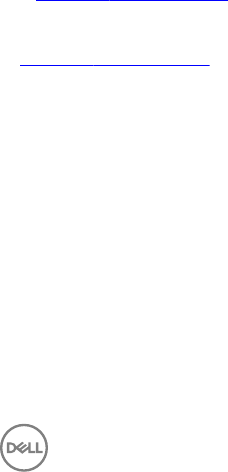
e. In the State (Province/Region) box, type a state name in which the organization is located (do not abbreviate).
f. From the Country drop-down list, select a country in which the organization is located.
g. In the Email box, type a valid email address.
h. Click Generate.
3. Click Download Certicate Signing Request, and then copy the text that is displayed. To receive a valid SSL certicate, submit
this text to a certicate authority.
Downloading the certicate signing request
After generating the CSR, download the resulting text and submit it to a certicate authority. The certicate authority provides an
SSL certicate for you to upload to ASM.
1. On the home page, click Settings, and then click Virtual Appliance Management.
2. In the Virtual Appliance Management page, under the SSLCerticates section, click Download Certicate Signing Request.
3. To receive a valid SSL certicate, copy the displayed text and then submit it to a certicate authority.
After the certicate authority provides the SSL certicate, upload it to ASM.
Uploading an SSL certicate
Before you upload an SSL certicate, generate and download a certicate signing request (CSR). To receive a valid SSL certicate,
submit the CSR to a certicate authority. Save the certicate to a local network share.
1. On the home page, click Settings, and then click Virtual Appliance Management.
2. On the Virtual Appliance Management page, under the SSLCerticates section, click Upload Certicate.
3. Click Browse, and select an SSL certicate.
4. To upload the certicate, click Save.
5. Conrm or cancel the action when a conrmation message is displayed.
After uploading the certicate, the GUI becomes unavailable as the web services are restarted, the virtual appliance shell is still
accessible and all active users are logged out.
Editing DHCP settings
If you have already congured a DHCP server on the ASM appliance, you can edit the DHCP server settings on the Virtual
Appliance Management
page.
To edit the DHCP server settings:
1. On the Virtual Appliance Management page, under the DHCP Settings section, click Edit.
2. In the DHCP Settings dialog box, modify the setting as needed. For more information on conguring the DHCP settings, see
Congure DHCP Settings
Related links
Congure DHCP settings
Editing proxy settings
If your network uses a proxy server for external communication, then you must type the critical information to enable communication
with ASM virtual appliance.
1. On the home page, click Settings, and then click Virtual Appliance Management.
2. On the Virtual Appliance Management, under the Proxy Settings section, click Edit.
3. Select Use HTTP Proxy Settings.
4. In the Server Address (IP or Hostname) box, type a server address for the proxy server.
5. In the Port box, type a valid port number from 1–65535. Commonly used ports for a proxy server are 80 and 8080.
6. If the proxy server requires credentials to log in, select Use Proxy Credentials and then in User Name and Password boxes,
type the required user name and password. To verify the password, type the password in Conrm Password.
117