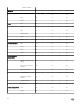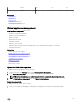Users Guide
Table Of Contents
- Active System Manager Release 8.3.1 User’s Guide
- Overview
- Getting started with ASM 8.3.1
- Initial Setup
- Dashboard
- Services
- Deploying service
- Add existing service
- Viewing service details
- Editing service information
- Deleting service
- Exporting service details
- Retrying service
- Viewing all settings
- Migrating servers (service mobility)
- Migrating servers
- Upgrading components
- Adding components to an existing service deployment
- Deleting resources from service
- Templates
- Managing templates
- Viewing template details
- Creating template
- Editing template information
- Building template overview
- Building and publishing template
- Importing template
- Exporting template
- Uploading external template
- Editing template
- Viewing template details
- Deleting template
- Cloning template
- Deploying service
- Deploying multiple instances of service
- Adding Attachments
- Decommissioning services provisioned by ASM
- Component types
- Component combinations in templates
- Additional template information
- Managing templates
- Resources
- Resource health status
- Resource operational state
- Port View
- Resource firmware compliance status
- Updating firmware
- Removing resources
- Viewing firmware and software compliance report
- Discovery overview
- Configuring resources or chassis
- Removing discovered resources
- Configuring default firmware repository
- Running firmware compliance
- Configuring global chassis settings
- Configuring unique chassis settings
- Configuring unique server settings
- Configuring unique I/O module settings
- I/O module configuration
- Completing the chassis configuration
- Adding or editing Chassis Management Controller (CMC) user
- Adding or editing Integrated Dell Remote Access Controller (iDRAC) user
- Updating resource inventory
- Viewing resource details
- Understanding server pools
- Settings
- Troubleshooting
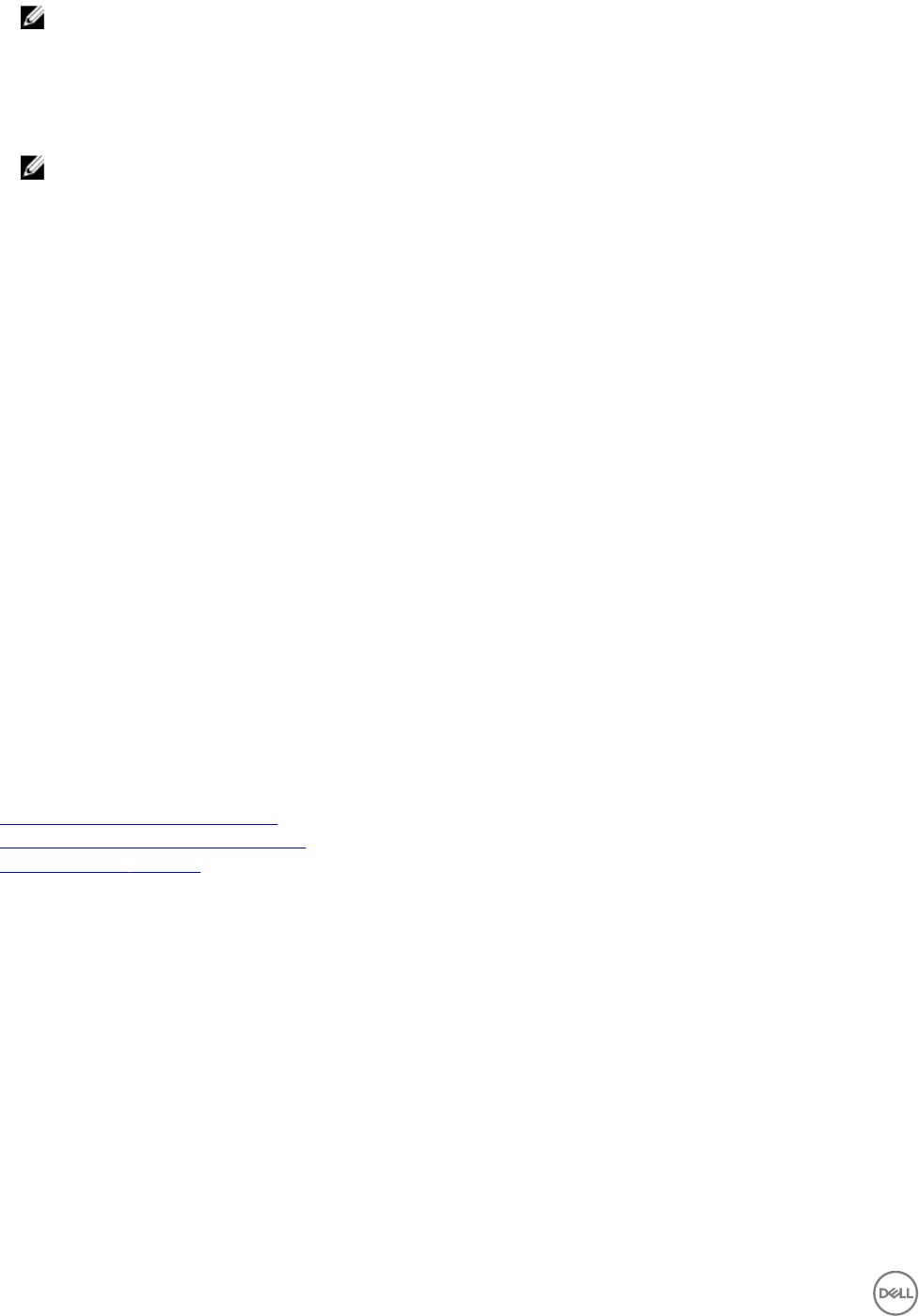
NOTE: The message displayed in the dialogue box is “ Updating the appliance restarts the system. The action will log
o all current users and cancel all jobs in progress.” It even displayed the message “ The update process takes
approximately 25 minutes depending on your data connection: 15 minutes to download the update and 10 minutes to
apply.” Apart from these, it gives you information about number of logged-in users, and in progress jobs. At the end,
it asks for your conrmation “ Are you sure you want to perform an appliance update?
2. Click Yes on the dialogue box to update your appliance.
NOTE: This process restarts your system. Once update and restore is complete, you get logged in again. Once the
update is complete, it redirects you to the login page. In the meantime, it monitors the progress of updates and
displays messages accordingly. At the end, you get a tab as Click to log in. After you click the tab, you will be
directed to login page to log in again to the appliance.
Generating a troubleshooting bundle
A troubleshooting bundle is a compressed le that contains appliance logging information for ASM virtual appliance. If necessary, you
must download the bundle and send it to Dell support for issue debug.
1. On the home page, click Settings, and then click Virtual Appliance Management.
2. On the Virtual Appliance Management page, click Generate Troubleshooting Bundle.
3. Open or save the le.
Generating and uploading the SSL certicates
Uploading an SSL certicate provides the following advantages:
• Ensures secure transmission by encrypting data that ASM sends over the web
• Provides authentication and ensures that data is routed to its intended endpoint
• Prevents users from receiving browser security errors
To upload an SSL certicate:
1. Generate a Certicate Signing Request (CSR).
2. Download the CSR.
3. Submit the CSR to a Certicate Authority (CA). The CA provides a valid SSL certicate.
4. Upload the SSL certicate to ASM.
Related links
Generating a certicate signing request
Downloading the certicate signing request
Uploading an SSL certicate
Generating a certicate signing request
A Certicate Signing Request (CSR) includes server information (such as domain name, locale) that certicate authorities require to
provide a valid SSL certicate.
After generating the CSR, download the encrypted text, and then submit it to a certicate authority. The Certicate Authority
provides a valid SSL certicate for you to upload.
1. On the home page, click Settings, and then click Virtual Appliance Management.
2. On the Virtual Appliance Management page, under the SSLCerticates section, click Generate Certicate Signing Request.
a. In the Distinguished Name (www.domain.com) box, type a distinguished name in the format www.domain.com.
b. In the Business Name box, type a business name where the certicate is recorded.
c. In the Department Name box, type a department name of the organizational unit (for example, IT, HR, or Sales) for which
the certicate is generated.
d. In the Locality (Town/City) box, type a locality name in which the organization is located.
116