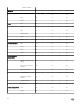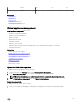Users Guide
Table Of Contents
- Active System Manager Release 8.3.1 User’s Guide
- Overview
- Getting started with ASM 8.3.1
- Initial Setup
- Dashboard
- Services
- Deploying service
- Add existing service
- Viewing service details
- Editing service information
- Deleting service
- Exporting service details
- Retrying service
- Viewing all settings
- Migrating servers (service mobility)
- Migrating servers
- Upgrading components
- Adding components to an existing service deployment
- Deleting resources from service
- Templates
- Managing templates
- Viewing template details
- Creating template
- Editing template information
- Building template overview
- Building and publishing template
- Importing template
- Exporting template
- Uploading external template
- Editing template
- Viewing template details
- Deleting template
- Cloning template
- Deploying service
- Deploying multiple instances of service
- Adding Attachments
- Decommissioning services provisioned by ASM
- Component types
- Component combinations in templates
- Additional template information
- Managing templates
- Resources
- Resource health status
- Resource operational state
- Port View
- Resource firmware compliance status
- Updating firmware
- Removing resources
- Viewing firmware and software compliance report
- Discovery overview
- Configuring resources or chassis
- Removing discovered resources
- Configuring default firmware repository
- Running firmware compliance
- Configuring global chassis settings
- Configuring unique chassis settings
- Configuring unique server settings
- Configuring unique I/O module settings
- I/O module configuration
- Completing the chassis configuration
- Adding or editing Chassis Management Controller (CMC) user
- Adding or editing Integrated Dell Remote Access Controller (iDRAC) user
- Updating resource inventory
- Viewing resource details
- Understanding server pools
- Settings
- Troubleshooting
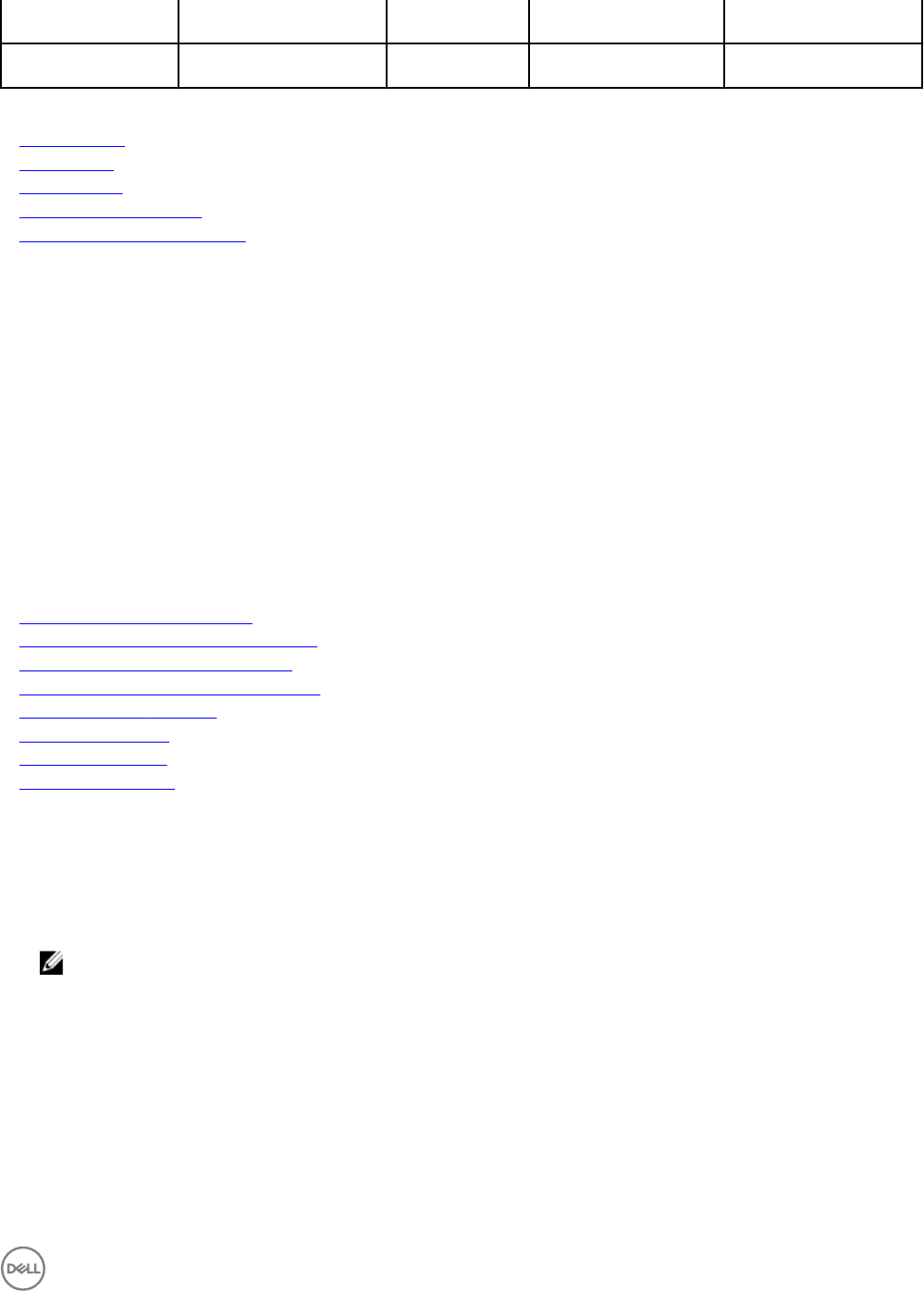
Export Yes
No No
Delete Yes
No No
Related links
Creating a user
Editing a user
Deleting a user
Enabling or disabling users
Importing Active Directory Users
Virtual appliance management
Virtual Appliance Management allows you to:
• Generate a troubleshooting bundle
• Update the ASM virtual appliance
• Edit NTP settings
• Update Repository Path
• Edit DHCP Settings
• Edit proxy server settings
• Generate and download a Certicate Signing Request (CSR) and upload the resulting SSL certicate
• Upload an ASM license
Related links
Update the ASM virtual appliance
Editing default time zone and NTP settings
Generating a certicate signing request
Downloading the certicate signing request
Uploading an SSL certicate
Editing proxy settings
License management
Editing DHCP settings
Update the ASM virtual appliance
To update the ASM virtual appliance, do the following:
1. On the home page, click Settings, and then click Virtual Appliance Management.
2. In the Update Repository Path section it displays if a newer version of ASM is available.
NOTE: For more information, see Update Repository Path to congure the update repository path.
3. On the Virtual Appliance Management page, click Update Virtual Appliance.
Update Repository Path
To update the repository path, do the following:
1. After you click Update Virtual Appliance, a dialogue box is displayed with a statement and warning message.
115