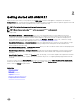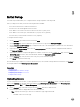Users Guide
Table Of Contents
- Active System Manager Release 8.3.1 User’s Guide
- Overview
- Getting started with ASM 8.3.1
- Initial Setup
- Dashboard
- Services
- Deploying service
- Add existing service
- Viewing service details
- Editing service information
- Deleting service
- Exporting service details
- Retrying service
- Viewing all settings
- Migrating servers (service mobility)
- Migrating servers
- Upgrading components
- Adding components to an existing service deployment
- Deleting resources from service
- Templates
- Managing templates
- Viewing template details
- Creating template
- Editing template information
- Building template overview
- Building and publishing template
- Importing template
- Exporting template
- Uploading external template
- Editing template
- Viewing template details
- Deleting template
- Cloning template
- Deploying service
- Deploying multiple instances of service
- Adding Attachments
- Decommissioning services provisioned by ASM
- Component types
- Component combinations in templates
- Additional template information
- Managing templates
- Resources
- Resource health status
- Resource operational state
- Port View
- Resource firmware compliance status
- Updating firmware
- Removing resources
- Viewing firmware and software compliance report
- Discovery overview
- Configuring resources or chassis
- Removing discovered resources
- Configuring default firmware repository
- Running firmware compliance
- Configuring global chassis settings
- Configuring unique chassis settings
- Configuring unique server settings
- Configuring unique I/O module settings
- I/O module configuration
- Completing the chassis configuration
- Adding or editing Chassis Management Controller (CMC) user
- Adding or editing Integrated Dell Remote Access Controller (iDRAC) user
- Updating resource inventory
- Viewing resource details
- Understanding server pools
- Settings
- Troubleshooting
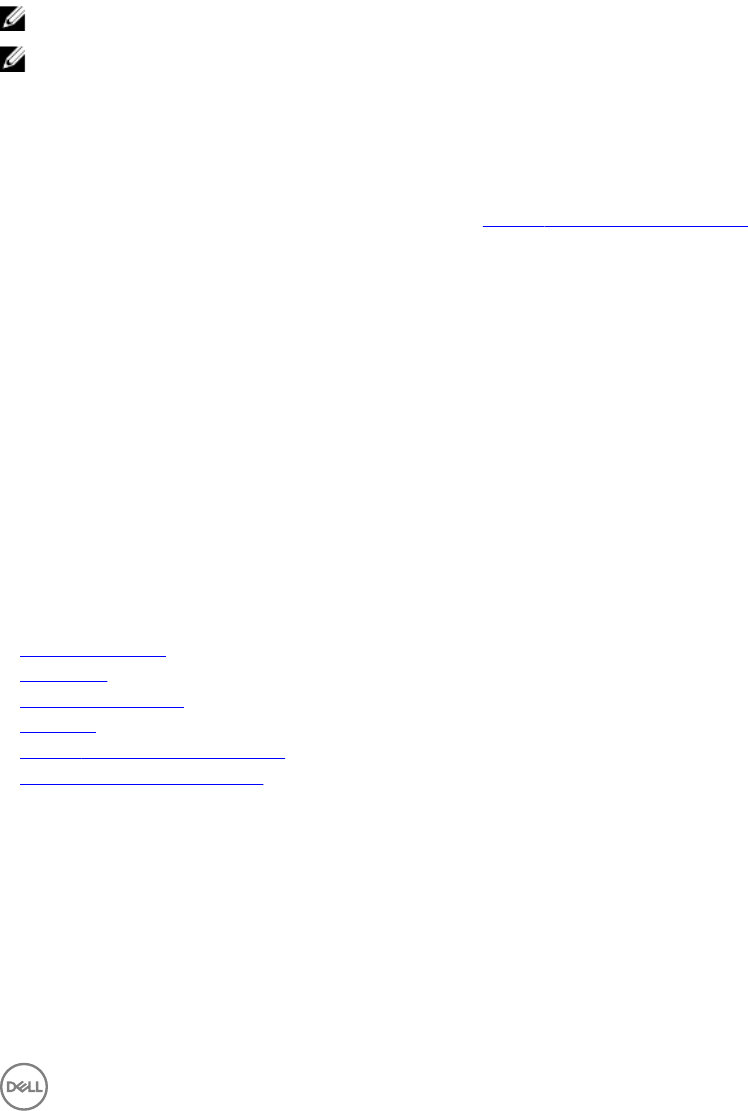
2
Getting started with ASM 8.3.1
When you rst log in to ASM, you are prompted with an Initial Setup wizard for initial appliance conguration, followed by the
Getting Started page. This page provides a guided ow through the common congurations that are required to prepare a new ASM
environment. A check mark on each step indicates that you have completed the step.
NOTE: The Getting Started page is not displayed for standard users.
NOTE: Ensure that you log in using admin as the user name and admin as the password.
The steps include:
• Step 1: Dene Networks — Dene Networks allows you to enter detailed information on the available networks in the
environment. This information is used later during deployments to congure servers and switches to have the right network
connectivity. The networks you dene in ASM are used in templates to specify the network or vLANs that are deployed on
servers and switches for your services in ASM. You can also click Settings → Network to dene, edit, or delete the existing
network. For more information about dening networks, see Dening or editing existing network.
• Step 2: Discover Resources — Discover Resources allows you to grant ASM access to resources (Servers, Chassis, Storage,
Neworking, Virtual Machine Managers) in the environment by providing ASM the management IP and credential for the
resources that are to be discovered.
• Step 3: Dene Existing Service — Dene Existing Service allows you to discover VMware clusters that are already deployed in
an environment and manage them within ASM.
• Step 4: Congure Resources — Congure Resources is used to perform the initial conguration of resources discovered by
ASM. This can be used to update rmware, congure management IPs and credentials, and congure Chassis Management
Controllers.
• Step 5: Publish Templates — Displays the Templates page. On this page, you can create template with requirements that must
be followed during deployments. Templates allow you to automate the process of conguring and deploying infrastructure and
workloads.
If you do not want to view the Getting Started page when you log in next time, clear the Show welcome screen on next launch
check box at the bottom of the page. To revisit the Getting Started page, select Getting Started from either the ASM drop down
menu, or from the Settings drop down menu.
Related links
Discovery overview
Initial Setup
Discovering resources
Templates
Dening or editing existing network
Conguring resources or chassis
11